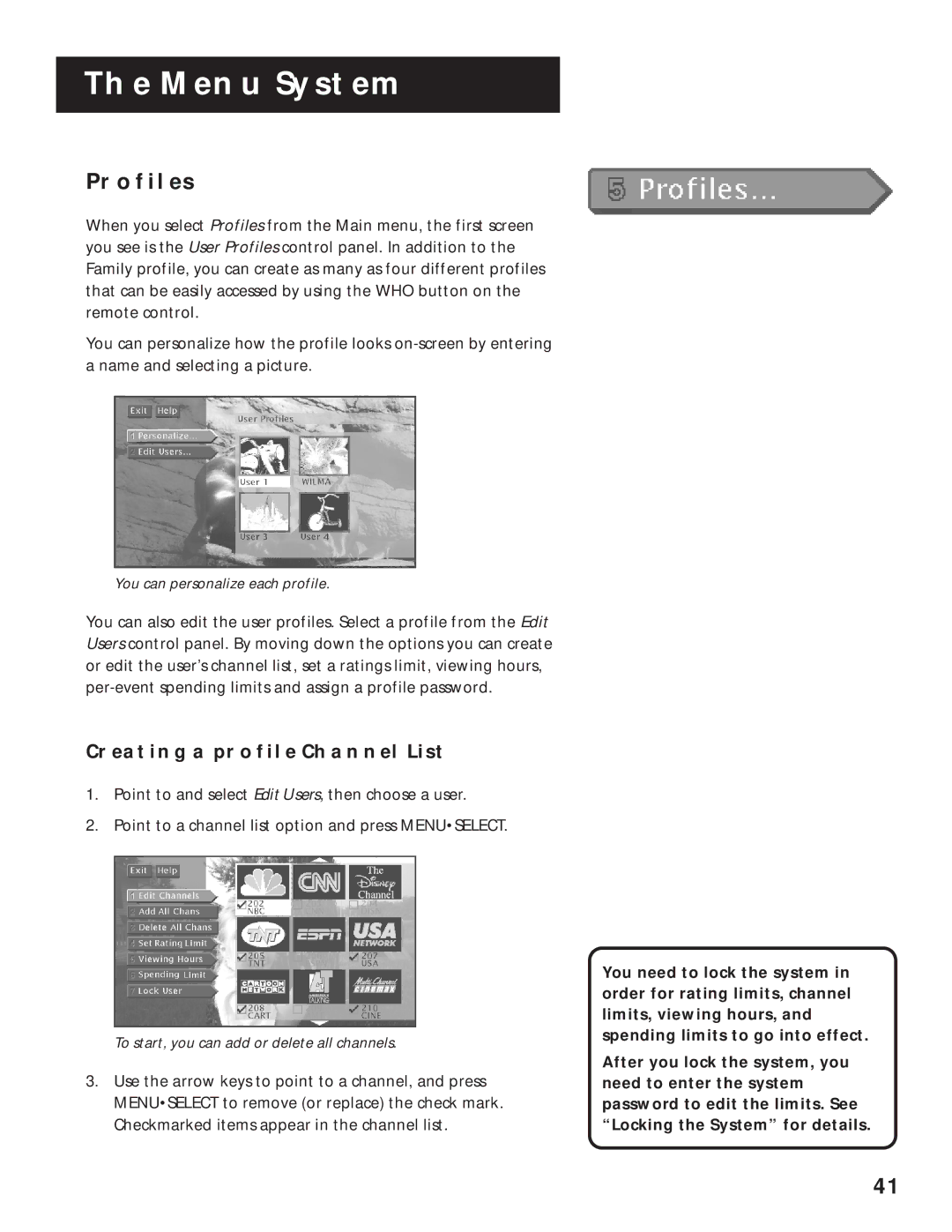THE MENU SYSTEM
PROFILES
When you select Profiles from the Main menu, the first screen you see is the User Profiles control panel. In addition to the Family profile, you can create as many as four different profiles that can be easily accessed by using the WHO button on the remote control.
You can personalize how the profile looks
You can personalize each profile.
You can also edit the user profiles. Select a profile from the Edit Users control panel. By moving down the options you can create or edit the user’s channel list, set a ratings limit, viewing hours,
CREATING A PROFILE CHANNEL LIST
1.Point to and select Edit Users, then choose a user.
2.Point to a channel list option and press MENU•SELECT.
To start, you can add or delete all channels.
3.Use the arrow keys to point to a channel, and press MENU•SELECT to remove (or replace) the check mark. Checkmarked items appear in the channel list.
You need to lock the system in order for rating limits, channel limits, viewing hours, and spending limits to go into effect.
After you lock the system, you need to enter the system password to edit the limits. See “Locking the System” for details.
41