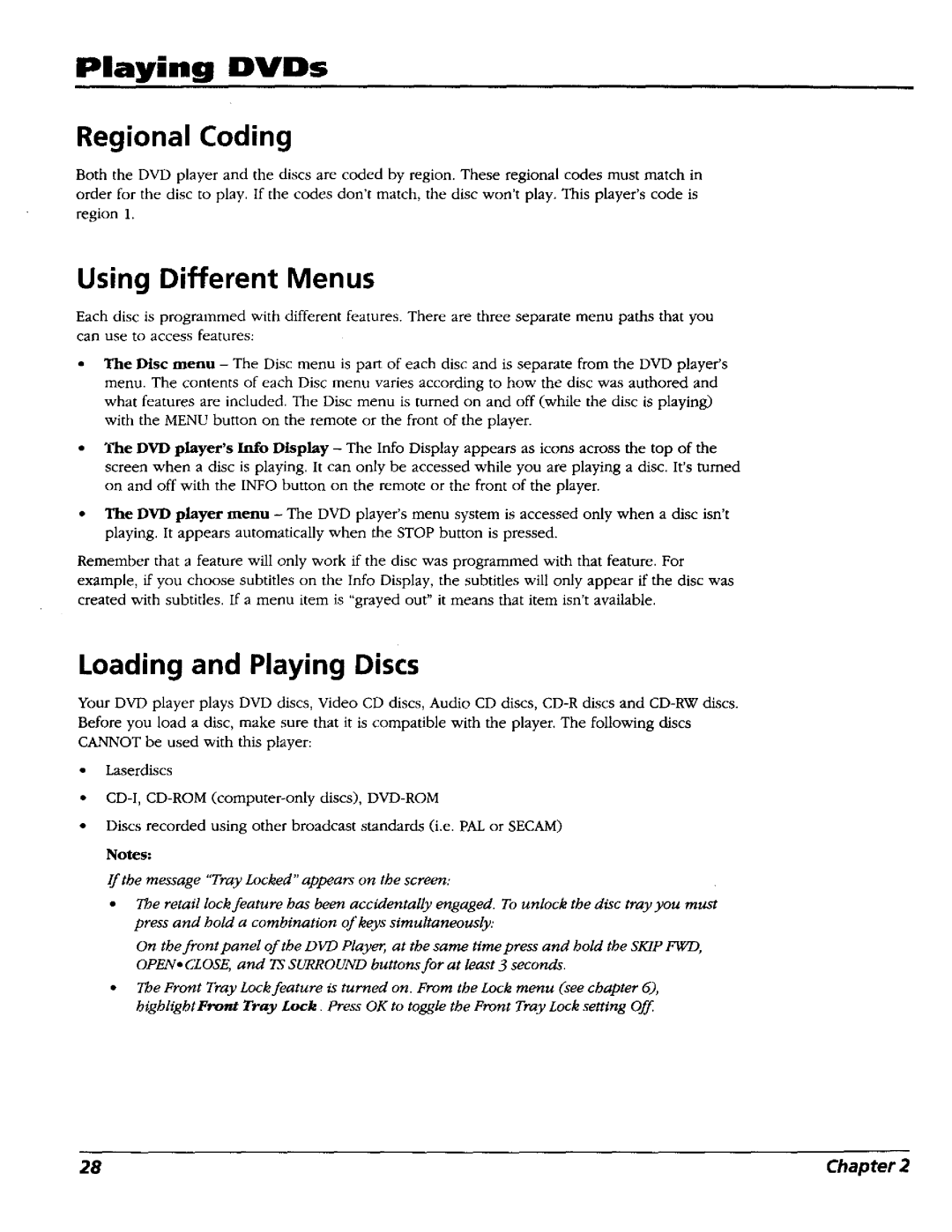Playing DVDs
Regional Coding
Both the DVD player and the discs are coded by region. These regional codes must match in order for the disc to play. If the codes don't match, the disc won't play. This player's code is region 1.
Using Different Menus
Each disc is programmed with different features. There are three separate menu paths that you can use to access features:
•The Disc menu - The Disc menu is part of each disc and is separate from the DVD player's menu. The contents of each Disc menu varies according to how the disc was authored and what features are included. The Disc menu is turned on and off (while the disc is playing) with the MENU button on the remote or the front of the player.
•The DVD player's Info Display - The Info Display appears as icons across the top of the screen when a disc is playing. It can only be accessed while you are playing a disc. It's turned on and off with the INFO button on the remote or the front of the player.
•The DVD player menu - The DVD player's menu system is accessed only when a disc isn't playing. It appears automatically when the STOP button is pressed.
Remember that a feature will only work if the disc was programmed with that feature. For example, if you choose subtitles on the Info Display, the subtitles will only appear if the disc was created with subtitles. If a menu item is "grayed out" it means that item isn't available.
Loading and Playing Discs
Your DVD player plays DVD discs, Video CD discs, Audio CD discs,
•Laserdiscs
•
•Discs recorded using other broadcast standards (i.e. PAL or SECAM)
Notes:
If the message "Tray Locked" appears on the screen:
•The retail lock feature has been accidentally engaged. To unlock the disc tray you must press and hold a combination of keys simultaneously:
On the frontpanel of the DVD Player, at the same timepress and hold the SKIP FWD, OPEN• CLOSE, and TS SURROUND buttons for at least 3 seconds.
•The Front Tray Lock feature is turned on. From the Lock menu (see chapter 6),
highlightFront Tray Lock. Press OK to toggle the Front Tray Lock setting Off
28 | Chapter 2 |