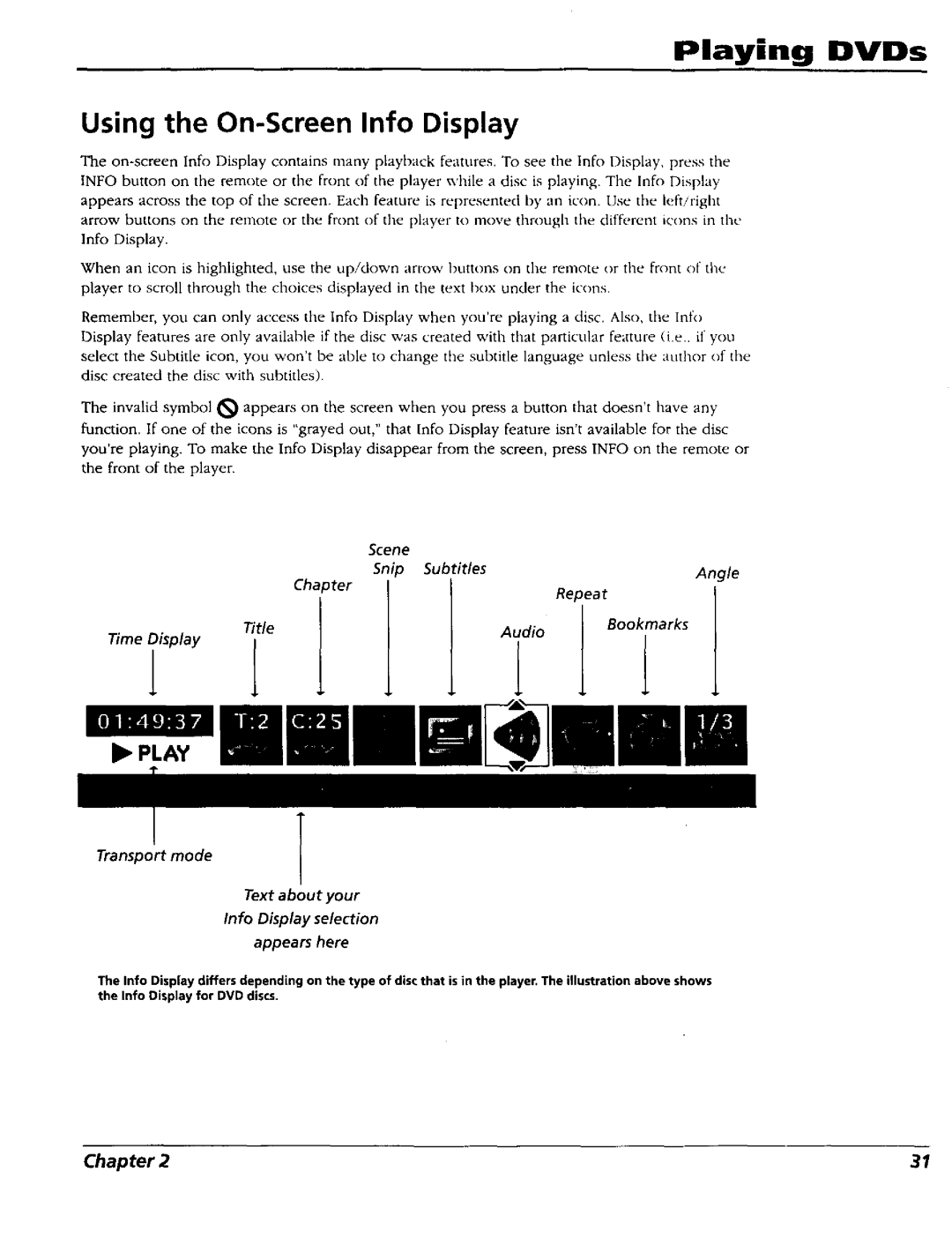Changingaln
FCC Note for U.S.A
Important Information
Introduction
Bookmarks Feature
On-ScreenInformation Display
Time Search
Table of Contents
Table of Contents
Table of Contents
Changing31n
Chapter Overview
Things to Consider Before You Connect
Connections Ik Setup
Choose Your Connection
Connections & Setup
Components Cables Needed
Connection Go to
Cables Needed to Connect Components to Your TV
ConnectionsSetup
Connections & Setup
DVD Player + TV with Audio/Video Input Jacks
Go to
Our
Go to Chapter
DVD Player + TV + VCR
Dolby Digital or
Dolby Digital and DTS e
DVD Player + IV + Dolby Digital or DTS Receiver
To Connect the DVD Player
Chapter
@ @
Connections 8= Setup
To Connect the DVD Player
Connections 8, Setup
To Connect the DVD Player
Player DVD VCR
DVD Player + TV + VCR + Satellite Receiver
Connections 8t Setup
OUT
Jacks on the Back of the DVD Player
Important Battery Information
Connections & Setup Installing Batteries in the Remote
Turn on the TV and DVD Player
Point the Remote in the Right Direction
Variations
How to Find Your TVsVideo Input Channel
Set the Menu Language
Setting Other Options
Connections
Setup
Quick Tour of The Remote
Component Buttons
Connections 8. Setup
This page left intentionally blank
Changing Entertainment. Again
Playing DVDs
Playing DVDs
Using Different Menus
Regional Coding
Loading and Playing Discs
Using a Disc Menu
Playing DVDs
To Load and Play a Disc
Playing DVOs
Play
Playing DVDs Using the On-Screen Info Display
Time Display
Selecting a Title
Selecting a Chapter
Editing a Disc
Scene Snip Editing
Clearing Scene Snips
Using Scene Snip
Selecting the Subtitle Language
Turning Subtitles On and Off
Changing the Audio Language
How to Cancel Repeat
Repeat Feature
To Use Title or Chapter Repeat
AoB Repeat
Using a Bookmark
Using Bookmarks
Clearing a Bookmark
Storing a Bookmark
Changing the Camera Angle
Disc Playback Features Using the Remote
Playing
DVDs
Subtitles
Scene Again TM
Scene Snip Edit
Camera Angle
Chapter
Playing Audio COs
Playing Audio CDs Using the Info Display
Selecting Play Mode
Using
Playing Audio CDs
Editing a Playlist
Playing Audio CDs
To Use Disc or Track Repeat
Repeat
How to Cancel Repeat
Using IntroScan TM
Storing a Bookmark
000618 T2 Unmarked
Standard, Opnmized, or Program
This page left intentionally blank
Playing MP3 Files
What is MP3?
Playing MP3 Files
Creating an MP3 Disc on Your Computer
MP3 Display
Playing MP3 Files Using the Info Display
Selecting a Play Mode
Selecting a Title
Skipping Titles
Using the Program Play Feature
Playing IVlP3 Files
Editing
Titles
Playing MP3 Files
Using IntroScan TM
MP3 Screen Saver
To Use Repeat
This page intentionally left blank
Changing Entertainment
Playing Video CDs
What is a Video CD?
Playing Video CDs
Video CD Disc Menu
Track Audio
Playing Video CDs Video CD Information Display
How to Cancel Repeat
Playing Video CDs
1o Use Repeat
Skipping Tracks
Zoom
Changing the Audio Channel Output
This page intentionally left blank
Changing
Using the DVD Players Menu System
Play/Resume Play Option
Using the DVD Players Menu System DVD Player Menu System
Two Types of Menu Items Path and Action
Path Items
Play Mode Menu
Using the DVD Players Menu System
Selecting Play Mode
Creating a Program List for a DVD Video Disc
How to Create a Program
Using the DVD Players Menu System
Creating a Program List for an Audio CD
Creating a Program List for an MP3 Disc
Editing a Program
Inserting Items in the Program List
Deleting Items from the Playlist
Autoplay
Lock Menu
Changing Your Password
Unlocking Your DVD Player
Locking Your DVD Player
How to Edit the Disc Library
Setting the Ratings Limits
Editing Your Scene Snip Disc Library
Changing to a Different Countrys Rating System
Rated Titles selection
Rated Titles
Front Tray Lock
System Test
Unrated Titles
TV Image
Display Menu
On-Screen Displays
Front Display
Digital Output
Sound Menu
TruSurround
Speaker Setup
Set the Level of the Attached Speakers
Set the Distance of the Attached Speakers
Enhancements
How to Set Other as an Disc Menus Language Option
Using the DVD Players Menu System Languages Menu
Changing the Disc Menus Language Preference
Changing the Player Menus Language Preferences
Changing the Audio Language Preference
How to Set Other as an Audio Language Option
Changing the Subtitle Language Preference
How to Set Other as the Subtitle Language Preference
Lht.++k,litmimq+l+,it t,u tlLMvhl -,id,. +1tll, ,.i,-,n
Glossary
Dont forget to press the OK button after you enter the code
Code List
Language Code
This page left intentionally blank
Ging Entertainment
Other Information
Other Information Troubleshooting
Other Information
Troubleshooting
Picture is too tall and thin
Other Information
Cannot copy discs to video tape
Full Version of Disc Does Not Play
Cleaning Discs
Maintenance of Cabinet
Handling Cautions
Formation of Condensation
Program the Remote
Universal Remote
Test the Remote
Automatic Code Search
Information
Other
Operate Components after Programming the Remote
Direct Entry
VCR Codes
Code List
Satellite Receiver Codes
Cable Boxes
Audio Codes
Play button
Front Panel Controls
Display lights listed from left to right top row first
Other Information Front Panel Display
How you get service
What your warranty covers
To receive a replacement unit before you return yours
For how long after your purchase
How state law relates to warranty
What your warranty does not cover
If you purchased your product outside the United States
Option
This page left intentionally blank
Please complete other side also
Other Information Accessories and Order Form
ToPlacean Order
Rr--rl-q rT-N-G-r-- Fr--r--N
This page left intentionally blank
Symbols
Index
Index
107
108
FoIIIOMSONCONSUMER Electronics