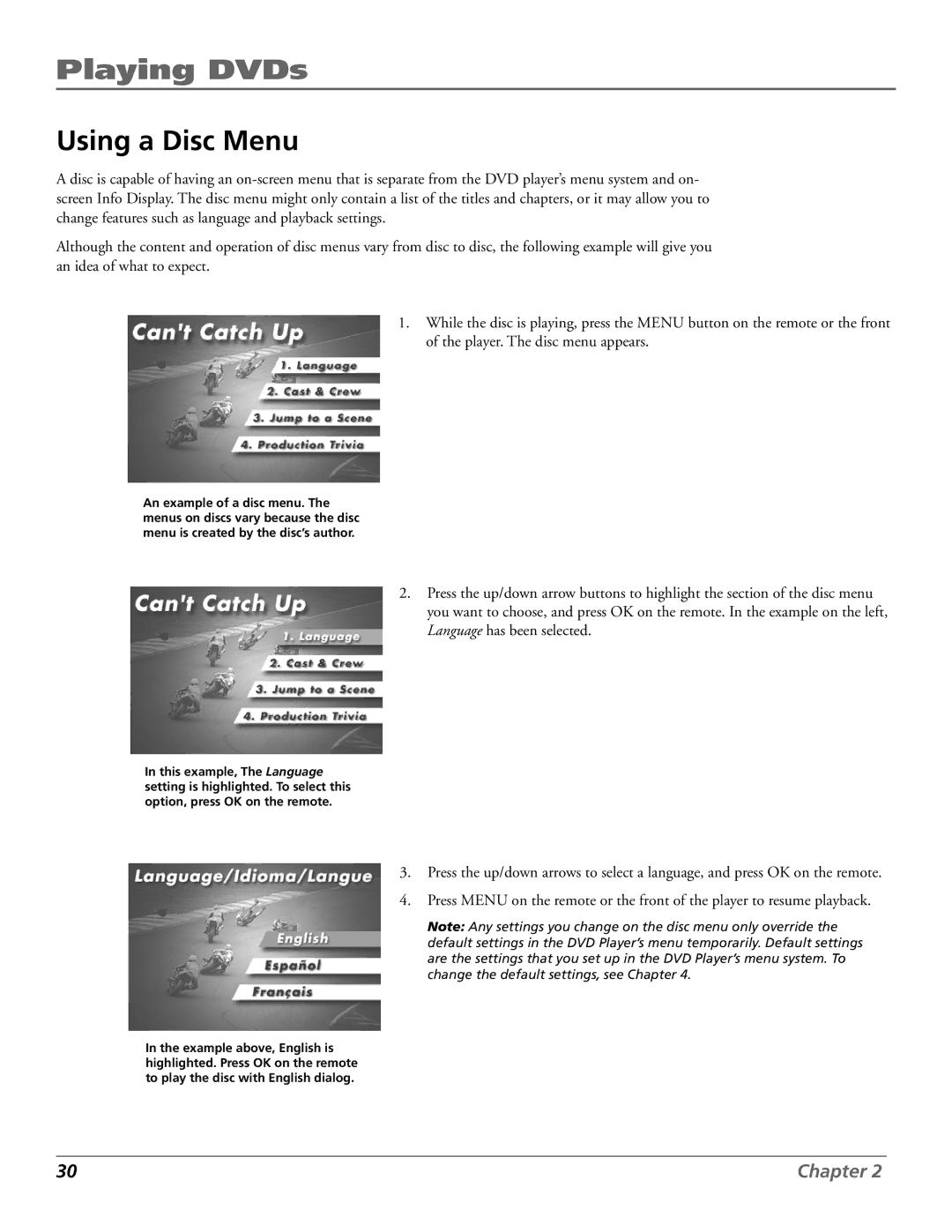Playing DVDs
Using a Disc Menu
A disc is capable of having an
Although the content and operation of disc menus vary from disc to disc, the following example will give you an idea of what to expect.
1.While the disc is playing, press the MENU button on the remote or the front of the player. The disc menu appears.
An example of a disc menu. The menus on discs vary because the disc menu is created by the disc’s author.
2.Press the up/down arrow buttons to highlight the section of the disc menu you want to choose, and press OK on the remote. In the example on the left, Language has been selected.
In this example, The Language setting is highlighted. To select this option, press OK on the remote.
In the example above, English is highlighted. Press OK on the remote to play the disc with English dialog.
3.Press the up/down arrows to select a language, and press OK on the remote.
4.Press MENU on the remote or the front of the player to resume playback.
Note: Any settings you change on the disc menu only override the default settings in the DVD Player’s menu temporarily. Default settings are the settings that you set up in the DVD Player’s menu system. To change the default settings, see Chapter 4.
30 | Chapter 2 |