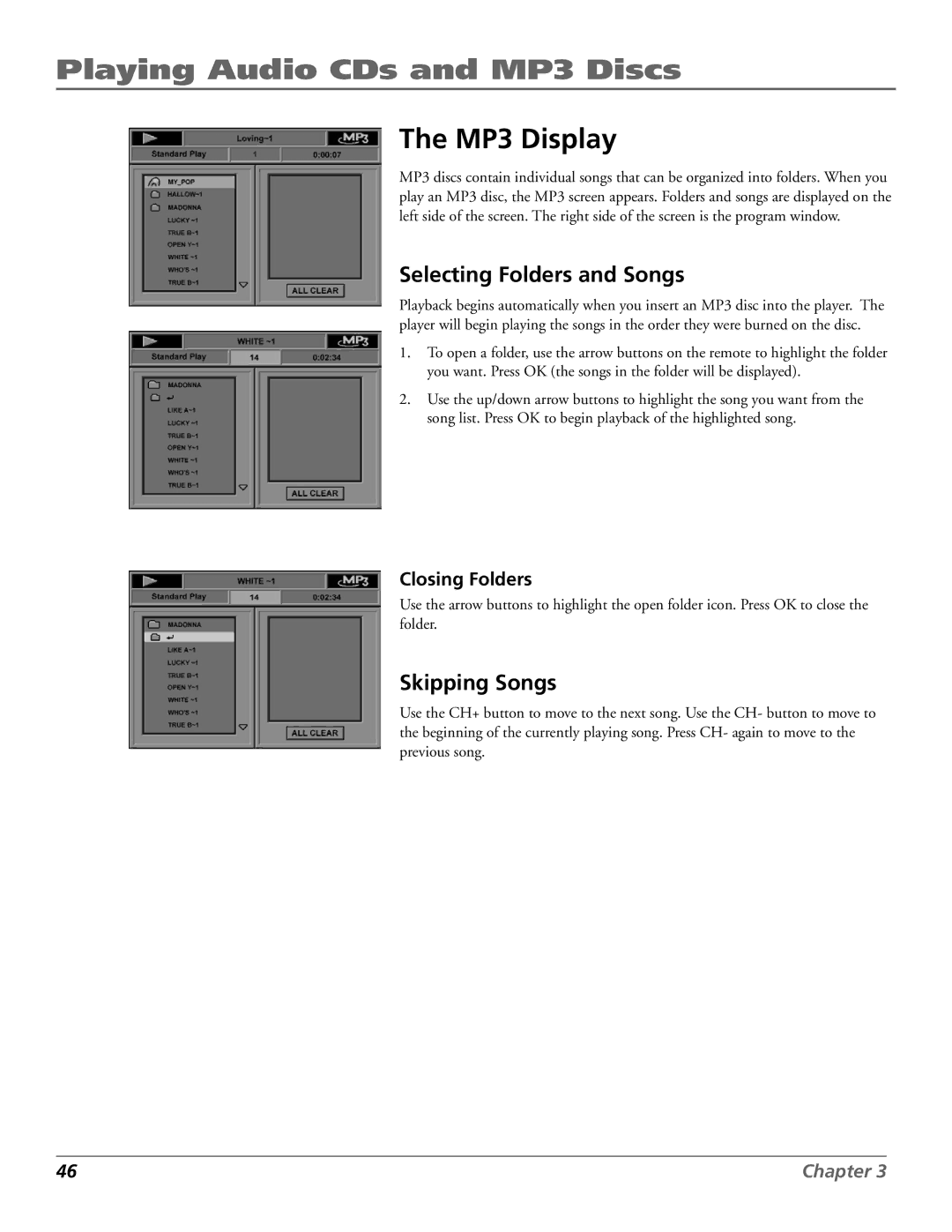Playing Audio CDs and MP3 Discs
The MP3 Display
MP3 discs contain individual songs that can be organized into folders. When you play an MP3 disc, the MP3 screen appears. Folders and songs are displayed on the left side of the screen. The right side of the screen is the program window.
Selecting Folders and Songs
Playback begins automatically when you insert an MP3 disc into the player. The player will begin playing the songs in the order they were burned on the disc.
1.To open a folder, use the arrow buttons on the remote to highlight the folder you want. Press OK (the songs in the folder will be displayed).
2.Use the up/down arrow buttons to highlight the song you want from the song list. Press OK to begin playback of the highlighted song.
Closing Folders
Use the arrow buttons to highlight the open folder icon. Press OK to close the folder.
Skipping Songs
Use the CH+ button to move to the next song. Use the CH- button to move to the beginning of the currently playing song. Press CH- again to move to the previous song.
46 | Chapter 3 |