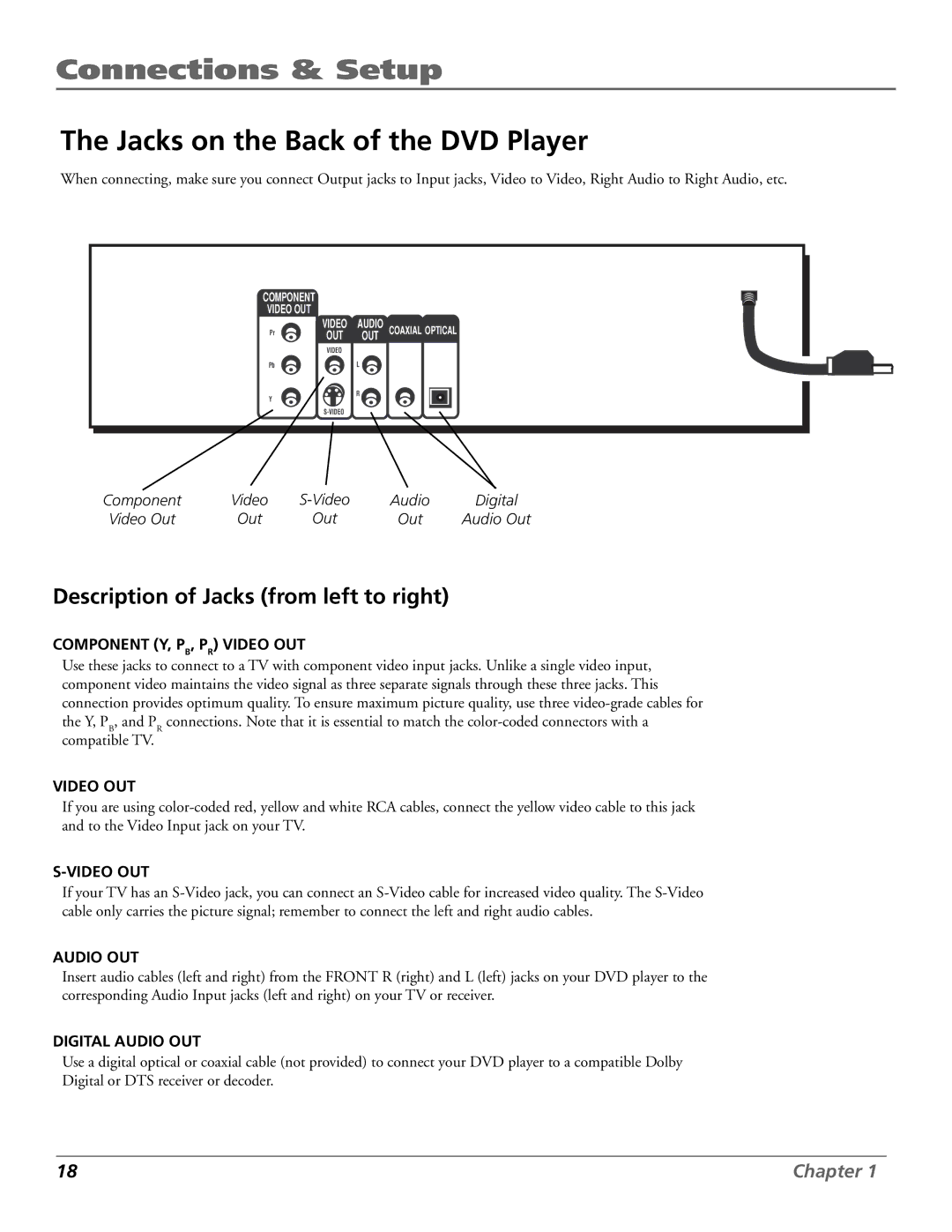Connections & Setup
The Jacks on the Back of the DVD Player
When connecting, make sure you connect Output jacks to Input jacks, Video to Video, Right Audio to Right Audio, etc.
COMPONENT
VIDEO OUT
Pr | VIDEO | AUDIO | COAXIAL OPTICAL |
| OUT | OUT |
|
| VIDEO |
|
|
Pb |
| L |
|
Y |
| R |
|
|
|
| |
|
|
|
Component | Video | Audio | Digital | |
Video Out | Out | Out | Out | Audio Out |
Description of Jacks (from left to right)
COMPONENT (Y, PB, PR) VIDEO OUT
Use these jacks to connect to a TV with component video input jacks. Unlike a single video input, component video maintains the video signal as three separate signals through these three jacks. This connection provides optimum quality. To ensure maximum picture quality, use three
VIDEO OUT
If you are using
If your TV has an
AUDIO OUT
Insert audio cables (left and right) from the FRONT R (right) and L (left) jacks on your DVD player to the corresponding Audio Input jacks (left and right) on your TV or receiver.
DIGITAL AUDIO OUT
Use a digital optical or coaxial cable (not provided) to connect your DVD player to a compatible Dolby Digital or DTS receiver or decoder.
18 | Chapter 1 |