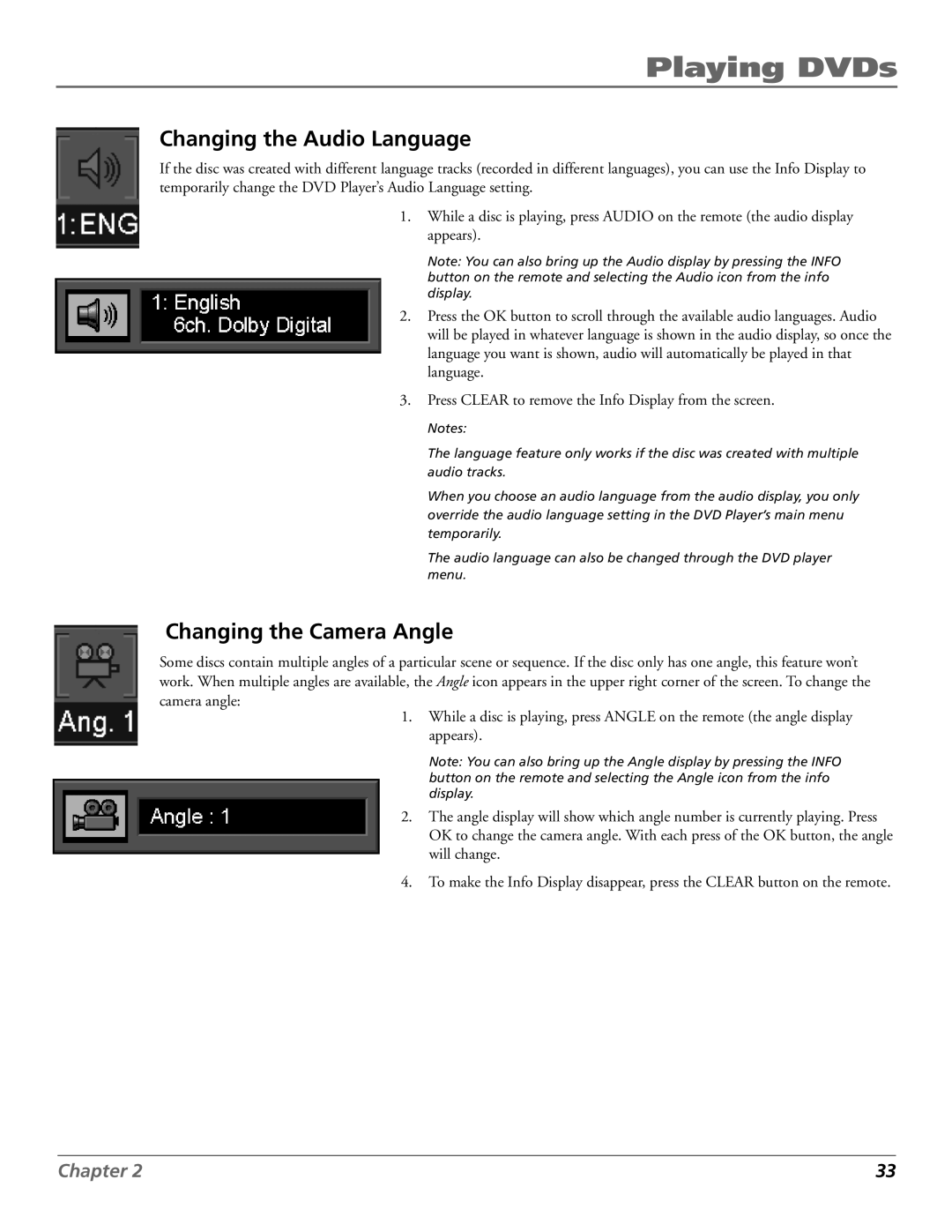Playing DVDs
Changing the Audio Language
If the disc was created with different language tracks (recorded in different languages), you can use the Info Display to temporarily change the DVD Player’s Audio Language setting.
1.While a disc is playing, press AUDIO on the remote (the audio display appears).
Note: You can also bring up the Audio display by pressing the INFO button on the remote and selecting the Audio icon from the info display.
2.Press the OK button to scroll through the available audio languages. Audio will be played in whatever language is shown in the audio display, so once the language you want is shown, audio will automatically be played in that language.
3.Press CLEAR to remove the Info Display from the screen.
Notes:
The language feature only works if the disc was created with multiple audio tracks.
When you choose an audio language from the audio display, you only override the audio language setting in the DVD Player’s main menu temporarily.
The audio language can also be changed through the DVD player menu.
Changing the Camera Angle
Some discs contain multiple angles of a particular scene or sequence. If the disc only has one angle, this feature won’t work. When multiple angles are available, the Angle icon appears in the upper right corner of the screen. To change the camera angle:
1.While a disc is playing, press ANGLE on the remote (the angle display appears).
Note: You can also bring up the Angle display by pressing the INFO button on the remote and selecting the Angle icon from the info display.
2.The angle display will show which angle number is currently playing. Press OK to change the camera angle. With each press of the OK button, the angle will change.
4.To make the Info Display disappear, press the CLEAR button on the remote.
Chapter 2 | 33 |