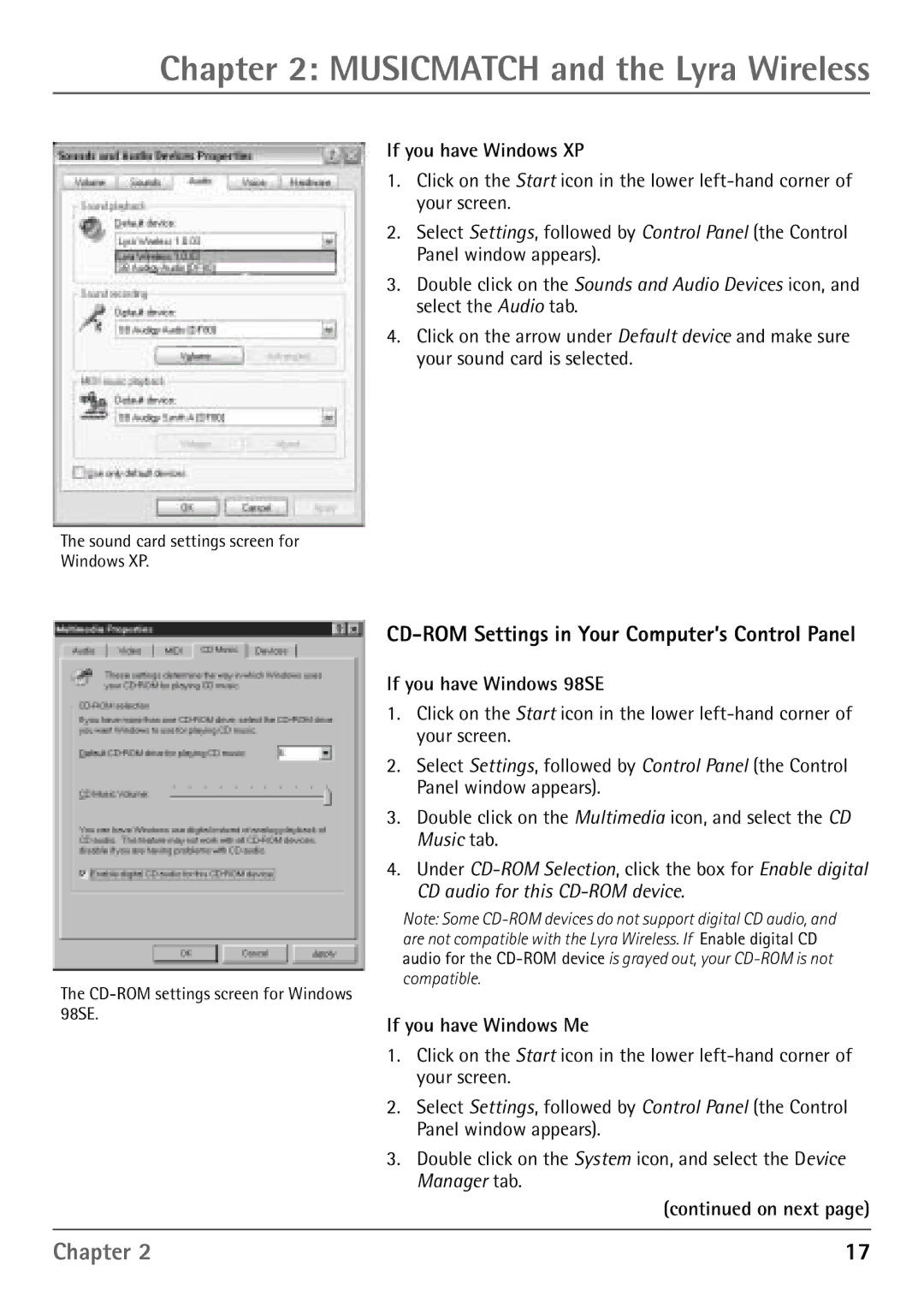Chapter 2: MUSICMATCH and the Lyra Wireless
If you have Windows XP
1.Click on the Start icon in the lower
2.Select Settings, followed by Control Panel (the Control Panel window appears).
3.Double click on the Sounds and Audio Devices icon, and select the Audio tab.
4.Click on the arrow under Default device and make sure your sound card is selected.
The sound card settings screen for
Windows XP.
CD-ROM Settings in Your Computer’s Control Panel
If you have Windows 98SE
1.Click on the Start icon in the lower
2.Select Settings, followed by Control Panel (the Control Panel window appears).
3.Double click on the Multimedia icon, and select the CD Music tab.
4.Under
The
Note: Some
If you have Windows Me
1.Click on the Start icon in the lower
2.Select Settings, followed by Control Panel (the Control Panel window appears).
3.Double click on the System icon, and select the Device Manager tab.
(continued on next page)
Chapter 2 | 17 |