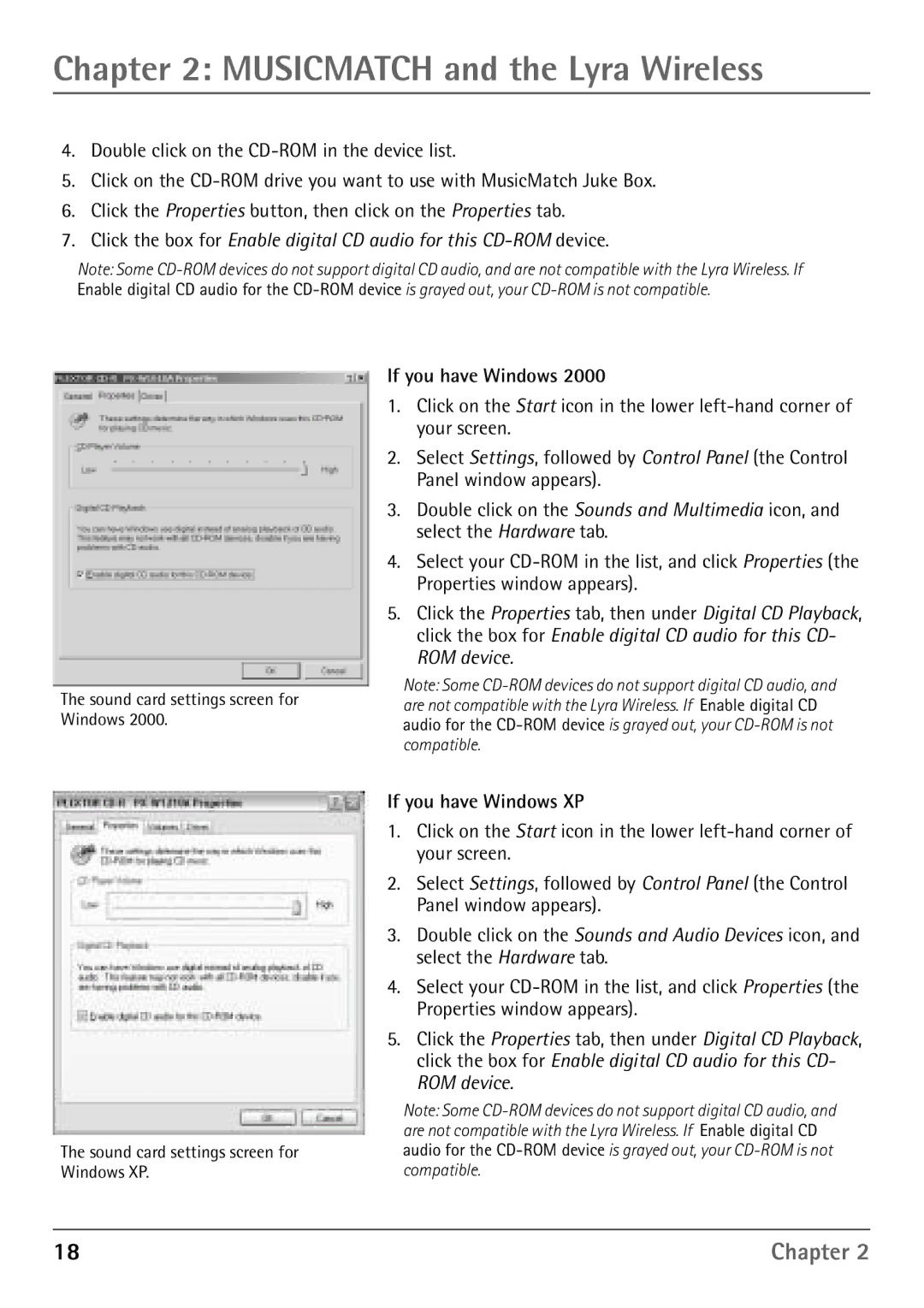Chapter 2: MUSICMATCH and the Lyra Wireless
4.Double click on the
5.Click on the
6.Click the Properties button, then click on the Properties tab.
7.Click the box for Enable digital CD audio for this
Note: Some
The sound card settings screen for Windows 2000.
If you have Windows 2000
1.Click on the Start icon in the lower
2.Select Settings, followed by Control Panel (the Control Panel window appears).
3.Double click on the Sounds and Multimedia icon, and select the Hardware tab.
4.Select your
5.Click the Properties tab, then under Digital CD Playback, click the box for Enable digital CD audio for this CD- ROM device.
Note: Some
The sound card settings screen for Windows XP.
If you have Windows XP
1.Click on the Start icon in the lower
2.Select Settings, followed by Control Panel (the Control Panel window appears).
3.Double click on the Sounds and Audio Devices icon, and select the Hardware tab.
4.Select your
5.Click the Properties tab, then under Digital CD Playback, click the box for Enable digital CD audio for this CD- ROM device.
Note: Some
18 | Chapter 2 |