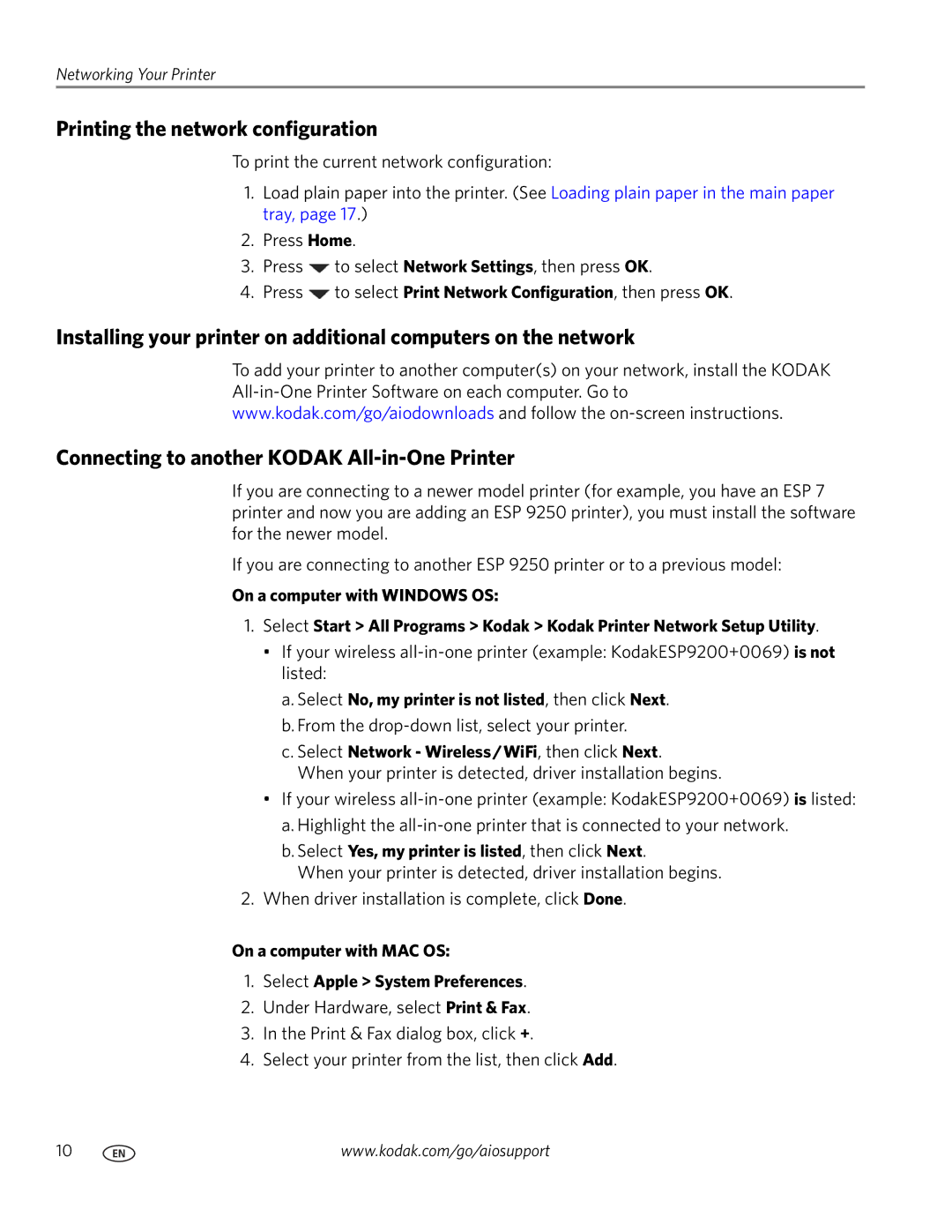Networking Your Printer
Printing the network configuration
To print the current network configuration:
1.Load plain paper into the printer. (See Loading plain paper in the main paper tray, page 17.)
2.Press Home.
3.Press ![]() to select Network Settings, then press OK.
to select Network Settings, then press OK.
4.Press ![]() to select Print Network Configuration, then press OK.
to select Print Network Configuration, then press OK.
Installing your printer on additional computers on the network
To add your printer to another computer(s) on your network, install the KODAK
www.kodak.com/go/aiodownloads and follow the
Connecting to another KODAK All-in-One Printer
If you are connecting to a newer model printer (for example, you have an ESP 7 printer and now you are adding an ESP 9250 printer), you must install the software for the newer model.
If you are connecting to another ESP 9250 printer or to a previous model:
On a computer with WINDOWS OS:
1.Select Start > All Programs > Kodak > Kodak Printer Network Setup Utility.
•If your wireless
a.Select No, my printer is not listed, then click Next.
b.From the
c.Select Network - Wireless/WiFi, then click Next.
When your printer is detected, driver installation begins.
•If your wireless
a.Highlight the
b.Select Yes, my printer is listed, then click Next.
When your printer is detected, driver installation begins.
2.When driver installation is complete, click Done.
On a computer with MAC OS:
1.Select Apple > System Preferences.
2.Under Hardware, select Print & Fax.
3.In the Print & Fax dialog box, click +.
4.Select your printer from the list, then click Add.
10 | www.kodak.com/go/aiosupport |