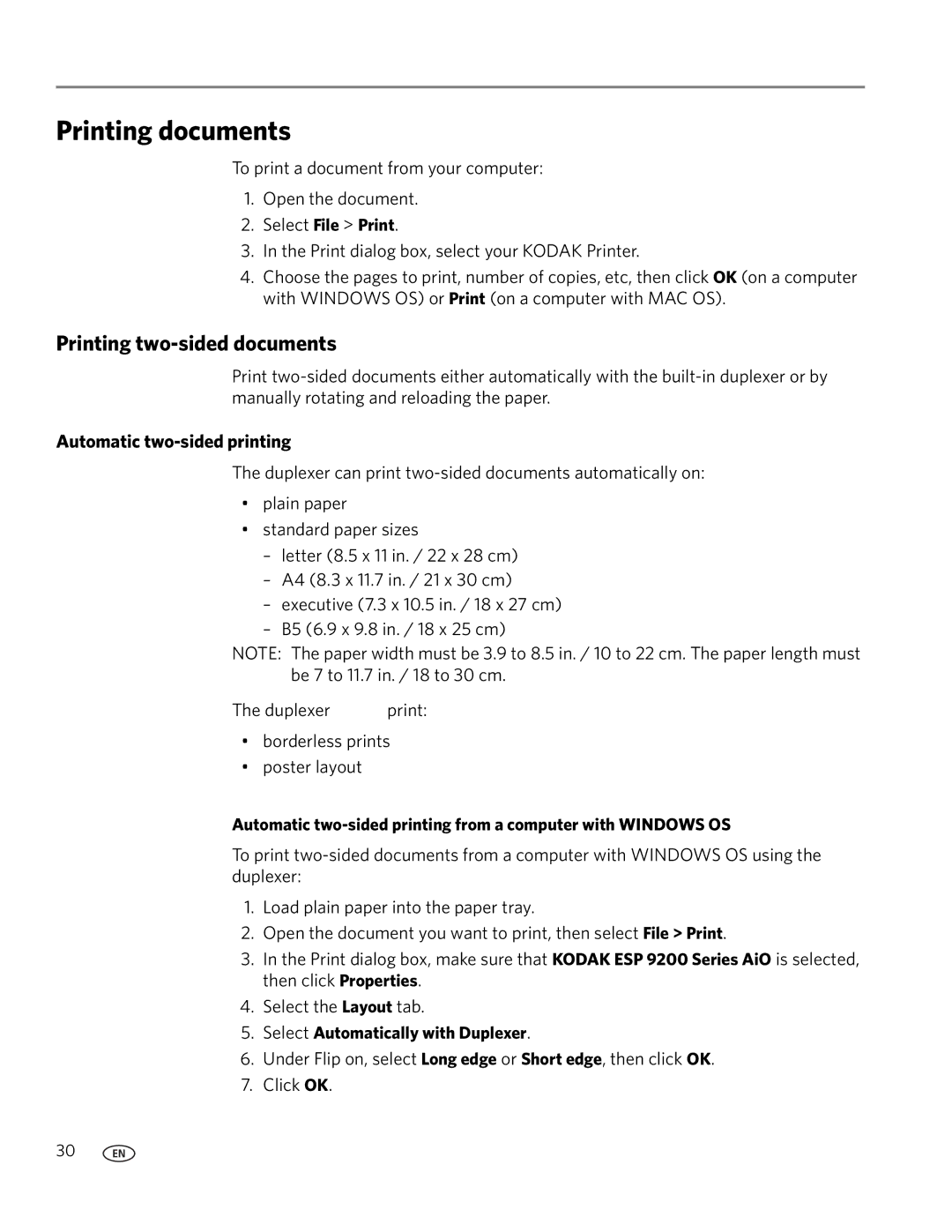Printing
Printing documents
To print a document from your computer:
1.Open the document.
2.Select File > Print.
3.In the Print dialog box, select your KODAK Printer.
4.Choose the pages to print, number of copies, etc, then click OK (on a computer with WINDOWS OS) or Print (on a computer with MAC OS).
Printing two-sided documents
Print
Automatic two-sided printing
The duplexer can print
•plain paper
•standard paper sizes
–letter (8.5 x 11 in. / 22 x 28 cm)
–A4 (8.3 x 11.7 in. / 21 x 30 cm)
–executive (7.3 x 10.5 in. / 18 x 27 cm)
–B5 (6.9 x 9.8 in. / 18 x 25 cm)
NOTE: The paper width must be 3.9 to 8.5 in. / 10 to 22 cm. The paper length must be 7 to 11.7 in. / 18 to 30 cm.
The duplexer cannot print:
•borderless prints
•poster layout
Automatic
To print
1.Load plain paper into the paper tray.
2.Open the document you want to print, then select File > Print.
3.In the Print dialog box, make sure that KODAK ESP 9200 Series AiO is selected, then click Properties.
4.Select the Layout tab.
5.Select Automatically with Duplexer.
6.Under Flip on, select Long edge or Short edge, then click OK.
7.Click OK.
30 | www.kodak.com/go/aiosupport |