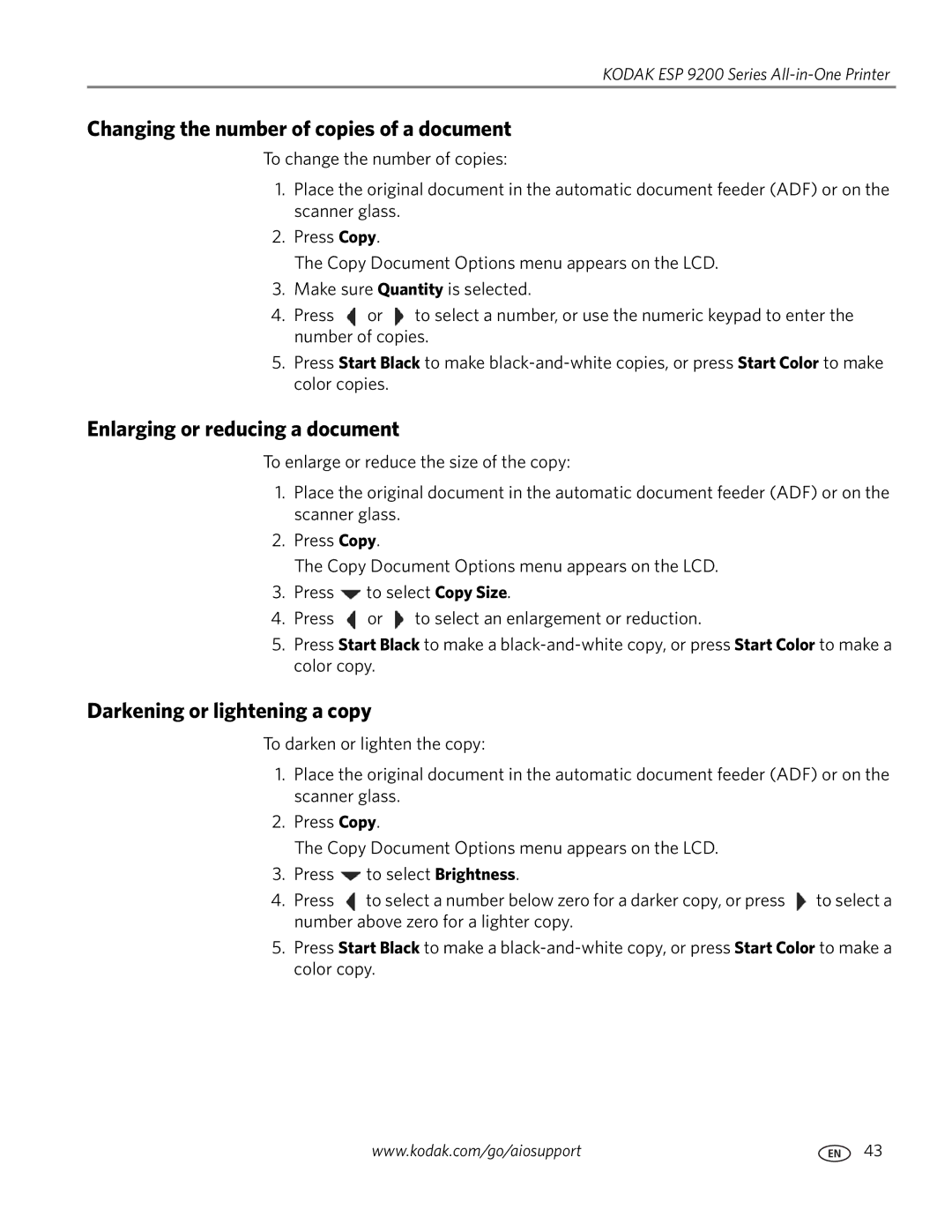KODAK ESP 9200 Series
Changing the number of copies of a document
To change the number of copies:
1.Place the original document in the automatic document feeder (ADF) or on the scanner glass.
2.Press Copy.
The Copy Document Options menu appears on the LCD.
3.Make sure Quantity is selected.
4.Press ![]() or
or ![]() to select a number, or use the numeric keypad to enter the number of copies.
to select a number, or use the numeric keypad to enter the number of copies.
5.Press Start Black to make
Enlarging or reducing a document
To enlarge or reduce the size of the copy:
1.Place the original document in the automatic document feeder (ADF) or on the scanner glass.
2.Press Copy.
The Copy Document Options menu appears on the LCD.
3.Press ![]() to select Copy Size.
to select Copy Size.
4.Press ![]() or
or ![]() to select an enlargement or reduction.
to select an enlargement or reduction.
5.Press Start Black to make a
Darkening or lightening a copy
To darken or lighten the copy:
1.Place the original document in the automatic document feeder (ADF) or on the scanner glass.
2.Press Copy.
The Copy Document Options menu appears on the LCD.
3.Press ![]() to select Brightness.
to select Brightness.
4.Press ![]() to select a number below zero for a darker copy, or press
to select a number below zero for a darker copy, or press ![]() to select a number above zero for a lighter copy.
to select a number above zero for a lighter copy.
5.Press Start Black to make a
www.kodak.com/go/aiosupport | 43 |