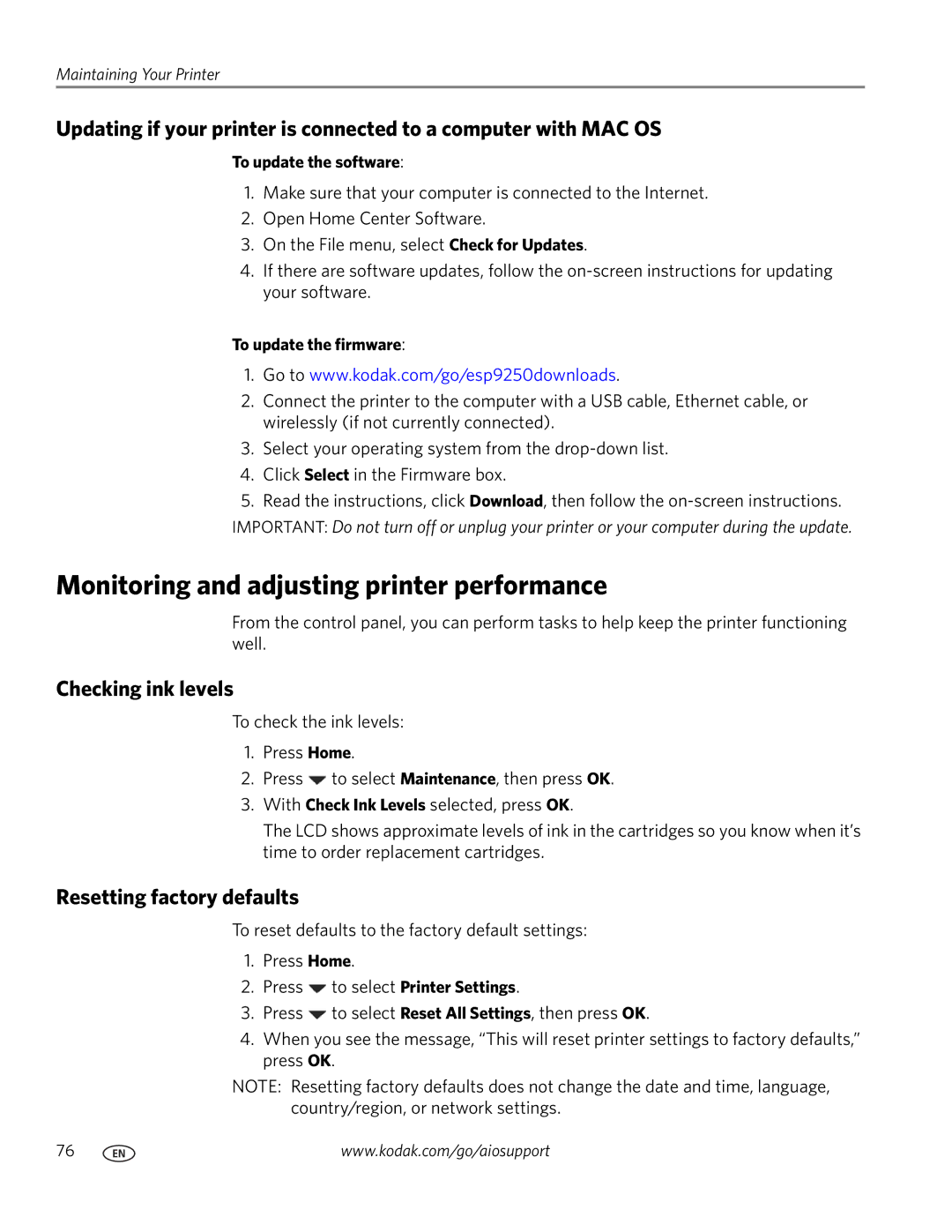Maintaining Your Printer
Updating if your printer is connected to a computer with MAC OS
To update the software:
1.Make sure that your computer is connected to the Internet.
2.Open Home Center Software.
3.On the File menu, select Check for Updates.
4.If there are software updates, follow the
To update the firmware:
1.Go to www.kodak.com/go/esp9250downloads.
2.Connect the printer to the computer with a USB cable, Ethernet cable, or wirelessly (if not currently connected).
3.Select your operating system from the
4.Click Select in the Firmware box.
5.Read the instructions, click Download, then follow the
Monitoring and adjusting printer performance
From the control panel, you can perform tasks to help keep the printer functioning well.
Checking ink levels
To check the ink levels:
1.Press Home.
2.Press ![]() to select Maintenance, then press OK.
to select Maintenance, then press OK.
3.With Check Ink Levels selected, press OK.
The LCD shows approximate levels of ink in the cartridges so you know when it’s time to order replacement cartridges.
Resetting factory defaults
To reset defaults to the factory default settings:
1.Press Home.
2.Press ![]() to select Printer Settings.
to select Printer Settings.
3.Press ![]() to select Reset All Settings, then press OK.
to select Reset All Settings, then press OK.
4.When you see the message, “This will reset printer settings to factory defaults,” press OK.
NOTE: Resetting factory defaults does not change the date and time, language, country/region, or network settings.
76 | www.kodak.com/go/aiosupport |