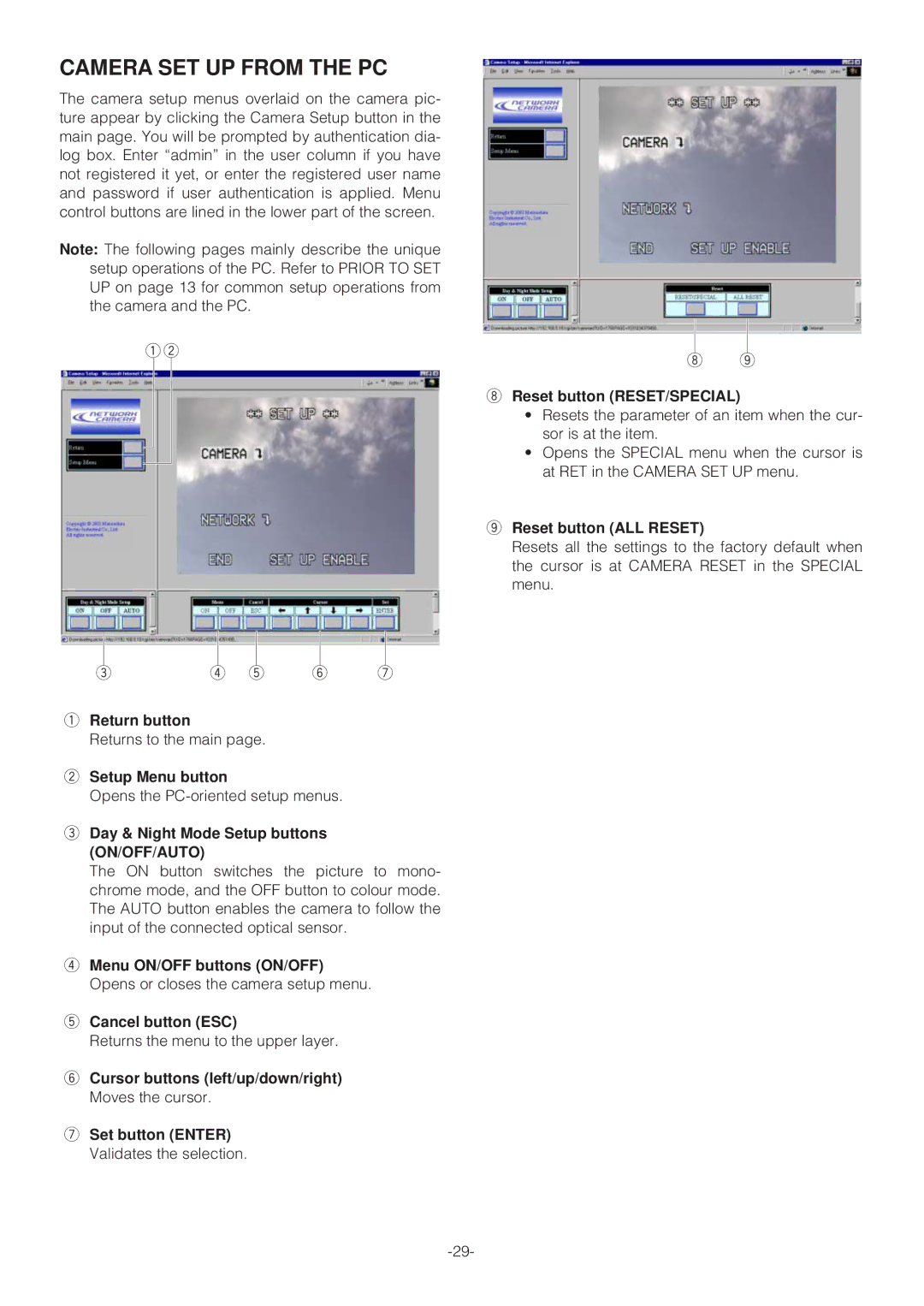CAMERA SET UP FROM THE PC
The camera setup menus overlaid on the camera pic- ture appear by clicking the Camera Setup button in the main page. You will be prompted by authentication dia- log box. Enter “admin” in the user column if you have not registered it yet, or enter the registered user name and password if user authentication is applied. Menu control buttons are lined in the lower part of the screen.
Note: The following pages mainly describe the unique setup operations of the PC. Refer to PRIOR TO SET UP on page 13 for common setup operations from the camera and the PC.
q w
er t y u
qReturn button
Returns to the main page.
wSetup Menu button
Opens the
eDay & Night Mode Setup buttons (ON/OFF/AUTO)
The ON button switches the picture to mono- chrome mode, and the OFF button to colour mode. The AUTO button enables the camera to follow the input of the connected optical sensor.
rMenu ON/OFF buttons (ON/OFF) Opens or closes the camera setup menu.
tCancel button (ESC)
Returns the menu to the upper layer.
yCursor buttons (left/up/down/right) Moves the cursor.
uSet button (ENTER) Validates the selection.
i o
iReset button (RESET/SPECIAL)
•Resets the parameter of an item when the cur- sor is at the item.
•Opens the SPECIAL menu when the cursor is at RET in the CAMERA SET UP menu.
oReset button (ALL RESET)
Resets all the settings to the factory default when the cursor is at CAMERA RESET in the SPECIAL menu.