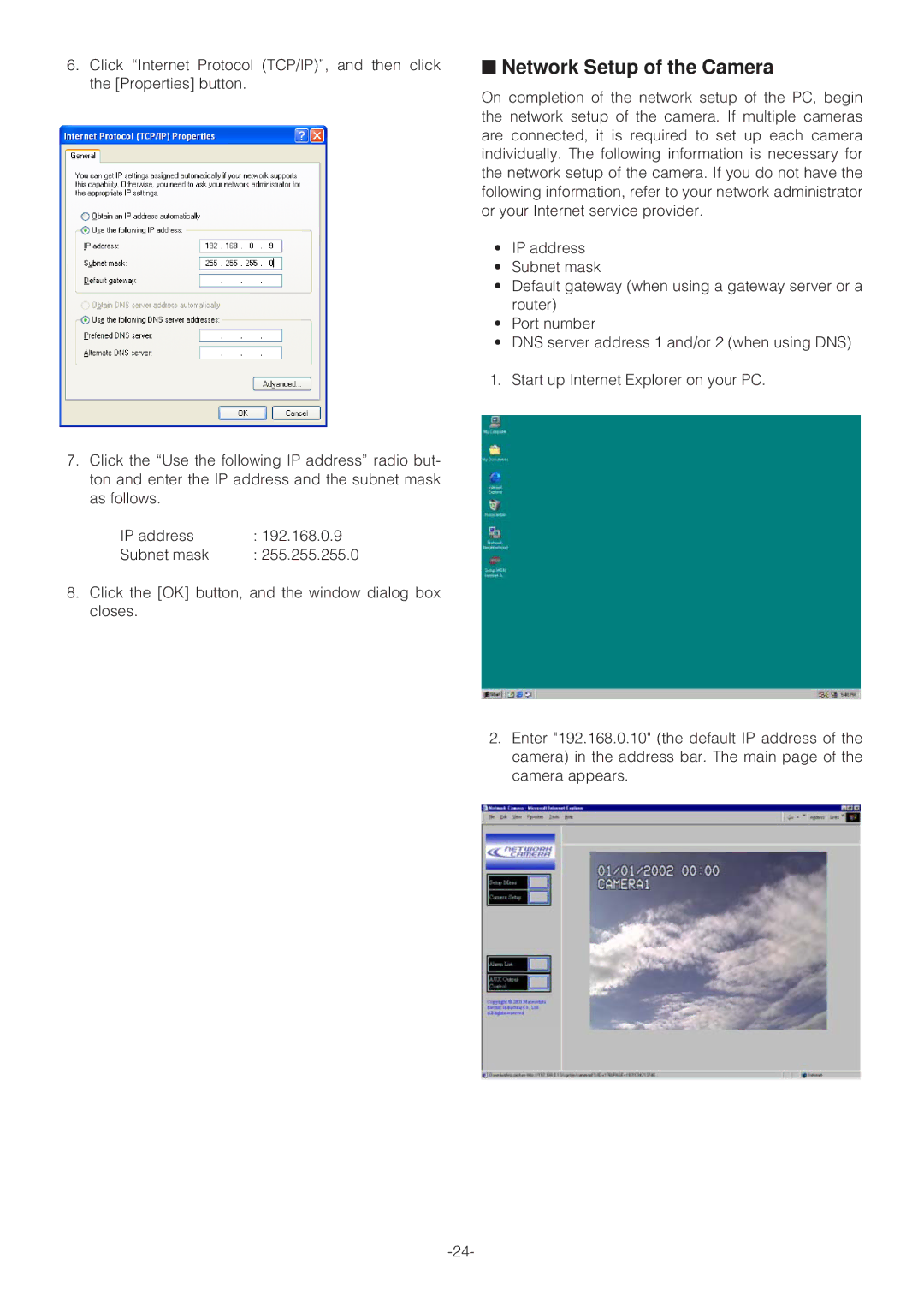6.Click “Internet Protocol (TCP/IP)”, and then click the [Properties] button.
7.Click the “Use the following IP address” radio but- ton and enter the IP address and the subnet mask as follows.
IP address | : 192.168.0.9 |
Subnet mask | : 255.255.255.0 |
8.Click the [OK] button, and the window dialog box closes.
■Network Setup of the Camera
On completion of the network setup of the PC, begin the network setup of the camera. If multiple cameras are connected, it is required to set up each camera individually. The following information is necessary for the network setup of the camera. If you do not have the following information, refer to your network administrator or your Internet service provider.
•IP address
•Subnet mask
•Default gateway (when using a gateway server or a router)
•Port number
•DNS server address 1 and/or 2 (when using DNS)
1. Start up Internet Explorer on your PC.
2.Enter "192.168.0.10" (the default IP address of the camera) in the address bar. The main page of the camera appears.