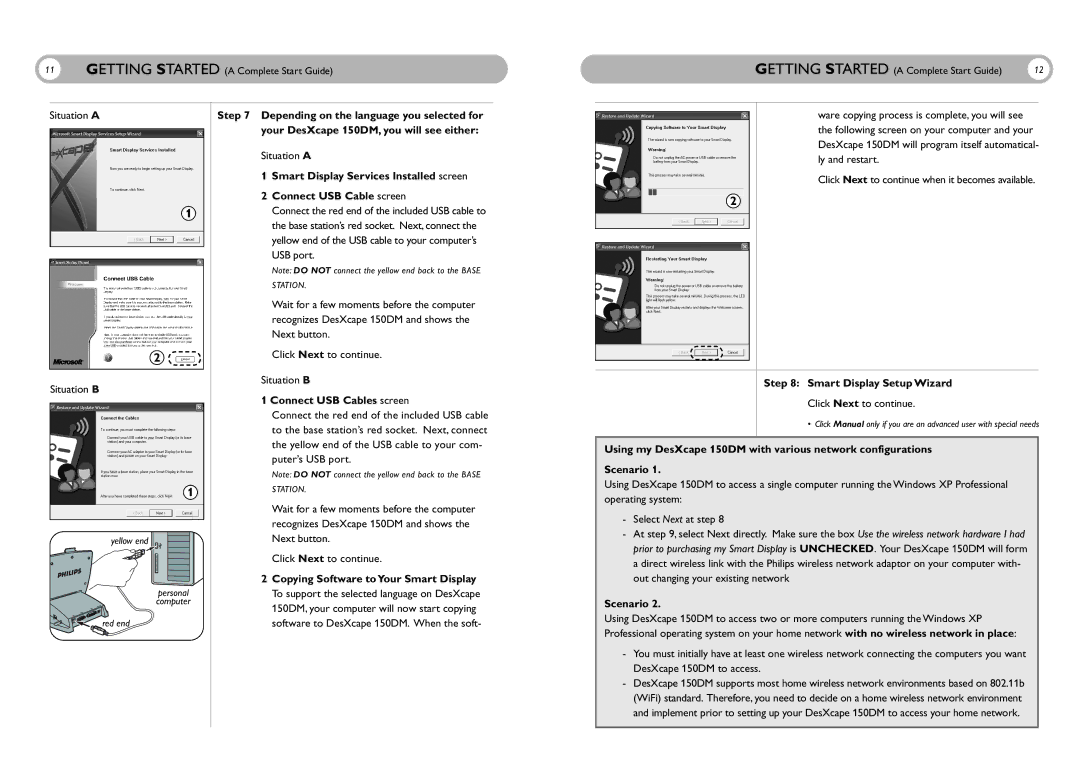11 GETTING STARTED (A Complete Start Guide)
GETTING STARTED (A Complete Start Guide) | 12 |
Situation A
1
2 ![]()
Situation B
1
yellow end
personal
computer
red end |
Step 7 Depending on the language you selected for your DesXcape 150DM, you will see either:
Situation A
1Smart Display Services Installed screen
2Connect USB Cable screen
Connect the red end of the included USB cable to the base station’s red socket. Next, connect the yellow end of the USB cable to your computer’s USB port.
Note: DO NOT connect the yellow end back to the BASE
STATION.
Wait for a few moments before the computer recognizes DesXcape 150DM and shows the Next button.
Click Next to continue.
Situation B
1 Connect USB Cables screen
Connect the red end of the included USB cable to the base station’s red socket. Next, connect the yellow end of the USB cable to your com- puter’s USB port.
Note: DO NOT connect the yellow end back to the BASE
STATION.
Wait for a few moments before the computer recognizes DesXcape 150DM and shows the Next button.
Click Next to continue.
2Copying Software toYour Smart Display To support the selected language on DesXcape 150DM, your computer will now start copying software to DesXcape 150DM. When the soft-
ware copying process is complete, you will see the following screen on your computer and your DesXcape 150DM will program itself automatical- ly and restart.
Click Next to continue when it becomes available.
2
E
N
Step 8: Smart Display Setup Wizard
Click Next to continue.
• Click Manual only if you are an advanced user with special needs
Using my DesXcape 150DM with various network configurations
Scenario 1.
Using DesXcape 150DM to access a single computer running the Windows XP Professional operating system:
-Select Next at step 8
-At step 9, select Next directly. Make sure the box Use the wireless network hardware I had prior to purchasing my Smart Display is UNCHECKED. Your DesXcape 150DM will form a direct wireless link with the Philips wireless network adaptor on your computer with- out changing your existing network
Scenario 2.
Using DesXcape 150DM to access two or more computers running the Windows XP Professional operating system on your home network with no wireless network in place:
-You must initially have at least one wireless network connecting the computers you want DesXcape 150DM to access.
-DesXcape 150DM supports most home wireless network environments based on 802.11b (WiFi) standard. Therefore, you need to decide on a home wireless network environment and implement prior to setting up your DesXcape 150DM to access your home network.