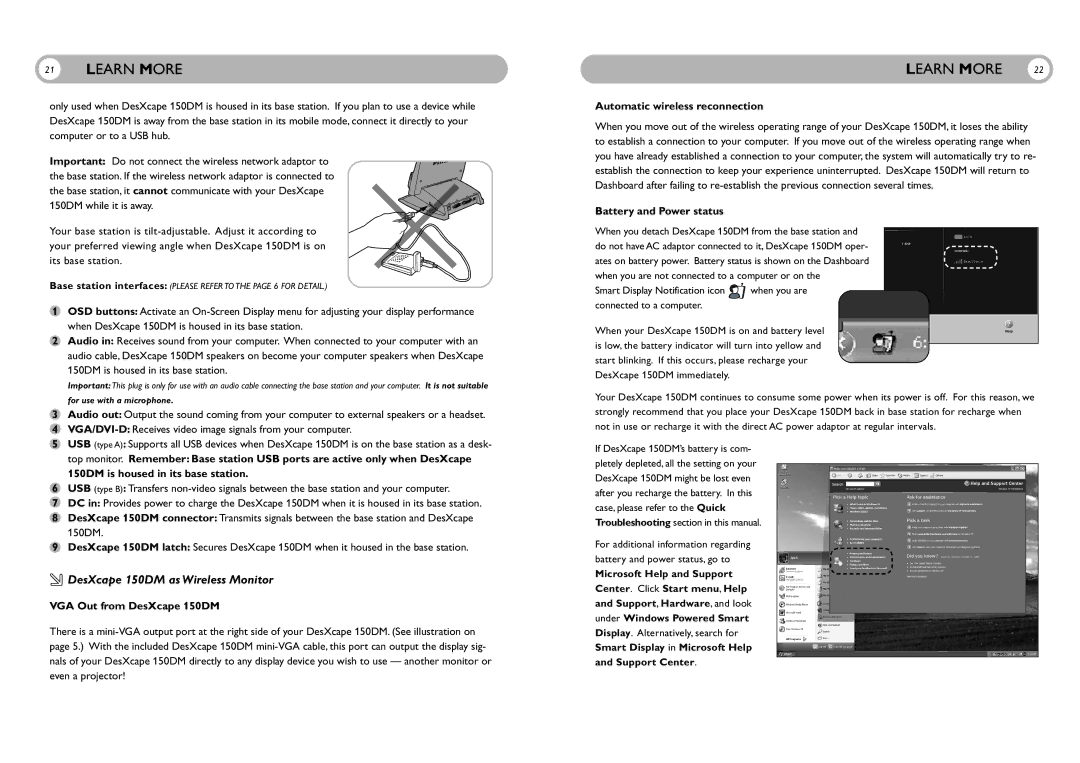21LEARN MORE
only used when DesXcape 150DM is housed in its base station. If you plan to use a device while DesXcape 150DM is away from the base station in its mobile mode, connect it directly to your computer or to a USB hub.
Important: Do not connect the wireless network adaptor to the base station. If the wireless network adaptor is connected to the base station, it cannot communicate with your DesXcape 150DM while it is away.
Your base station is
Base station interfaces: (PLEASE REFER TO THE PAGE 6 FOR DETAIL.)
1OSD buttons: Activate an
2Audio in: Receives sound from your computer. When connected to your computer with an audio cable, DesXcape 150DM speakers on become your computer speakers when DesXcape 150DM is housed in its base station.
Important: This plug is only for use with an audio cable connecting the base station and your computer. It is not suitable
for use with a microphone.
3Audio out: Output the sound coming from your computer to external speakers or a headset.
4
5USB (type A): Supports all USB devices when DesXcape 150DM is on the base station as a desk-
top monitor. Remember: Base station USB ports are active only when DesXcape 150DM is housed in its base station.
6USB (type B): Transfers
7DC in: Provides power to charge the DesXcape 150DM when it is housed in its base station.
8DesXcape 150DM connector: Transmits signals between the base station and DesXcape 150DM.
9DesXcape 150DM latch: Secures DesXcape 150DM when it housed in the base station.
 DesXcape 150DM as Wireless Monitor
DesXcape 150DM as Wireless Monitor
VGA Out from DesXcape 150DM
There is a
LEARN MORE | 22 |
Automatic wireless reconnection
When you move out of the wireless operating range of your DesXcape 150DM, it loses the ability to establish a connection to your computer. If you move out of the wireless operating range when you have already established a connection to your computer, the system will automatically try to re- establish the connection to keep your experience uninterrupted. DesXcape 150DM will return to Dashboard after failing to
Battery and Power status
When you detach DesXcape 150DM from the base station and do not have AC adaptor connected to it, DesXcape 150DM oper- ates on battery power. Battery status is shown on the Dashboard when you are not connected to a computer or on the
Smart Display Notification icon ![]() when you are connected to a computer.
when you are connected to a computer.
When your DesXcape 150DM is on and battery level is low, the battery indicator will turn into yellow and start blinking. If this occurs, please recharge your DesXcape 150DM immediately.
Your DesXcape 150DM continues to consume some power when its power is off. For this reason, we strongly recommend that you place your DesXcape 150DM back in base station for recharge when not in use or recharge it with the direct AC power adaptor at regular intervals.
If DesXcape 150DM’s battery is com- pletely depleted, all the setting on your DesXcape 150DM might be lost even after you recharge the battery. In this case, please refer to the Quick Troubleshooting section in this manual.
For additional information regarding battery and power status, go to
Microsoft Help and Support
Center. Click Start menu, Help
and Support, Hardware, and look
under Windows Powered Smart
Display. Alternatively, search for