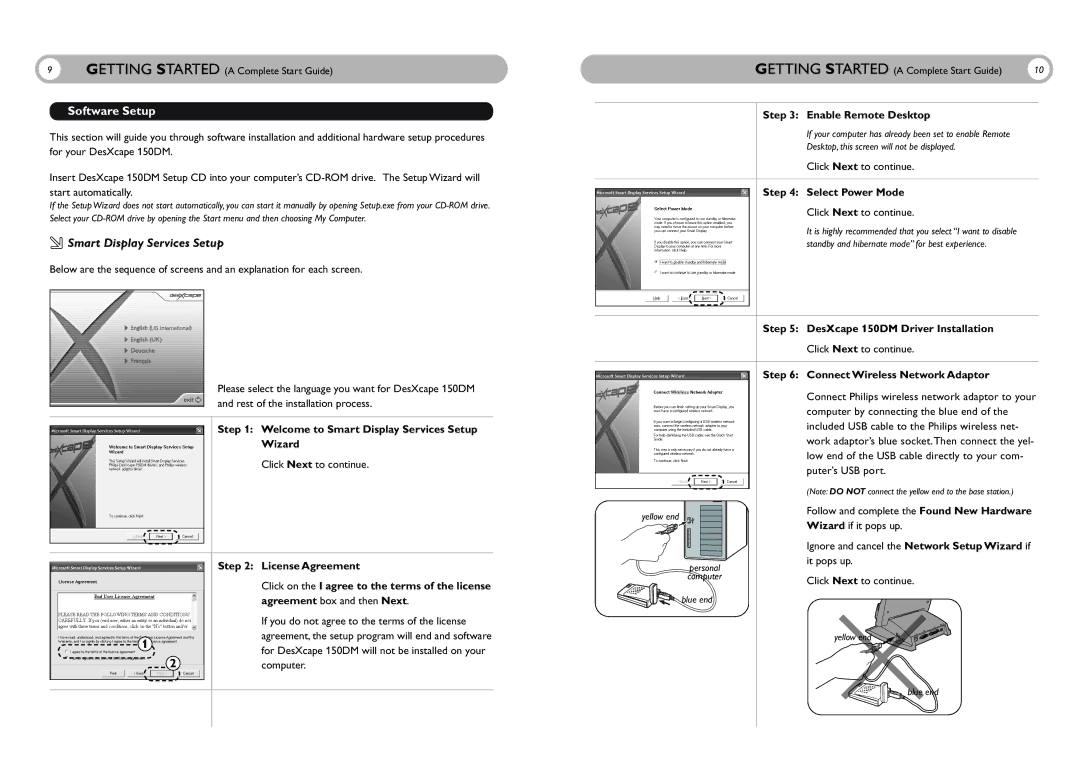9GETTING STARTED (A Complete Start Guide)
Software Setup
This section will guide you through software installation and additional hardware setup procedures for your DesXcape 150DM.
Insert DesXcape 150DM Setup CD into your computer’s
If the Setup Wizard does not start automatically, you can start it manually by opening Setup.exe from your
 Smart Display Services Setup
Smart Display Services Setup
Below are the sequence of screens and an explanation for each screen.
Please select the language you want for DesXcape 150DM and rest of the installation process.
Step 1: Welcome to Smart Display Services Setup
Wizard
Click Next to continue.
| Step 2: License Agreement | |
| Click on the I agree to the terms of the license | |
| agreement box and then Next. | |
| If you do not agree to the terms of the license | |
1 | agreement, the setup program will end and software | |
for DesXcape 150DM will not be installed on your | ||
2 | ||
computer. | ||
|
|
GETTING STARTED (A Complete Start Guide) | 10 |
Step 3: Enable Remote Desktop
If your computer has already been set to enable Remote
Desktop, this screen will not be displayed.
Click Next to continue.
Step 4: Select Power Mode
Click Next to continue.
It is highly recommended that you select “I want to disable standby and hibernate mode” for best experience.
|
| Step 5: DesXcape 150DM Driver Installation |
|
| Click Next to continue. |
|
| Step 6: Connect Wireless Network Adaptor |
|
| Connect Philips wireless network adaptor to your |
|
| computer by connecting the blue end of the |
|
| included USB cable to the Philips wireless net- |
|
| work adaptor’s blue socket.Then connect the yel- |
|
| low end of the USB cable directly to your com- |
|
| puter’s USB port. |
|
| (Note: DO NOT connect the yellow end to the base station.) |
yellow end |
| Follow and complete the Found New Hardware |
| Wizard if it pops up. | |
|
| |
|
| Ignore and cancel the Network Setup Wizard if |
| personal | it pops up. |
|
| |
| computer | Click Next to continue. |
|
| |
| blue end |
|
|
| yellow end |
|
| blue end |