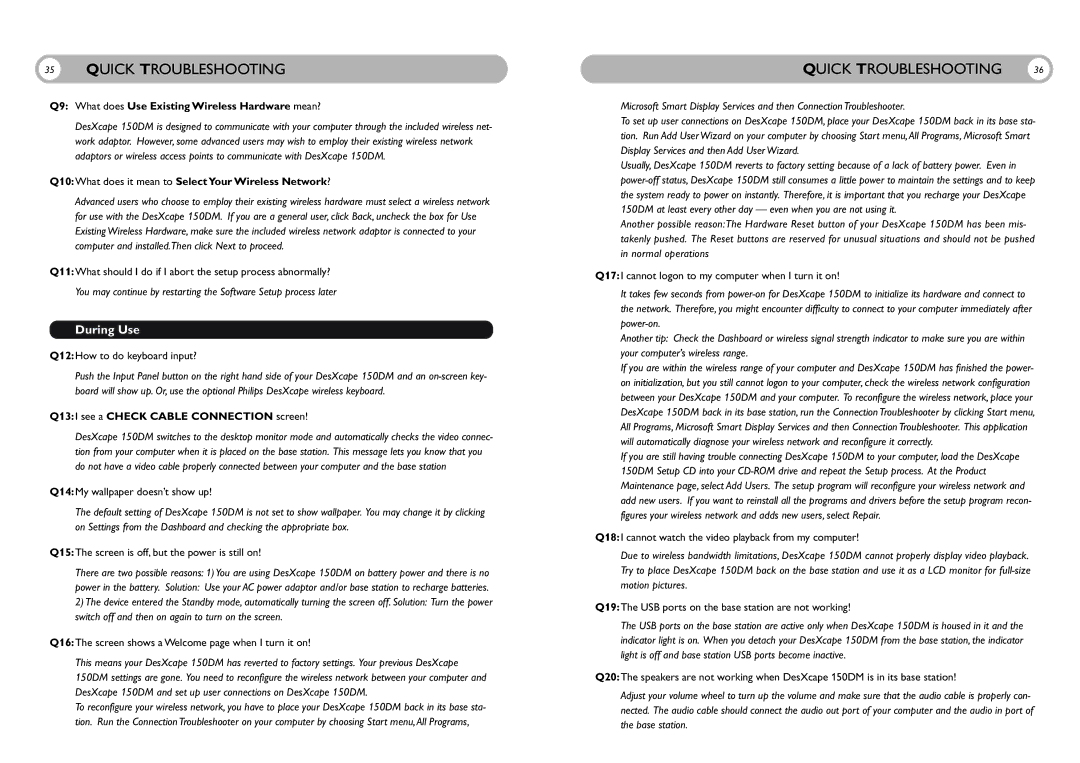35QUICK TROUBLESHOOTING
Q9: What does Use Existing Wireless Hardware mean?
DesXcape 150DM is designed to communicate with your computer through the included wireless net- work adaptor. However, some advanced users may wish to employ their existing wireless network adaptors or wireless access points to communicate with DesXcape 150DM.
Q10:What does it mean to SelectYour Wireless Network?
Advanced users who choose to employ their existing wireless hardware must select a wireless network for use with the DesXcape 150DM. If you are a general user, click Back, uncheck the box for Use Existing Wireless Hardware, make sure the included wireless network adaptor is connected to your computer and installed.Then click Next to proceed.
Q11:What should I do if I abort the setup process abnormally?
You may continue by restarting the Software Setup process later
During Use
Q12:How to do keyboard input?
Push the Input Panel button on the right hand side of your DesXcape 150DM and an
Q13:I see a CHECK CABLE CONNECTION screen!
DesXcape 150DM switches to the desktop monitor mode and automatically checks the video connec- tion from your computer when it is placed on the base station. This message lets you know that you do not have a video cable properly connected between your computer and the base station
Q14:My wallpaper doesn’t show up!
The default setting of DesXcape 150DM is not set to show wallpaper. You may change it by clicking on Settings from the Dashboard and checking the appropriate box.
Q15:The screen is off, but the power is still on!
There are two possible reasons: 1) You are using DesXcape 150DM on battery power and there is no
power in the battery. Solution: Use your AC power adaptor and/or base station to recharge batteries.
2)The device entered the Standby mode, automatically turning the screen off. Solution: Turn the power switch off and then on again to turn on the screen.
Q16:The screen shows a Welcome page when I turn it on!
This means your DesXcape 150DM has reverted to factory settings. Your previous DesXcape 150DM settings are gone. You need to reconfigure the wireless network between your computer and DesXcape 150DM and set up user connections on DesXcape 150DM.
To reconfigure your wireless network, you have to place your DesXcape 150DM back in its base sta- tion. Run the Connection Troubleshooter on your computer by choosing Start menu,All Programs,
QUICK TROUBLESHOOTING | 36 |
Microsoft Smart Display Services and then Connection Troubleshooter.
To set up user connections on DesXcape 150DM, place your DesXcape 150DM back in its base sta- tion. Run Add User Wizard on your computer by choosing Start menu,All Programs, Microsoft Smart Display Services and then Add User Wizard.
Usually, DesXcape 150DM reverts to factory setting because of a lack of battery power. Even in
Another possible reason:The Hardware Reset button of your DesXcape 150DM has been mis- takenly pushed. The Reset buttons are reserved for unusual situations and should not be pushed in normal operations
Q17:I cannot logon to my computer when I turn it on!
It takes few seconds from
Another tip: Check the Dashboard or wireless signal strength indicator to make sure you are within your computer’s wireless range.
If you are within the wireless range of your computer and DesXcape 150DM has finished the power- on initialization, but you still cannot logon to your computer, check the wireless network configuration between your DesXcape 150DM and your computer. To reconfigure the wireless network, place your DesXcape 150DM back in its base station, run the Connection Troubleshooter by clicking Start menu, All Programs, Microsoft Smart Display Services and then Connection Troubleshooter. This application will automatically diagnose your wireless network and reconfigure it correctly.
If you are still having trouble connecting DesXcape 150DM to your computer, load the DesXcape 150DM Setup CD into your
Q18:I cannot watch the video playback from my computer!
Due to wireless bandwidth limitations, DesXcape 150DM cannot properly display video playback. Try to place DesXcape 150DM back on the base station and use it as a LCD monitor for
Q19:The USB ports on the base station are not working!
The USB ports on the base station are active only when DesXcape 150DM is housed in it and the indicator light is on. When you detach your DesXcape 150DM from the base station, the indicator light is off and base station USB ports become inactive.
Q20:The speakers are not working when DesXcape 150DM is in its base station!
Adjust your volume wheel to turn up the volume and make sure that the audio cable is properly con- nected. The audio cable should connect the audio out port of your computer and the audio in port of the base station.