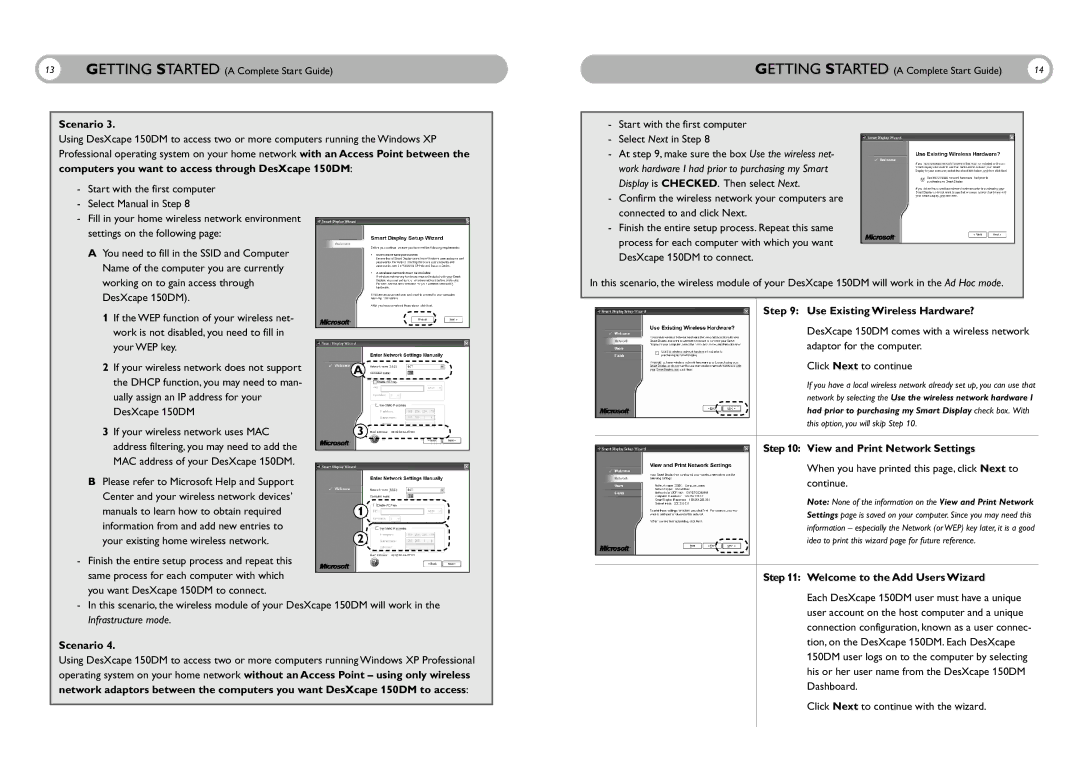13GETTING STARTED (A Complete Start Guide)
Scenario 3.
Using DesXcape 150DM to access two or more computers running the Windows XP Professional operating system on your home network with an Access Point between the
computers you want to access through DesXcape 150DM:
-Start with the first computer
-Select Manual in Step 8
-Fill in your home wireless network environment settings on the following page:
A You need to fill in the SSID and Computer Name of the computer you are currently working on to gain access through DesXcape 150DM).
1 If the WEP function of your wireless net- work is not disabled, you need to fill in your WEP key.
2 If your wireless network does not support | A |
the DHCP function, you may need to man- |
|
ually assign an IP address for your |
|
DesXcape 150DM |
|
3 If your wireless network uses MAC | 3 |
address filtering, you may need to add the |
|
MAC address of your DesXcape 150DM. |
|
| |
B Please refer to Microsoft Help and Support |
|
Center and your wireless network devices’ |
|
manuals to learn how to obtain required | 1 |
information from and add new entries to | 2 |
your existing home wireless network. |
-Finish the entire setup process and repeat this same process for each computer with which you want DesXcape 150DM to connect.
-In this scenario, the wireless module of your DesXcape 150DM will work in the Infrastructure mode.
Scenario 4.
Using DesXcape 150DM to access two or more computers running Windows XP Professional operating system on your home network without an Access Point – using only wireless
network adaptors between the computers you want DesXcape 150DM to access:
GETTING STARTED (A Complete Start Guide) | 14 |
-Start with the first computer
-Select Next in Step 8
-At step 9, make sure the box Use the wireless net- work hardware I had prior to purchasing my Smart Display is CHECKED. Then select Next.
-Confirm the wireless network your computers are connected to and click Next.
-Finish the entire setup process. Repeat this same process for each computer with which you want DesXcape 150DM to connect.
In this scenario, the wireless module of your DesXcape 150DM will work in the Ad Hoc mode.
Step 9: Use Existing Wireless Hardware?
DesXcape 150DM comes with a wireless network adaptor for the computer.
Click Next to continue
If you have a local wireless network already set up, you can use that
network by selecting the Use the wireless network hardware I
had prior to purchasing my Smart Display check box. With
this option, you will skip Step 10.
Step 10: View and Print Network Settings
When you have printed this page, click Next to continue.
Note: None of the information on the View and Print Network Settings page is saved on your computer. Since you may need this information – especially the Network (or WEP) key later, it is a good idea to print this wizard page for future reference.
Step 11: Welcome to the Add Users Wizard
Each DesXcape 150DM user must have a unique user account on the host computer and a unique connection configuration, known as a user connec- tion, on the DesXcape 150DM. Each DesXcape 150DM user logs on to the computer by selecting his or her user name from the DesXcape 150DM Dashboard.
Click Next to continue with the wizard.