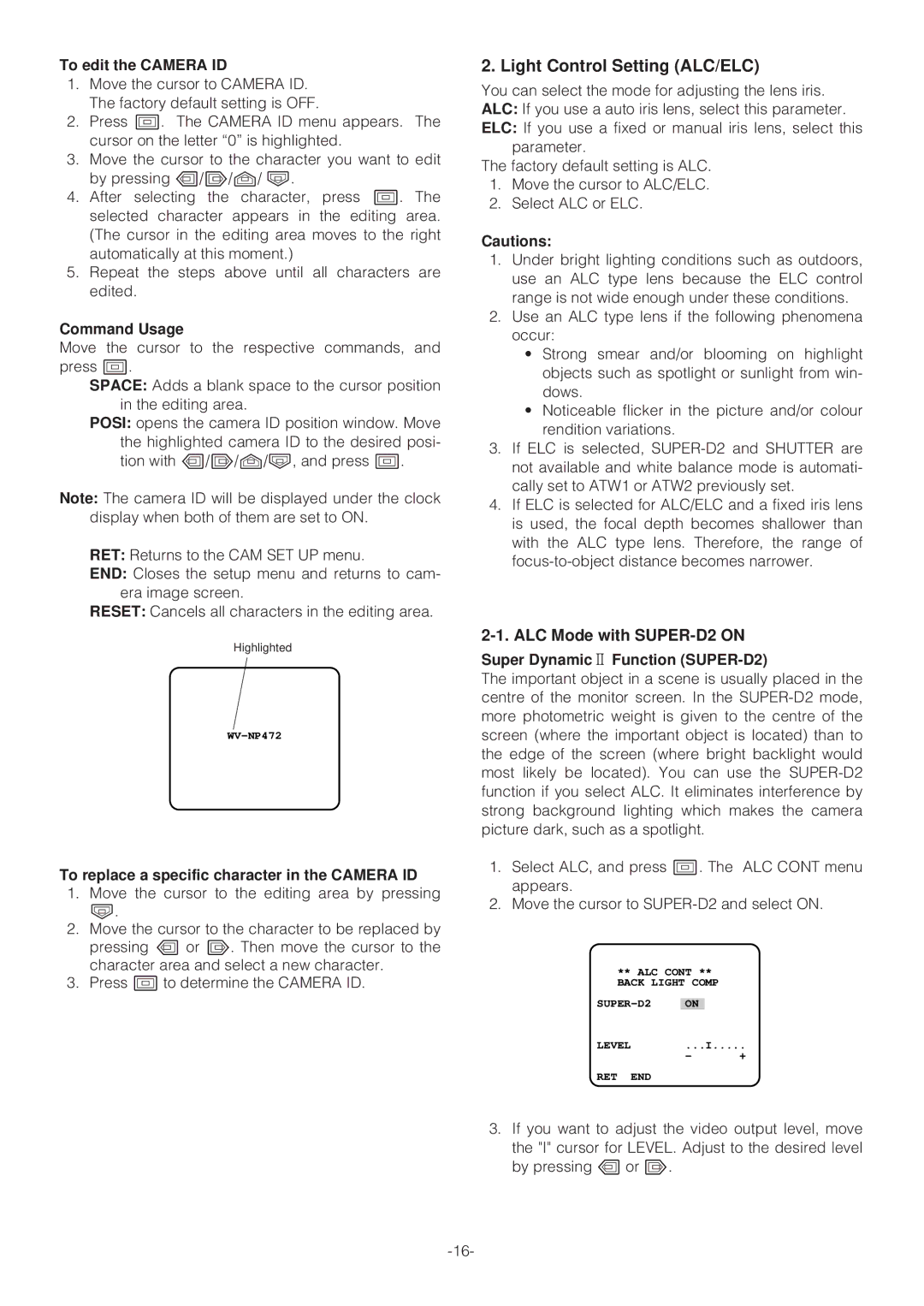To edit the CAMERA ID
1.Move the cursor to CAMERA ID. The factory default setting is OFF.
2.Press I. The CAMERA ID menu appears. The cursor on the letter “0” is highlighted.
3.Move the cursor to the character you want to edit by pressing L/M/J/ K.
4.After selecting the character, press I. The selected character appears in the editing area. (The cursor in the editing area moves to the right automatically at this moment.)
5.Repeat the steps above until all characters are edited.
Command Usage
Move the cursor to the respective commands, and press I.
SPACE: Adds a blank space to the cursor position in the editing area.
POSI: opens the camera ID position window. Move the highlighted camera ID to the desired posi- tion with L/M/J/K, and press I.
Note: The camera ID will be displayed under the clock display when both of them are set to ON.
RET: Returns to the CAM SET UP menu.
END: Closes the setup menu and returns to cam- era image screen.
RESET: Cancels all characters in the editing area.
Highlighted
To replace a specific character in the CAMERA ID
1.Move the cursor to the editing area by pressing
K.
2.Move the cursor to the character to be replaced by pressing L or M. Then move the cursor to the character area and select a new character.
3.Press I to determine the CAMERA ID.
2. Light Control Setting (ALC/ELC)
You can select the mode for adjusting the lens iris. ALC: If you use a auto iris lens, select this parameter. ELC: If you use a fixed or manual iris lens, select this
parameter.
The factory default setting is ALC.
1.Move the cursor to ALC/ELC.
2.Select ALC or ELC.
Cautions:
1.Under bright lighting conditions such as outdoors, use an ALC type lens because the ELC control range is not wide enough under these conditions.
2.Use an ALC type lens if the following phenomena occur:
•Strong smear and/or blooming on highlight objects such as spotlight or sunlight from win- dows.
•Noticeable flicker in the picture and/or colour rendition variations.
3.If ELC is selected,
4.If ELC is selected for ALC/ELC and a fixed iris lens is used, the focal depth becomes shallower than with the ALC type lens. Therefore, the range of
2-1. ALC Mode with SUPER-D2 ON
Super Dynamic2 Function (SUPER-D2)
The important object in a scene is usually placed in the centre of the monitor screen. In the
1.Select ALC, and press I. The ALC CONT menu appears.
2.Move the cursor to
** ALC CONT **
BACK LIGHT COMP
ON |
| |
LEVEL | ...I | |
| - | + |
RET END
3.If you want to adjust the video output level, move
the "I" cursor for LEVEL. Adjust to the desired level by pressing L or M.