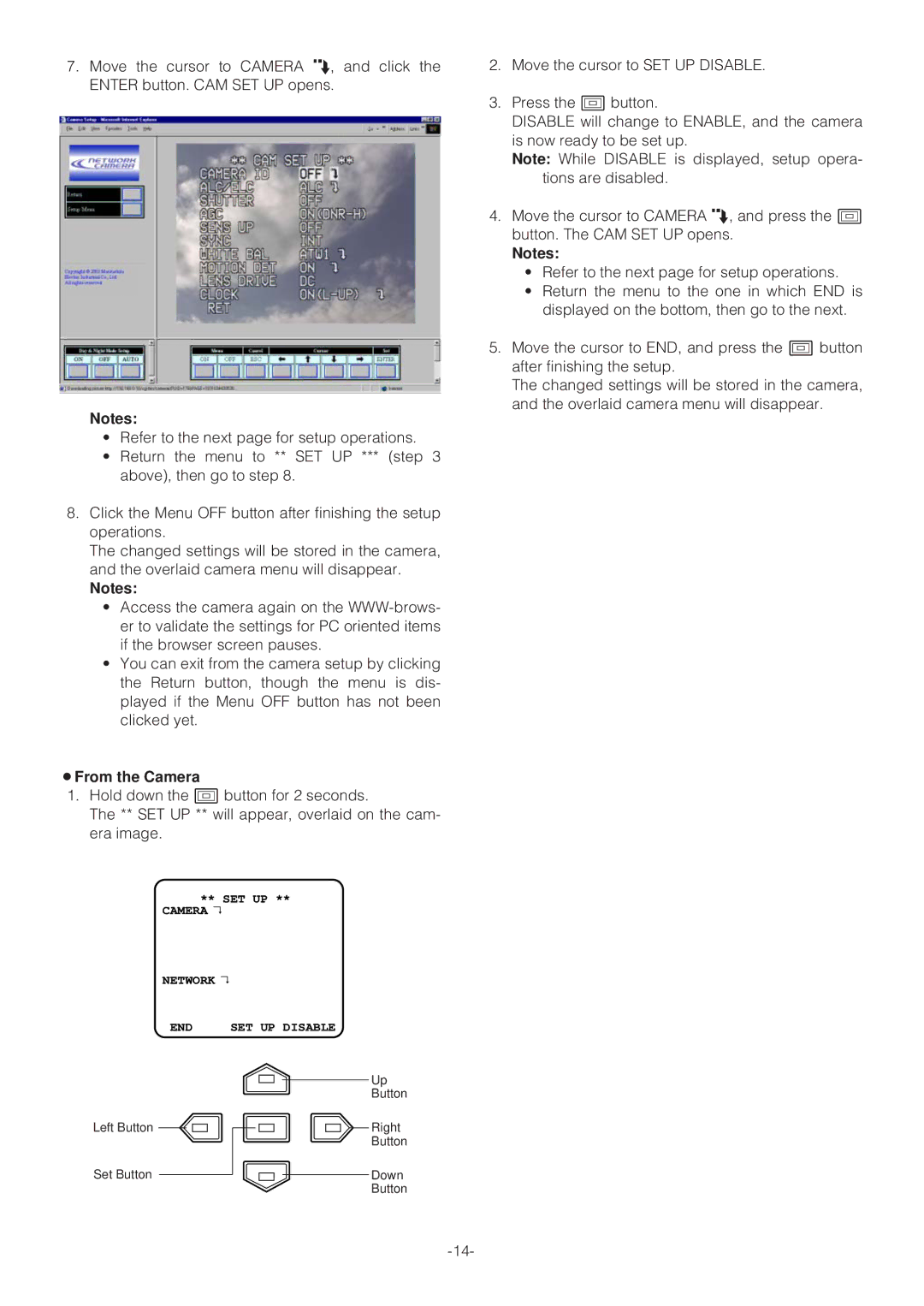7.Move the cursor to CAMERA O, and click the ENTER button. CAM SET UP opens.
Notes:
•Refer to the next page for setup operations.
•Return the menu to ** SET UP *** (step 3 above), then go to step 8.
8.Click the Menu OFF button after finishing the setup operations.
The changed settings will be stored in the camera, and the overlaid camera menu will disappear.
Notes:
•Access the camera again on the
•You can exit from the camera setup by clicking the Return button, though the menu is dis- played if the Menu OFF button has not been clicked yet.
¡From the Camera
1.Hold down the I button for 2 seconds.
The ** SET UP ** will appear, overlaid on the cam- era image.
** SET UP **
CAMERA↵ |
|
NETWORK↵ |
|
END | SET UP DISABLE |
| Up |
| Button |
Left Button | Right |
| Button |
Set Button | Down |
| Button |
2.Move the cursor to SET UP DISABLE.
3.Press the I button.
DISABLE will change to ENABLE, and the camera is now ready to be set up.
Note: While DISABLE is displayed, setup opera- tions are disabled.
4.Move the cursor to CAMERA O, and press the I button. The CAM SET UP opens.
Notes:
•Refer to the next page for setup operations.
•Return the menu to the one in which END is displayed on the bottom, then go to the next.
5.Move the cursor to END, and press the I button after finishing the setup.
The changed settings will be stored in the camera, and the overlaid camera menu will disappear.