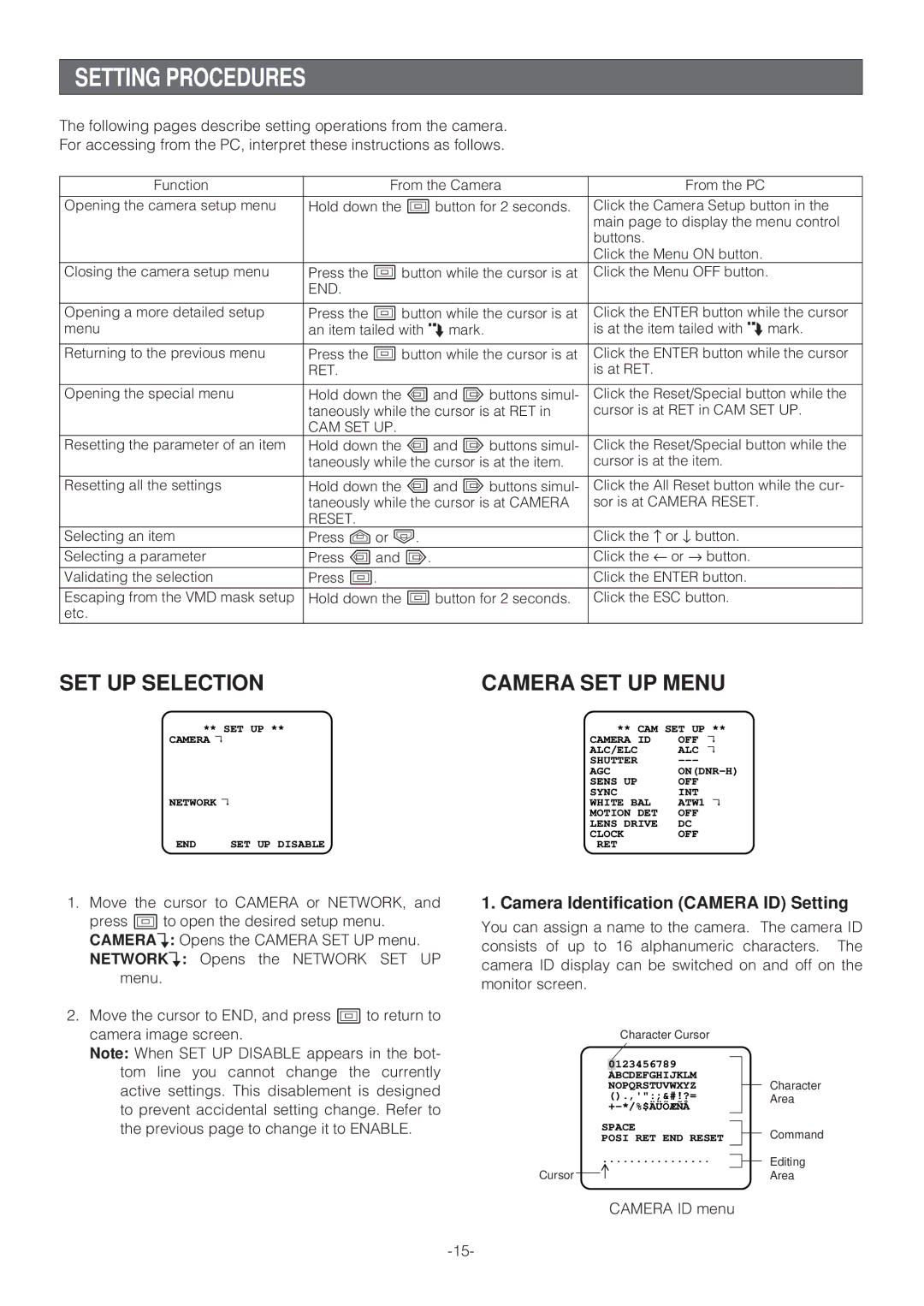SETTING PROCEDURES
The following pages describe setting operations from the camera.
For accessing from the PC, interpret these instructions as follows.
Function | From the Camera |
| From the PC | |
Opening the camera setup menu | Hold down the I button for 2 seconds. | Click the Camera Setup button in the | ||
|
| main page to display the menu control | ||
|
| buttons. |
|
|
|
| Click the Menu ON button. | ||
Closing the camera setup menu | Press the I button while the cursor is at | Click the Menu OFF button. | ||
| END. |
|
|
|
|
|
| ||
Opening a more detailed setup | Press the I button while the cursor is at | Click the ENTER button while the cursor | ||
menu | an item tailed with O mark. | is at the item tailed with O mark. | ||
Returning to the previous menu | Press the I button while the cursor is at | Click the ENTER button while the cursor | ||
| RET. | is at RET. |
|
|
|
|
| ||
Opening the special menu | Hold down the L and M buttons simul- | Click the Reset/Special button while the | ||
| taneously while the cursor is at RET in | cursor is at RET in CAM SET UP. | ||
| CAM SET UP. |
|
|
|
Resetting the parameter of an item | Hold down the L and M buttons simul- | Click the Reset/Special button while the | ||
| taneously while the cursor is at the item. | cursor is at the item. | ||
|
|
| ||
Resetting all the settings | Hold down the L and M buttons simul- | Click the All Reset button while the cur- | ||
| taneously while the cursor is at CAMERA | sor is at CAMERA RESET. | ||
| RESET. |
|
|
|
Selecting an item | Press J or K. | Click the ↑ | or ↓ | button. |
Selecting a parameter | Press L and M. | Click the ← | or → | button. |
Validating the selection | Press I. | Click the ENTER button. | ||
Escaping from the VMD mask setup | Hold down the I button for 2 seconds. | Click the ESC button. | ||
etc. |
|
|
|
|
SET UP SELECTION
** SET UP **
CAMERA↵ |
|
NETWORK↵ |
|
END | SET UP DISABLE |
CAMERA SET UP MENU
** CAM SET UP **
CAMERA ID | OFF | ↵ |
ALC/ELC | ALC | ↵ |
SHUTTER |
| |
AGC | ||
SENS UP | OFF |
|
SYNC | INT |
|
WHITE BAL | ATW1 ↵ | |
MOTION DET | OFF |
|
LENS DRIVE | DC |
|
CLOCK | OFF |
|
RET |
|
|
1.Move the cursor to CAMERA or NETWORK, and press I to open the desired setup menu. CAMERAN: Opens the CAMERA SET UP menu. NETWORKN: Opens the NETWORK SET UP
menu.
2.Move the cursor to END, and press I to return to camera image screen.
Note: When SET UP DISABLE appears in the bot- tom line you cannot change the currently active settings. This disablement is designed to prevent accidental setting change. Refer to the previous page to change it to ENABLE.
1. Camera Identification (CAMERA ID) Setting
You can assign a name to the camera. The camera ID consists of up to 16 alphanumeric characters. The camera ID display can be switched on and off on the monitor screen.
Character Cursor
|
|
| 0 | 123456789 |
|
|
|
|
|
|
| ABCDEFGHIJKLM |
|
| Character |
|
|
| NOPQRSTUVWXYZ |
|
| ||
|
|
|
|
| |||
().,'":;&#!?= |
|
| Area | ||||
|
|
| |||||
|
| SPACE |
|
| Command | ||
|
|
|
| ||||
|
| POSI RET END RESET |
|
| |||
................ |
|
| Editing | ||||
|
|
|
|
| Area | ||
Cursor |
|
|
|
| |||
|
|
| |||||
|
|
|
|
|
|
|
|
CAMERA ID menu