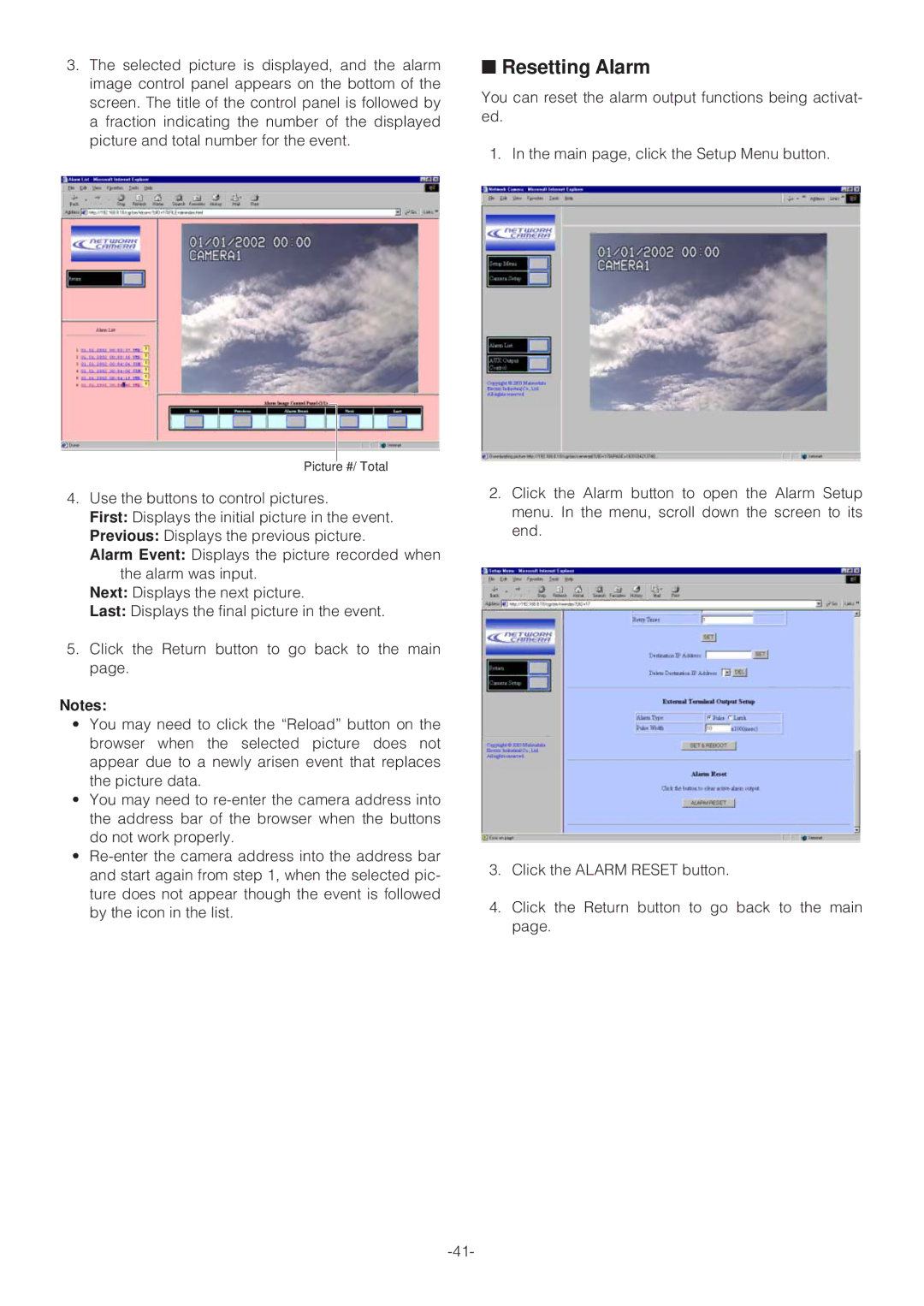3.The selected picture is displayed, and the alarm image control panel appears on the bottom of the screen. The title of the control panel is followed by a fraction indicating the number of the displayed picture and total number for the event.
Picture #/ Total
4.Use the buttons to control pictures.
First: Displays the initial picture in the event.
Previous: Displays the previous picture.
Alarm Event: Displays the picture recorded when the alarm was input.
Next: Displays the next picture.
Last: Displays the final picture in the event.
5.Click the Return button to go back to the main page.
Notes:
•You may need to click the “Reload” button on the browser when the selected picture does not appear due to a newly arisen event that replaces the picture data.
•You may need to
•
■Resetting Alarm
You can reset the alarm output functions being activat- ed.
1. In the main page, click the Setup Menu button.
2.Click the Alarm button to open the Alarm Setup menu. In the menu, scroll down the screen to its end.
3.Click the ALARM RESET button.
4.Click the Return button to go back to the main page.