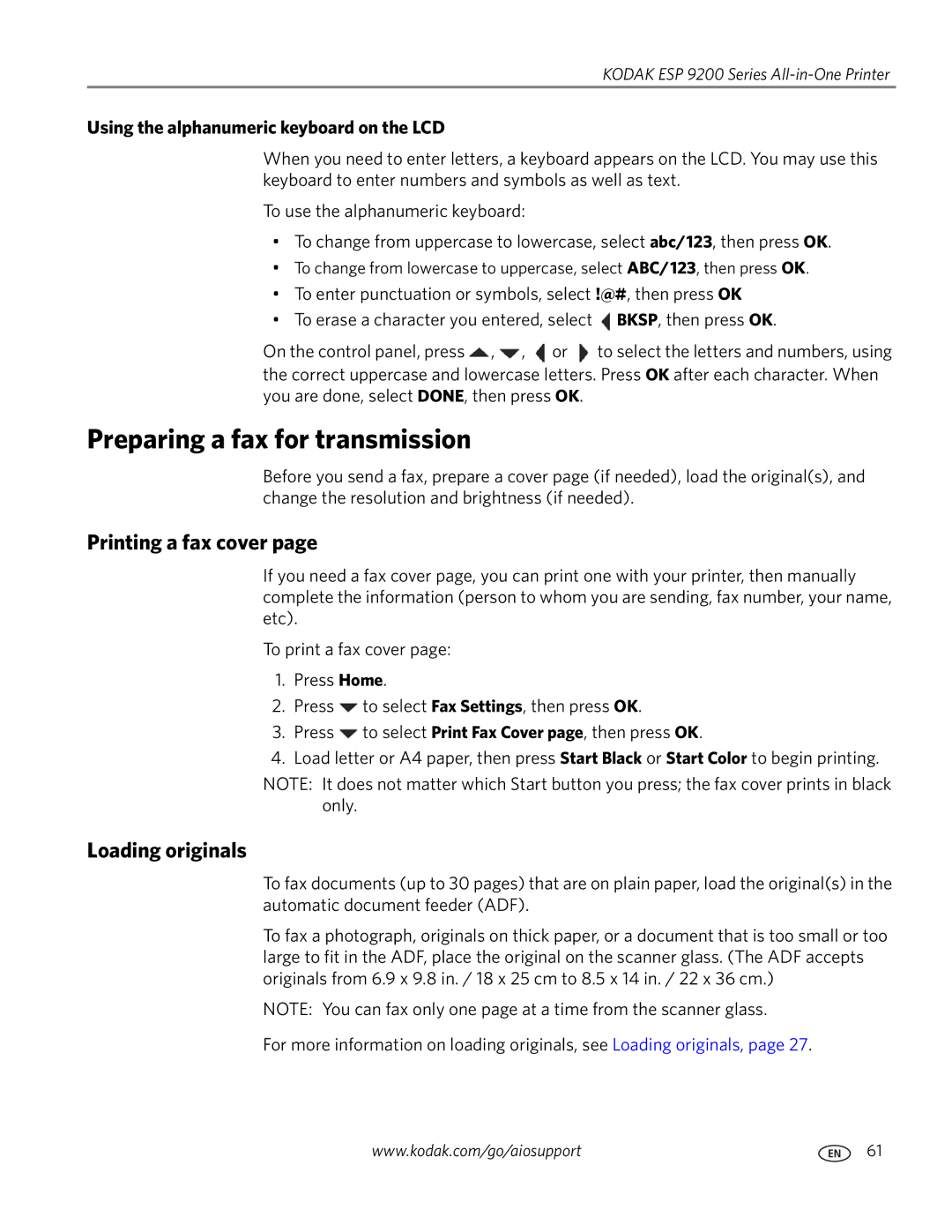KODAK ESP 9200 Series
Using the alphanumeric keyboard on the LCD
When you need to enter letters, a keyboard appears on the LCD. You may use this keyboard to enter numbers and symbols as well as text.
To use the alphanumeric keyboard:
•To change from uppercase to lowercase, select abc/123, then press OK.
•To change from lowercase to uppercase, select ABC/123, then press OK.
•To enter punctuation or symbols, select !@#, then press OK
•To erase a character you entered, select ![]() BKSP, then press OK.
BKSP, then press OK.
On the control panel, press ![]() ,
, ![]() ,
, ![]() or
or ![]() to select the letters and numbers, using the correct uppercase and lowercase letters. Press OK after each character. When you are done, select DONE, then press OK.
to select the letters and numbers, using the correct uppercase and lowercase letters. Press OK after each character. When you are done, select DONE, then press OK.
Preparing a fax for transmission
Before you send a fax, prepare a cover page (if needed), load the original(s), and change the resolution and brightness (if needed).
Printing a fax cover page
If you need a fax cover page, you can print one with your printer, then manually complete the information (person to whom you are sending, fax number, your name, etc).
To print a fax cover page:
1.Press Home.
2.Press ![]() to select Fax Settings, then press OK.
to select Fax Settings, then press OK.
3.Press ![]() to select Print Fax Cover page, then press OK.
to select Print Fax Cover page, then press OK.
4.Load letter or A4 paper, then press Start Black or Start Color to begin printing.
NOTE: It does not matter which Start button you press; the fax cover prints in black only.
Loading originals
To fax documents (up to 30 pages) that are on plain paper, load the original(s) in the automatic document feeder (ADF).
To fax a photograph, originals on thick paper, or a document that is too small or too large to fit in the ADF, place the original on the scanner glass. (The ADF accepts originals from 6.9 x 9.8 in. / 18 x 25 cm to 8.5 x 14 in. / 22 x 36 cm.)
NOTE: You can fax only one page at a time from the scanner glass.
For more information on loading originals, see Loading originals, page 27.
www.kodak.com/go/aiosupport | 61 |