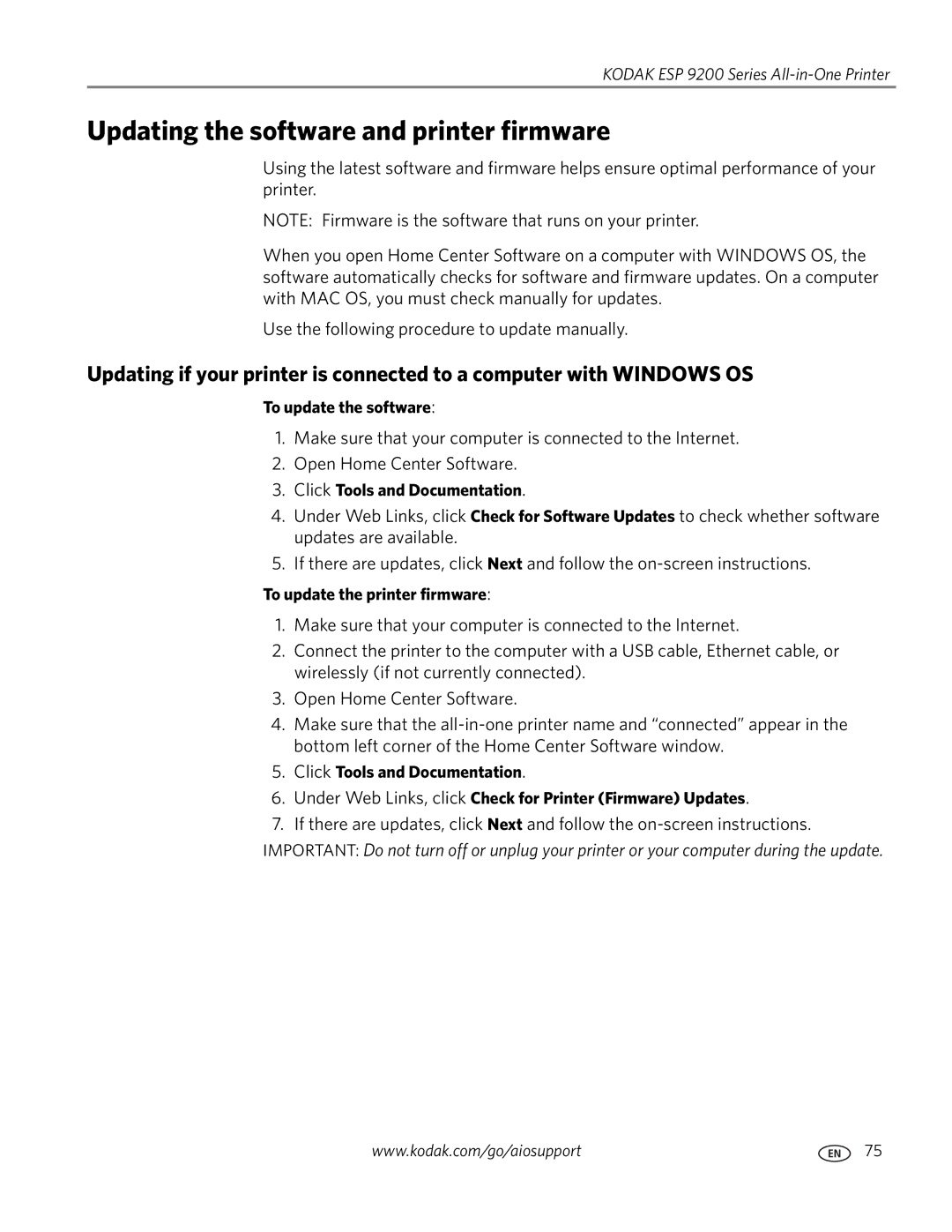KODAK ESP 9200 Series All-in-One Printer
Updating the software and printer firmware
Using the latest software and firmware helps ensure optimal performance of your printer.
NOTE: Firmware is the software that runs on your printer.
When you open Home Center Software on a computer with WINDOWS OS, the software automatically checks for software and firmware updates. On a computer with MAC OS, you must check manually for updates.
Use the following procedure to update manually.
Updating if your printer is connected to a computer with WINDOWS OS
To update the software:
1.Make sure that your computer is connected to the Internet.
2.Open Home Center Software.
3.Click Tools and Documentation.
4.Under Web Links, click Check for Software Updates to check whether software updates are available.
5.If there are updates, click Next and follow the
To update the printer firmware:
1.Make sure that your computer is connected to the Internet.
2.Connect the printer to the computer with a USB cable, Ethernet cable, or wirelessly (if not currently connected).
3.Open Home Center Software.
4.Make sure that the
5.Click Tools and Documentation.
6.Under Web Links, click Check for Printer (Firmware) Updates.
7.If there are updates, click Next and follow the
www.kodak.com/go/aiosupport | 75 |