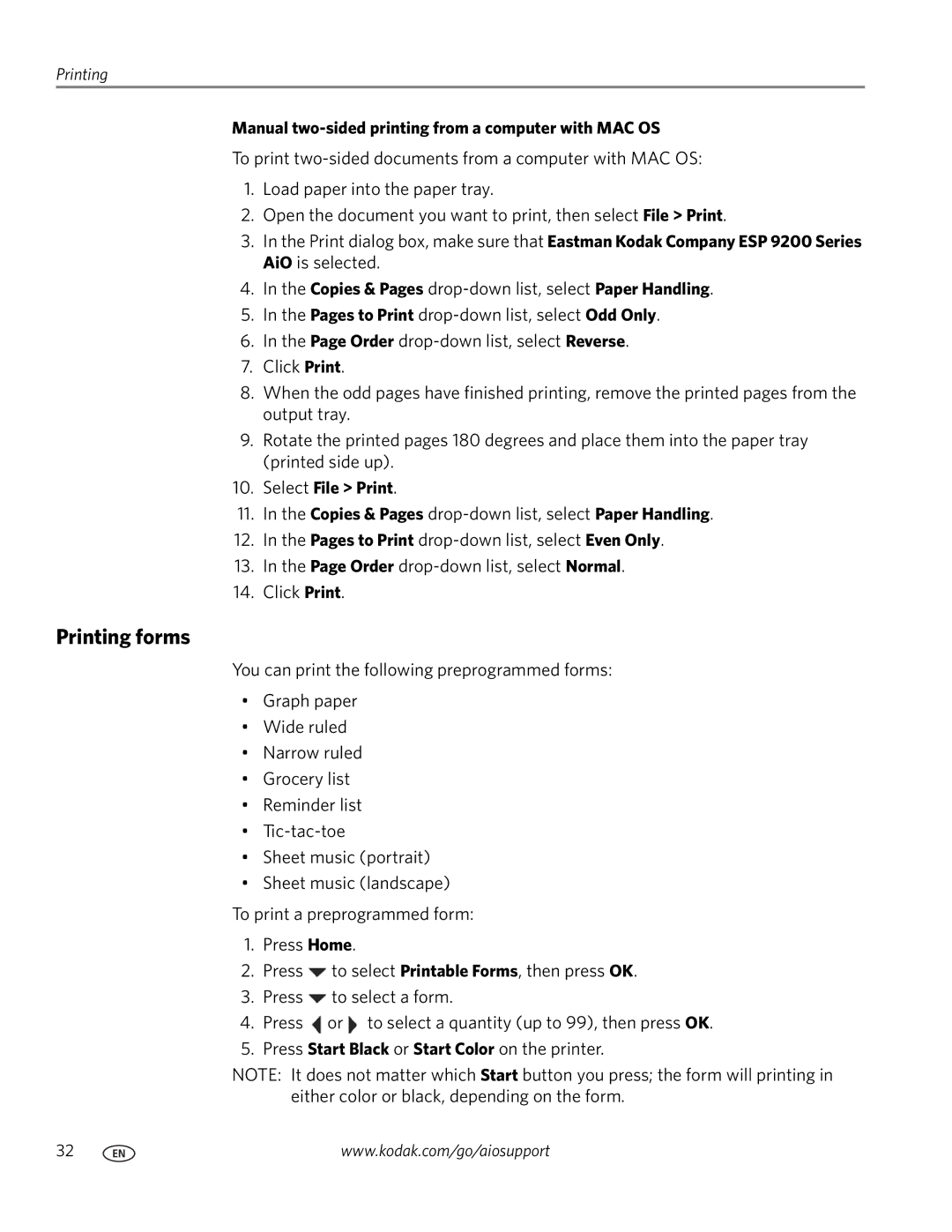Printing
Manual two-sided printing from a computer with MAC OS
To print
1.Load paper into the paper tray.
2.Open the document you want to print, then select File > Print.
3.In the Print dialog box, make sure that Eastman Kodak Company ESP 9200 Series AiO is selected.
4.In the Copies & Pages
5.In the Pages to Print
6.In the Page Order
7.Click Print.
8.When the odd pages have finished printing, remove the printed pages from the output tray.
9.Rotate the printed pages 180 degrees and place them into the paper tray (printed side up).
10.Select File > Print.
11.In the Copies & Pages
12.In the Pages to Print
13.In the Page Order
14.Click Print.
Printing forms
You can print the following preprogrammed forms:
•Graph paper
•Wide ruled
•Narrow ruled
•Grocery list
•Reminder list
•
•Sheet music (portrait)
•Sheet music (landscape)
To print a preprogrammed form:
1.Press Home.
2.Press ![]() to select Printable Forms, then press OK.
to select Printable Forms, then press OK.
3.Press ![]() to select a form.
to select a form.
4.Press ![]() or
or ![]() to select a quantity (up to 99), then press OK.
to select a quantity (up to 99), then press OK.
5.Press Start Black or Start Color on the printer.
NOTE: It does not matter which Start button you press; the form will printing in either color or black, depending on the form.
32 | www.kodak.com/go/aiosupport |