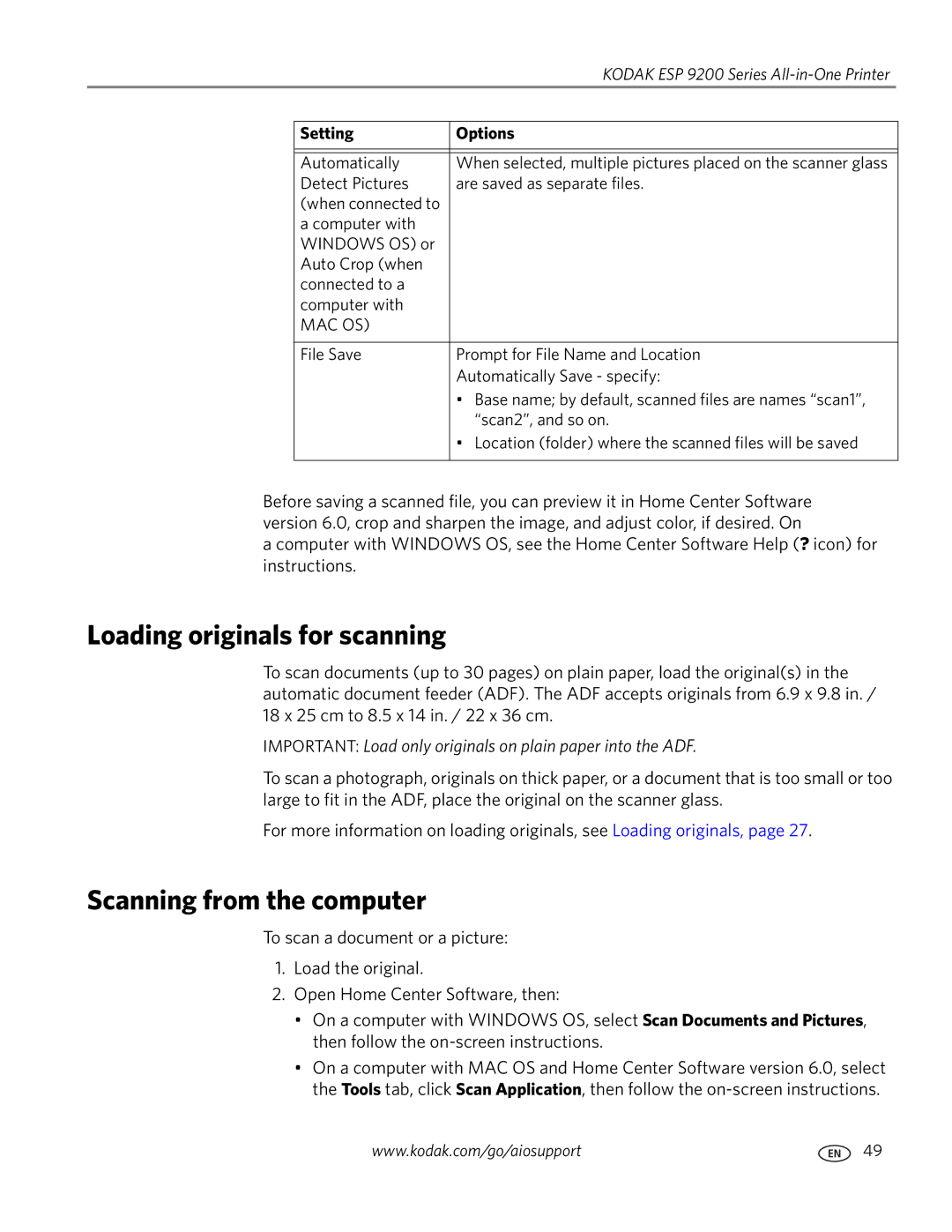|
| KODAK ESP 9200 Series |
|
|
|
|
|
| Setting | Options |
|
|
|
|
|
|
|
|
|
| Automatically | When selected, multiple pictures placed on the scanner glass |
|
| Detect Pictures | are saved as separate files. |
|
| (when connected to |
|
|
| a computer with |
|
|
| WINDOWS OS) or |
|
|
| Auto Crop (when |
|
|
| connected to a |
|
|
| computer with |
|
|
| MAC OS) |
|
|
|
|
|
|
| File Save | Prompt for File Name and Location |
|
|
| Automatically Save - specify: |
|
|
| • Base name; by default, scanned files are names “scan1”, |
|
|
| “scan2”, and so on. |
|
|
| • Location (folder) where the scanned files will be saved |
|
|
|
|
|
Before saving a scanned file, you can preview it in Home Center Software version 6.0, crop and sharpen the image, and adjust color, if desired. On
a computer with WINDOWS OS, see the Home Center Software Help (? icon) for instructions.
Loading originals for scanning
To scan documents (up to 30 pages) on plain paper, load the original(s) in the automatic document feeder (ADF). The ADF accepts originals from 6.9 x 9.8 in. / 18 x 25 cm to 8.5 x 14 in. / 22 x 36 cm.
IMPORTANT: Load only originals on plain paper into the ADF.
To scan a photograph, originals on thick paper, or a document that is too small or too large to fit in the ADF, place the original on the scanner glass.
For more information on loading originals, see Loading originals, page 27.
Scanning from the computer
To scan a document or a picture:
1.Load the original.
2.Open Home Center Software, then:
•On a computer with WINDOWS OS, select Scan Documents and Pictures, then follow the
•On a computer with MAC OS and Home Center Software version 6.0, select the Tools tab, click Scan Application, then follow the
www.kodak.com/go/aiosupport | 49 |