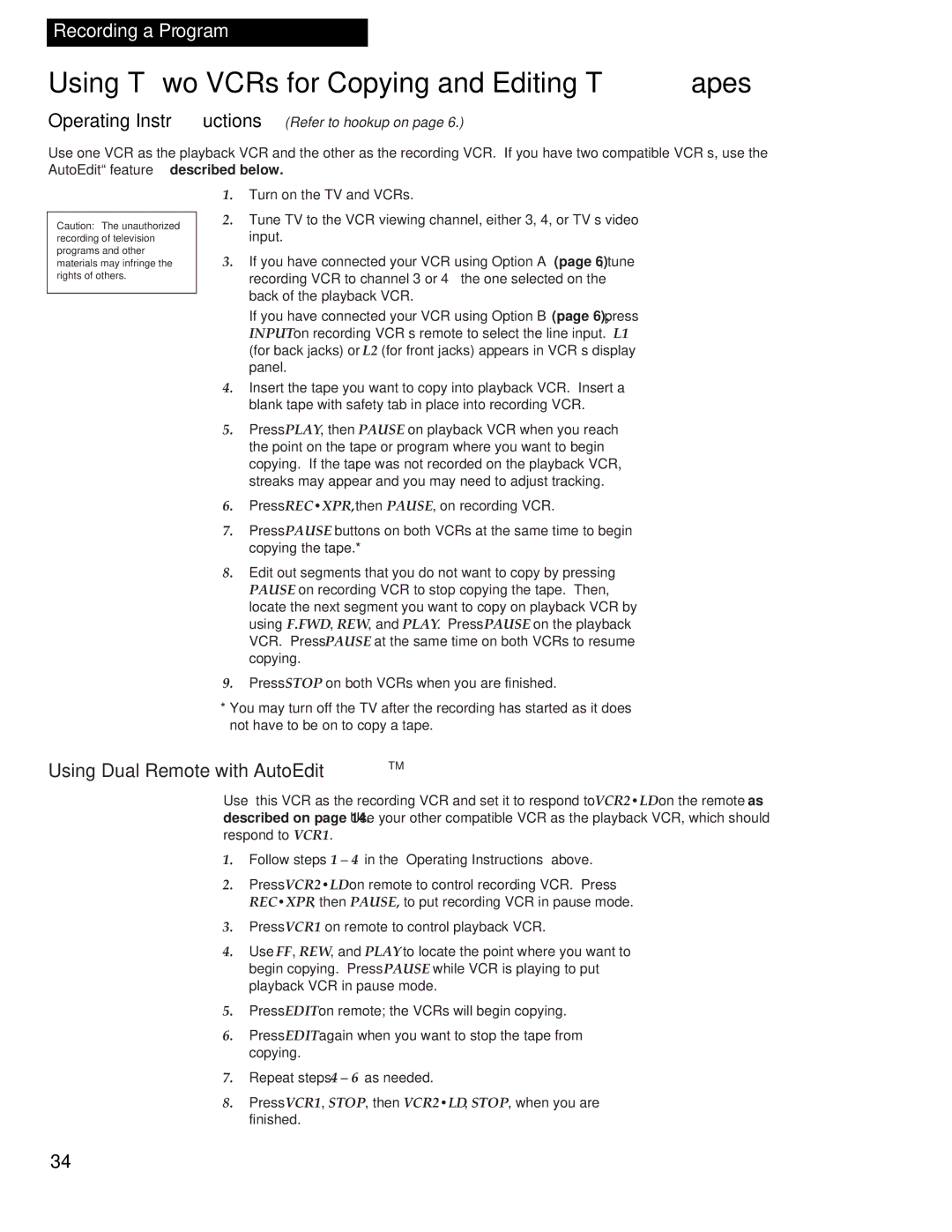Recording a Program
Using Two VCRs for Copying and Editing Tapes
Operating Instructions (Refer to hookup on page 6.)
Use one VCR as the playback VCR and the other as the recording VCR. If you have two compatible VCR’s, use the AutoEdit™ feature described below.
Caution: The unauthorized recording of television programs and other materials may infringe the rights of others.
1.Turn on the TV and VCRs.
2.Tune TV to the VCR viewing channel, either 3, 4, or TV’s video input.
3.If you have connected your VCR using Option A (page 6), tune recording VCR to channel 3 or 4 — the one selected on the back of the playback VCR.
If you have connected your VCR using Option B (page 6), press INPUT on recording VCR’s remote to select the line input. L1 (for back jacks) or L2 (for front jacks) appears in VCR’s display panel.
4.Insert the tape you want to copy into playback VCR. Insert a blank tape with safety tab in place into recording VCR.
5.Press PLAY, then PAUSE on playback VCR when you reach the point on the tape or program where you want to begin copying. If the tape was not recorded on the playback VCR, streaks may appear and you may need to adjust tracking.
6.Press REC•XPR, then PAUSE, on recording VCR.
7.Press PAUSE buttons on both VCRs at the same time to begin copying the tape.*
8.Edit out segments that you do not want to copy by pressing PAUSE on recording VCR to stop copying the tape. Then, locate the next segment you want to copy on playback VCR by using F.FWD, REW, and PLAY. Press PAUSE on the playback VCR. Press PAUSE at the same time on both VCRs to resume copying.
9.Press STOP on both VCRs when you are finished.
*You may turn off the TV after the recording has started as it does not have to be on to copy a tape.
Using Dual Remote with AutoEditTM
Use this VCR as the recording VCR and set it to respond to VCR2•LD on the remote as described on page 14. Use your other compatible VCR as the playback VCR, which should respond to VCR1.
1.Follow steps 1 – 4 in the “Operating Instructions” above.
2.Press VCR2•LD on remote to control recording VCR. Press REC•XPR, then PAUSE, to put recording VCR in pause mode.
3.Press VCR1 on remote to control playback VCR.
4.Use FF, REW, and PLAY to locate the point where you want to begin copying. Press PAUSE while VCR is playing to put playback VCR in pause mode.
5.Press EDIT on remote; the VCRs will begin copying.
6.Press EDIT again when you want to stop the tape from copying.
7.Repeat steps 4 – 6 as needed.
8.Press VCR1, STOP, then VCR2•LD, STOP, when you are finished.
34