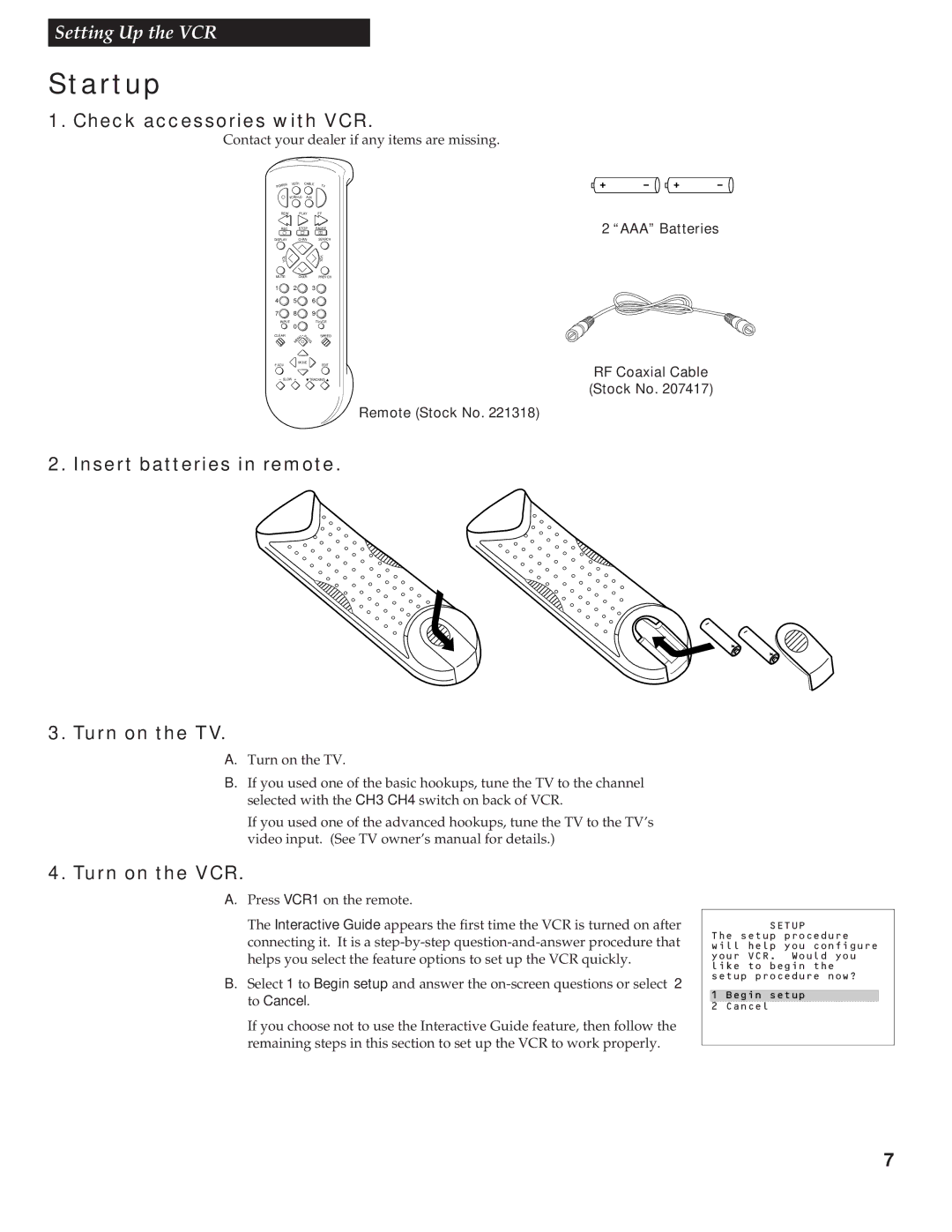Setting Up the VCR
Startup
1. Check accessories with VCR.
Contact your dealer if any items are missing.
ER | VC | R1 | C |
|
| |
| ABLE | TV | ||||
POW |
|
|
|
|
| |
| VC | R | AUX |
|
| |
|
| 2•LD |
|
| ||
REW |
|
| PLAY |
| FF | |
REC |
|
| STOP |
| PAUSE | |
DISPLAY |
|
| CHAN |
| SEARCH | |
L |
|
|
|
|
| V |
O |
|
|
|
|
| O |
V |
|
|
|
|
| L |
MUTE |
|
| CHAN |
| PREV CH | |
1 |
| 2 |
| 3 |
| |
4 |
| 5 |
| 6 |
| |
7 |
| 8 |
| 9 |
| |
INPUT | 0 |
|
| TV•VCR | ||
|
|
|
|
| ||
CLEAR |
| MENU | * |
| SPEED | |
|
| PROG |
|
| ||
F.ADV |
|
| MOVE |
| EDIT | |
|
|
|
|
| ||
_ SLOW | + | 3TRACKING 4 | ||||
2 “AAA” Batteries
RF Coaxial Cable
(Stock No. 207417)
Remote (Stock No. 221318)
2. Insert batteries in remote.
3.Turn on the TV.
A.Turn on the TV.
B. If you used one of the basic hookups, tune the TV to the channel selected with the CH3 CH4 switch on back of VCR.
If you used one of the advanced hookups, tune the TV to the TV’s video input. (See TV owner’s manual for details.)
4.Turn on the VCR.
A.Press VCR1 on the remote.
The Interactive Guide appears the first time the VCR is turned on after connecting it. It is a
B. Select 1 to Begin setup and answer the
If you choose not to use the Interactive Guide feature, then follow the remaining steps in this section to set up the VCR to work properly.
SETUP
The setup procedure will help you configure your VCR. Would you like to begin the setup procedure now?
1 Begin setup
2 Cancel
7