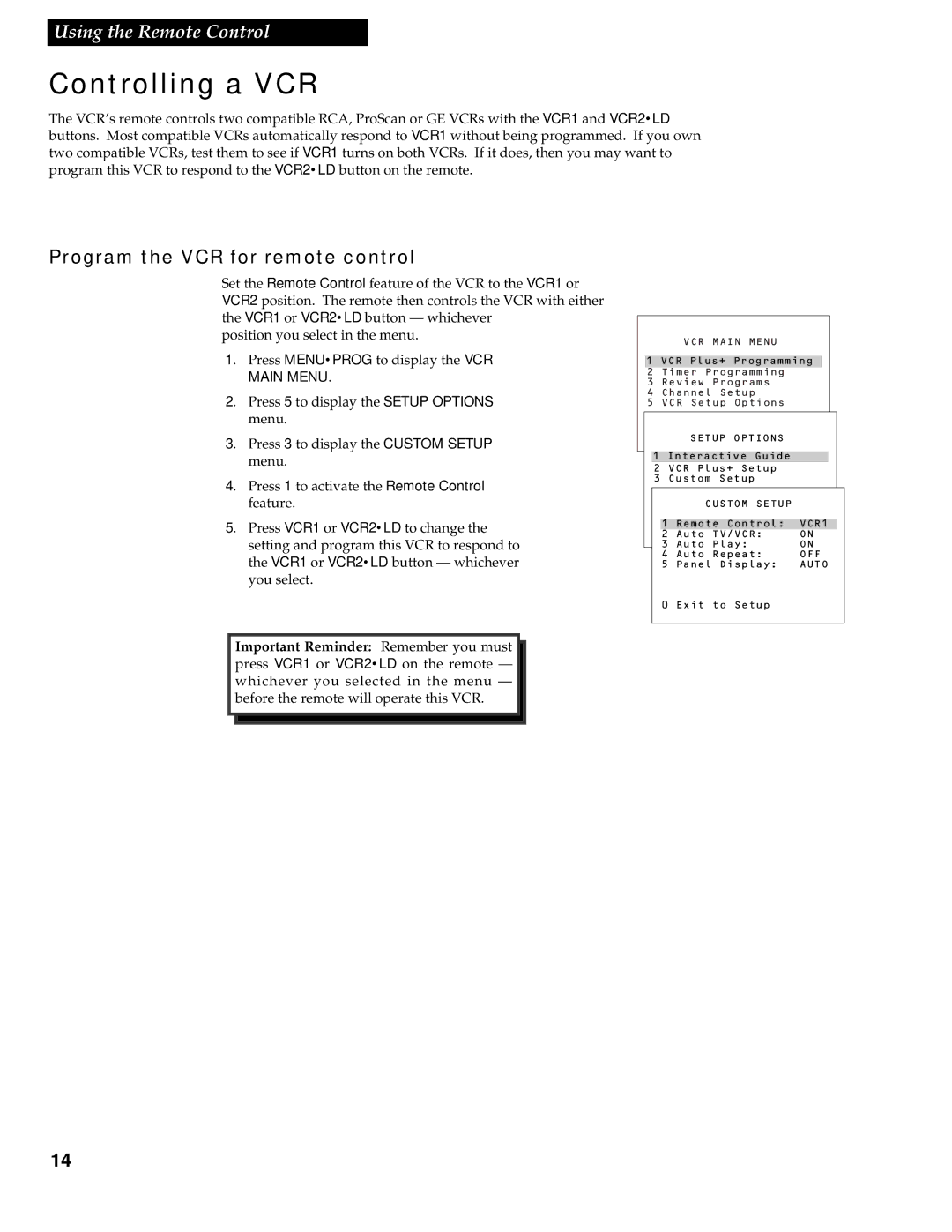Using the Remote Control
Controlling a VCR
The VCR’s remote controls two compatible RCA, ProScan or GE VCRs with the VCR1 and VCR2•LD buttons. Most compatible VCRs automatically respond to VCR1 without being programmed. If you own two compatible VCRs, test them to see if VCR1 turns on both VCRs. If it does, then you may want to program this VCR to respond to the VCR2•LD button on the remote.
Program the VCR for remote control
Set the Remote Control feature of the VCR to the VCR1 or VCR2 position. The remote then controls the VCR with either the VCR1 or VCR2•LD button — whichever
position you select in the menu.
1. Press MENU•PROG to display the VCR
MAIN MENU.
2. Press 5 to display the SETUP OPTIONS menu.
3. Press 3 to display the CUSTOM SETUP menu.
4. Press 1 to activate the Remote Control feature.
5. Press VCR1 or VCR2•LD to change the setting and program this VCR to respond to the VCR1 or VCR2•LD button — whichever you select.
Important Reminder: Remember you must press VCR1 or VCR2•LD on the remote — whichever you selected in the menu — before the remote will operate this VCR.
VCR MAIN MENU
1 VCR Plus+ Programming
2 Timer Programming
3 Review Programs
4 Channel Setup
5 VCR Setup Options
SETUP OPTIONS
1 Interactive Guide
2 VCR Plus+ Setup
3 Custom Setup
|
| CUSTOM SETUP |
|
|
|
|
|
|
|
1 | Remote Control: | VCR1 | ||
| 2 | Auto TV/VCR: | ON |
|
3 | Auto Play: | ON | ||
4 | Auto Repeat: | OFF | ||
5 | Panel Display: | AUTO | ||
0 | Exit to Setup |
|
| |
|
|
|
|
|
14