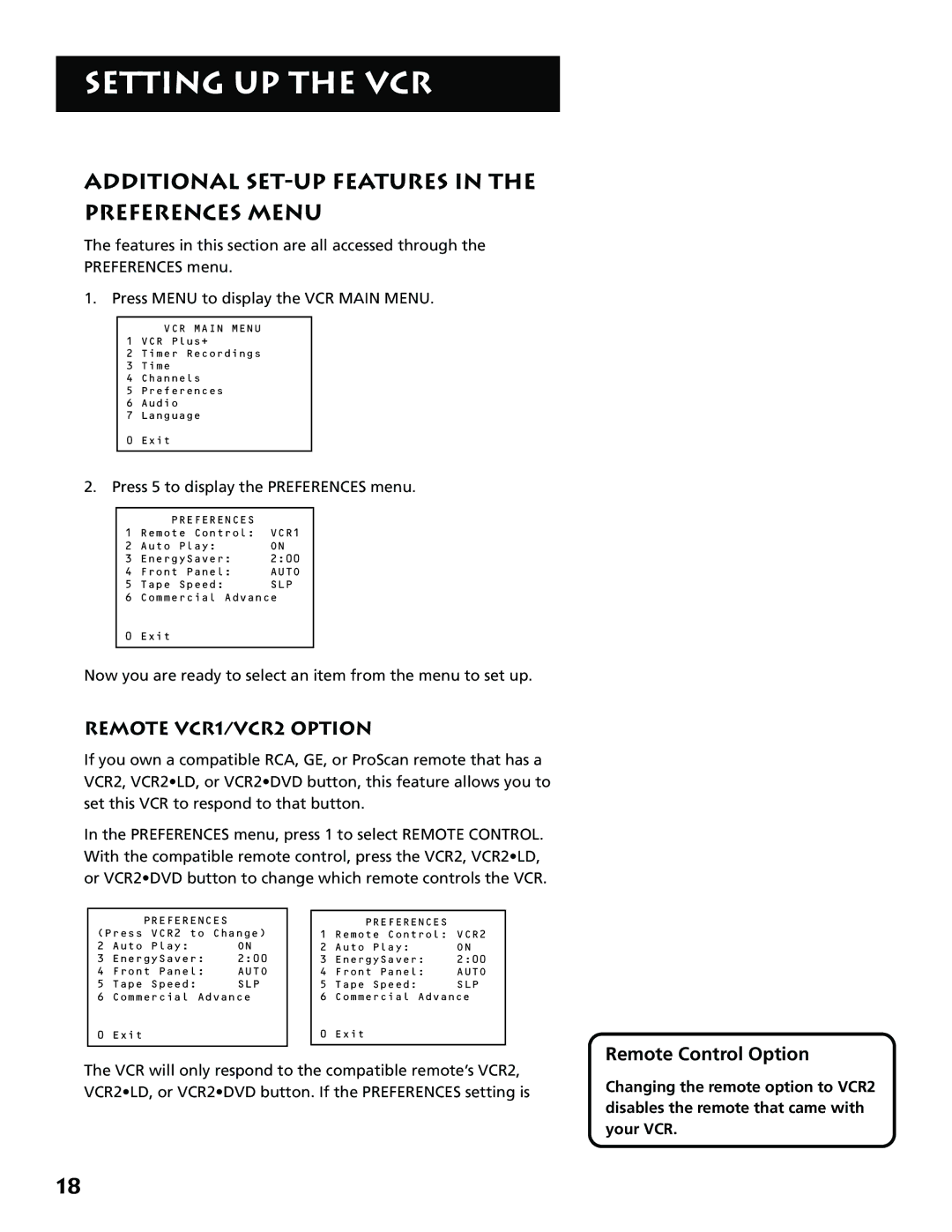SETTING UP THE VCR
ADDITIONAL SET-UP FEATURES IN THE
PREFERENCES MENU
The features in this section are all accessed through the PREFERENCES menu.
1. Press MENU to display the VCR MAIN MENU.
VCR MAIN MENU
1 VCR Plus+
2 Timer Recordings
3Time
4Channels
5Preferences
6Audio
7Language
0Exit
2.Press 5 to display the PREFERENCES menu.
| PREFERENCES |
|
1 | Remote Control: | VCR1 |
2 | Auto Play: | ON |
3 | EnergySaver: | 2:00 |
4 | Front Panel: | AUTO |
5 | Tape Speed: | SLP |
6 | Commercial Advance | |
0 | Exit |
|
Now you are ready to select an item from the menu to set up.
REMOTE VCR1/VCR2 OPTION
If you own a compatible RCA, GE, or ProScan remote that has a VCR2, VCR2•LD, or VCR2•DVD button, this feature allows you to set this VCR to respond to that button.
In the PREFERENCES menu, press 1 to select REMOTE CONTROL. With the compatible remote control, press the VCR2, VCR2•LD, or VCR2•DVD button to change which remote controls the VCR.
PREFERENCES (Press VCR2 to Change)
2 Auto Play: ON
3 EnergySaver: 2:00
4 Front Panel: AUTO
5 Tape Speed: SLP
6 Commercial Advance
0 Exit
PREFERENCES
1 Remote Control: VCR2
2 Auto Play: ON
3 EnergySaver: 2:00
4 Front Panel: AUTO
5 Tape Speed: SLP
6 Commercial Advance
0 Exit
The VCR will only respond to the compatible remote’s VCR2, VCR2•LD, or VCR2•DVD button. If the PREFERENCES setting is
Remote Control Option
Changing the remote option to VCR2 disables the remote that came with your VCR.
18