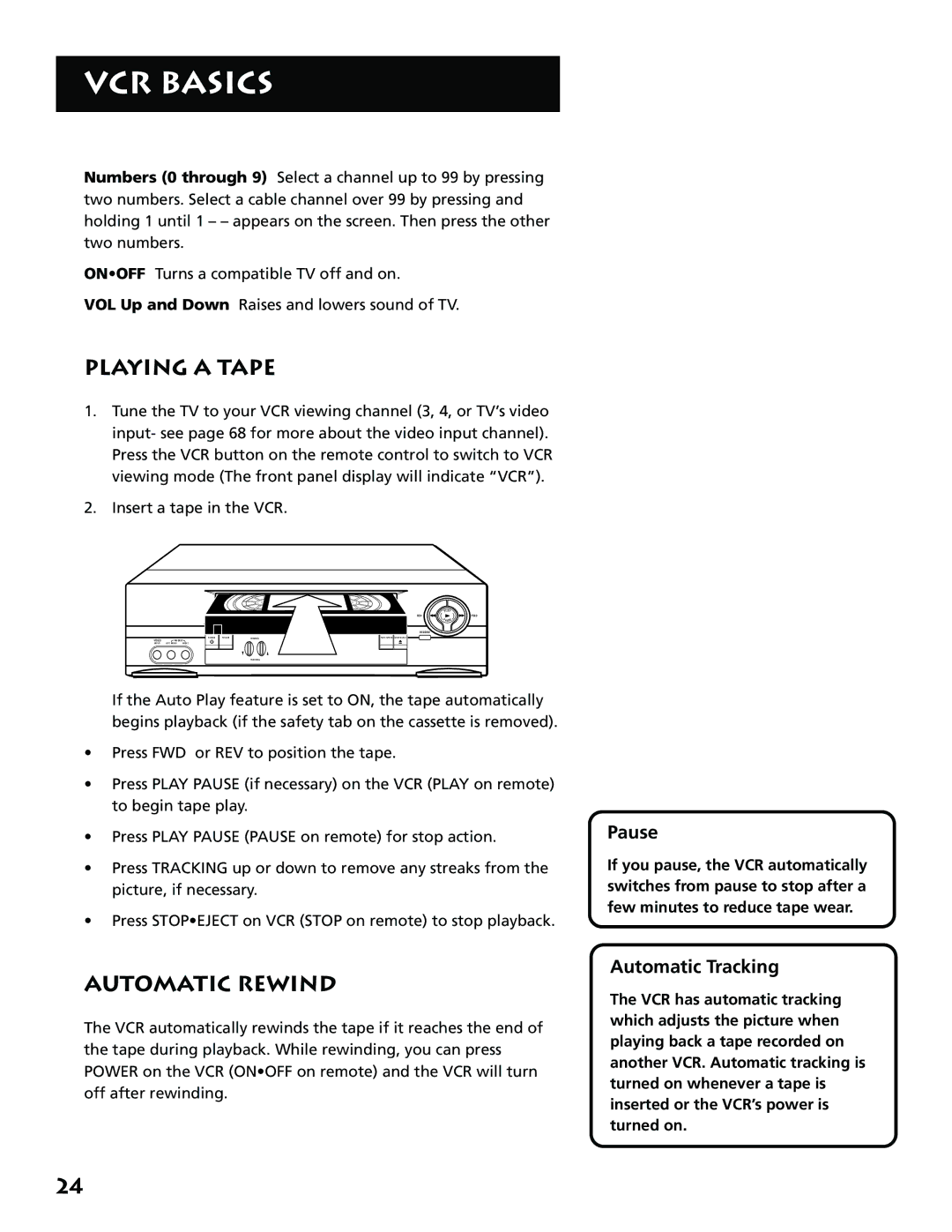VCR BASICS
Numbers (0 through 9) Select a channel up to 99 by pressing two numbers. Select a cable channel over 99 by pressing and holding 1 until 1 – – appears on the screen. Then press the other two numbers.
ON•OFF Turns a compatible TV off and on.
VOL Up and Down Raises and lowers sound of TV.
PLAYING A TAPE
1.Tune the TV to your VCR viewing channel (3, 4, or TV’s video input- see page 68 for more about the video input channel). Press the VCR button on the remote control to switch to VCR viewing mode (The front panel display will indicate “VCR”).
2.Insert a tape in the VCR.
| PLAY |
REV | FWD |
| P A USE |
RECORD |
|
VID EO | AUDIO |
|
| POWER | TV•VCR | CHANNEL | TAPE SPEED STOP•EJECT | |
|
|
|
|
|
| |||
INPUT | LEFT MONO | RIGHT |
|
|
| |||
|
|
|
|
|
|
|
|
|
TRACKING
If the Auto Play feature is set to ON, the tape automatically begins playback (if the safety tab on the cassette is removed).
•Press FWD or REV to position the tape.
•Press PLAY PAUSE (if necessary) on the VCR (PLAY on remote) to begin tape play.
•Press PLAY PAUSE (PAUSE on remote) for stop action.
•Press TRACKING up or down to remove any streaks from the picture, if necessary.
•Press STOP•EJECT on VCR (STOP on remote) to stop playback.
Pause
If you pause, the VCR automatically switches from pause to stop after a few minutes to reduce tape wear.
AUTOMATIC REWIND
The VCR automatically rewinds the tape if it reaches the end of the tape during playback. While rewinding, you can press POWER on the VCR (ON•OFF on remote) and the VCR will turn off after rewinding.
Automatic Tracking
The VCR has automatic tracking which adjusts the picture when playing back a tape recorded on another VCR. Automatic tracking is turned on whenever a tape is inserted or the VCR’s power is turned on.
24