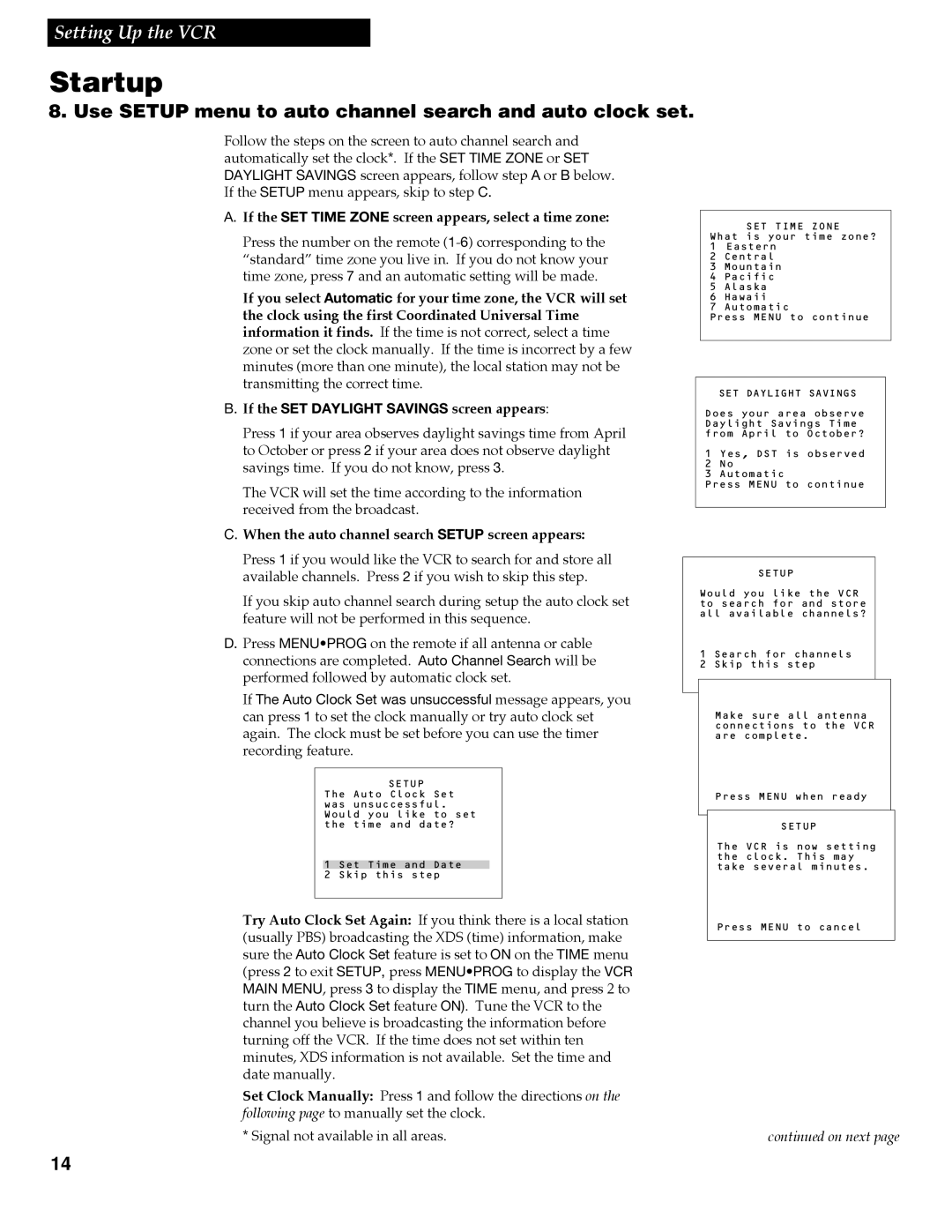VR688HF specifications
The RCA VR688HF is a versatile and innovative video recorder that combines modern technology with user-friendly features, catering to both casual users and video enthusiasts. One of its standout attributes is its ability to record and playback in high-definition, ensuring that users can enjoy their favorite programs and home videos with stunning clarity and detail. This feature is particularly beneficial for those who appreciate high-quality visuals and wish to preserve their memories in the best possible format.Designed with convenience in mind, the RCA VR688HF boasts an intuitive interface that makes navigation straightforward. Its remote control features an ergonomic design, allowing users to easily access various functions, whether they are recording a show, setting a timer, or playing back previously captured content. The device supports various input sources, including cable, satellite, and antenna, providing flexibility in how users choose to record their favorite content.
The RCA VR688HF is also equipped with cutting-edge digital video processing technology. This enhances the overall video quality by minimizing noise and optimizing sound and image clarity during playback. With built-in features like automatic channel scanning and on-screen programming guides, users can efficiently schedule recordings without missing a moment of their favorite programs.
In addition to its recording capabilities, the RCA VR688HF emphasizes connectivity, offering USB and HDMI outputs. This allows users to easily connect the device to other media players, smart TVs, or external storage systems. Furthermore, the device is designed to support a range of video formats, making it easy to enjoy content beyond traditional broadcast media.
Another noteworthy characteristic of the RCA VR688HF is its compact design, which enables it to fit seamlessly into various entertainment setups without taking up too much space. It also operates with a low power consumption rating, allowing users to enjoy extended use without worrying about increasing energy bills.
Overall, the RCA VR688HF stands out as a reliable choice for anyone looking to record and enjoy high-definition content without the complexities often associated with modern technology. Its combination of user-friendliness, versatility, and high-quality performance makes it a sought-after option in the world of video recording devices.