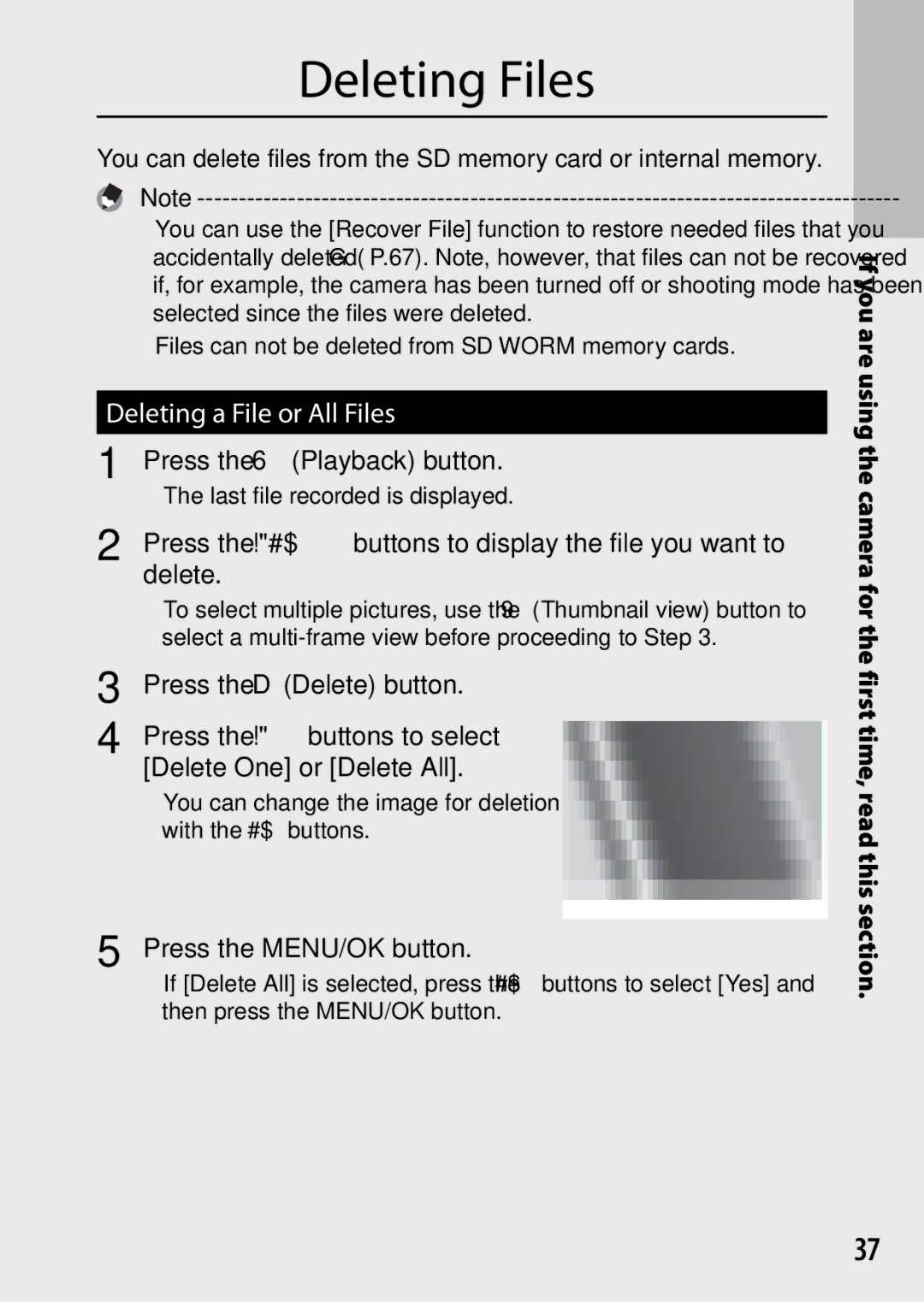Camera User Guide
Properly before normal use
Safety Precautions
Warranty
Test Shooting
Symbol alerts you to prohibited actions
Symbol alerts you to actions that must be performed
Do not cover equipment while charging
Keep the equipment out of the reach of children
For Accessories with the product before using that product
UK, Germany, France and Spain TEL Toll Free +800-1532-4865
Europe
Contents
Advanced Operations
Contrast Correction
Playback Menu
Digital Zoom Image Recording Photos Taken with Digital Zoom
Camera Memo Menu
104
Display Memo at Startup
Camera Memo 1 Auto Delete
102
106
106
107
Basic Operations
Optional Accessories
Mode Dial Symbols and Descriptions
Front View
Names of Parts
Wide-angle/9 Thumbnail View Button
Rear View
Example of Picture Display when Shooting Pictures
Example of Picture Display During Playback
Battery is sufficiently charged
Battery Level Indication
Shooting Mode Flash Mode Continuous Mode
Battery Symbol Description
When LCD Auto Dim GP.77 is set to On
About the Battery
Turn the power on and get ready to shoot
Rechargeable Battery DB-65 Approx
Resize Format Card
About the SD Memory Card available in stores
Manganese and Ni-Cd batteries can not be used
SD Worm cards
About Formatting
Where images are recorded
Where images are played back from
Move the write-protection switch on the SD memory card
Plug the power cable into an outlet
Charging the Rechargeable Battery DB-65
Loading the Battery and SD Memory Card
Close and knob the battery/card cover
Insert the batteries in the direction shown
Turning the Power On/Off
About Password Protection GP.85
Setting the Language, Date and Time
Using the Camera in Playback Mode
About Auto Power Off
Date and time are set
Charged battery is recommended to clear the warning from
MENU/OK button
Confirmation screen appears
Shooting in Auto Shooting Mode Focus and Shoot
Subject to be focused Shooting range
About Focusing
Gently press the shutter release button all the way
Blinks Green
Using the Zoom Function
Preventing Camera Shake
Wide-angle Telephoto Zoom bar
Wide-angle Approx cm
Using the Digital Zoom
Shooting Close-Ups Macro Shooting
Shooting Range
Using the Flash
Press the ! buttons to select the flash mode
With the camera ready to shoot, press the F button
Start the timer
Using the Self-timer
Shooting in Cals Mode
Shooting with My Settings Mode
You can register Cals Pic Quality as My Settings GP.81
Viewing Your Images
Thumbnail View
Frames
To switch to a calendar display, press 9
Date of Recording
Press the DISP. button to change between
Movies cannot be enlarged
Enlarging Images
A4 3 N/b4 3 F
16 ×
Deleting a File or All Files
Repeat to select all the files you want to delete
Deleting Multiple Files
Press the !#$ buttons to select
File you want to delete
Ending point of the range
Files you want to delete and press
Want to delete
Histogram Display
During Shooting Mode
Synchro-Monitor Mode
Synchro-Monitor Mode
Normal Symbol
During Playback Mode
Maximizing the Picture Display Brightness
Level Indicator Electronic Level
Indicating that the scale is in the middle Green
Level indicator display
Level indicator becomes green
Direction in which the camera is tilted
About the Histogram Display
Advanced Operations
Press the #$buttons to select the desired item
Press the ADJ./MEMO button Shooting mode
MENU/OK button to confirm the setting
ADJ. Button Functions
Shifting the AE and AF Targets
Taking Pictures in Scene Mode
Scene Mode Options
Scene Mode
Press the MENU/OK button to
Selecting a Scene Mode Turn the mode dial to W
Change the scene mode
Select a scene mode
Target area by pressing the $ button
Using Skew Correction Mode
Orange frame. Up to five areas can be recognized
Original image remains unchanged
Shooting and Viewing Movies
Shooting Movies
While shooting movies, operation sounds may be recorded
Select the movie you want to play
Back in playback mode
Playing Back Movies
To play back movies, follow the steps below
Create a memo
Memos
Adding Memos to New Photos
Select 5/Vmode and press
Viewing Memos
Shooting Menu
Using the Menu
Spot
Shooting Menu Options
∞ Infinity
Center
Picture display turns off while shooting
Interval Shooting
Shooting menu options
Press and hold the MENU/OK button as required
Press the ! buttons to adjust the focus
Focus
Manual Focus MF
Three photos each time the shutter-release
Auto Bracket
Auto Bracket
White Balance Bracket WB-BKT
For backlighting
When your subject is whitish
When your subject is darkish
Exposure Compensation
White Balance
Manual Measure white balance
ISO Setting
Playback Menu
Press the !#$ buttons to display the desired file
Desired item
Copy to Card from Internal Memory
Playback Menu Options
Recover File Restore deleted files
You can only trim still images shot using this camera
To cancel, press the DISP. button
Trim
640 2592
Trimming level
4000 2592 L4 3 F/ l4 3 N 2048
1600
Contrast Correction
Approx seconds
Skew Correction
Image size does not change for skew corrected images
Image Size Correction time L4 3 F
Protect
Repeat Steps 2 and 3 to select multiple ranges
Select the last frame and press the MENU/OK button
Set the television to Video mode Set the input to Video
Viewing Pictures on TV
Video Input Terminal yellow Audio Input Terminal white
Press # to highlight the tab for the current menu
Setup Menu
Setup menu tab
Press $ to place the cursor in the setup menu
Format Internal Memory
Setup Menu Options
Reg. My Settings Save current camera settings Stepped Zoom
Press MENU/OK, or press # and then MENU/OK
LCD Auto Dim
Volume Settings Operation sound volume can be changed
Monitor Auto off Delay
Choose the sounds made by the camera
GP.42
Level Setting
Available Settings Description
Digital Zoom Image GP.82
Continues from the last number used
Card Sequence No
On Continue
Numbering
Power Button Hold Options
Select MY1 or MY2 and press the MENU/OK button
Reg. My Settings
Set the camera to the desired settings
Settings Saved in Reg. My Settings
Zoom Magnification
Digital Zoom Image
Zoom Magnification and Recorded Image Size
Focal Length
Camera can read linear and matrix barcodes Linear
Choose/Change Password
Current password is required to change an existing password
Barcode
Re-enter the password
Keyboard Enter a password of up to 16 characters
Int. Memory
Password Protection
Off
Camera
Menus
Lost Passwords
Then MENU/OK
Camera Memo Menu
Camera memo menu tab
Press MENU/OK, or press #
Be selected for individual items Memo Skip
Camera Memo Mode
Camera Memo Menu Options
Choose from the following options
Display Memo at Startup
Description Mode1
Choose where barcode data are stored
DataBar
Code, DataMatrix
Connecting the Camera to a Printer
Direct Printing
About the Direct Print Function
Direct Print menu appears
Printing Still Images
Printing One or All Still Images
Select an image for printing and press the ADJ./MEMO
Memo
Item Name Description
Sets the print quantity
Prints on forms
Printing Several Still Images
Const. Photo
Printing Reports
Available Layouts
Examples of Printed Reports
System Requirements for Using the Supplied CD-ROM
Downloading Images to Your Computer
For Windows
Installer screen appears automatically
CD-ROM Setup
Installing Software
After a while, the Choose Setup Language screen appears
Click Unblock for DL-10 Installing EC1
Click Installing EC1
Follow the on-screen instructions and install EC1
Installing Other Software
Installing Adobe Reader
100
Install EX1
Click Browse CD-ROM Content
Installing EX1
Start the installer
DL-10 starts and image transfer begins automatically
102
Copying Pictures to Your Computer
Copy photos to the computer
Windows 7, click the button Taskbar
Disconnect the USB cable when transfer is complete
103
Disconnect the USB cable
For Macintosh
104
Otherwise, files in the internal memory are displayed
105
106
Troubleshooting
Error Messages
Appendices
Camera Troubleshooting
Power Supply
107
Shooting
108
109
110
Playback/Deleting
111
112
Other Problems
113
Available Settings
White Balance
Edit Detection *14 Restore Defaults
114
Off
115
Specifications
116
117
Number of Images That Can Be Stored
E4 3 F 399
118
Other processes
L4 3 F 198 L4 3 N 338 J3 2 F 229
119
ADJ Button Setting Quality
120
Using a Wide Conversion Lens
Optional Filters
121
122
Using the External Flash
Playback on Television in Other Regions
Using Your Camera Abroad
Battery Charger Model BJ-6
123
Waterproofing
124
125
Do not forcefully press the surface of the picture display
Humid places
Use and Storage
Care and Storage
126
Care
Precautions regarding care of your camera
127
Replacing the rubber packing
128
Warranty and Servicing
129
USA FCC Part 15 Class B
Dedrick Place, West Caldwell NJ, 07006 Tel
122
Index
100
106
131
121
15, 25, 34
España
Deutschland
France
Italia
North America U.S
Dedrick Place, West Caldwell, New Jersey 07006, U.S.A
800-22RICOH
Oberrather Straße 6, D-40472 Düsseldorf, Germany