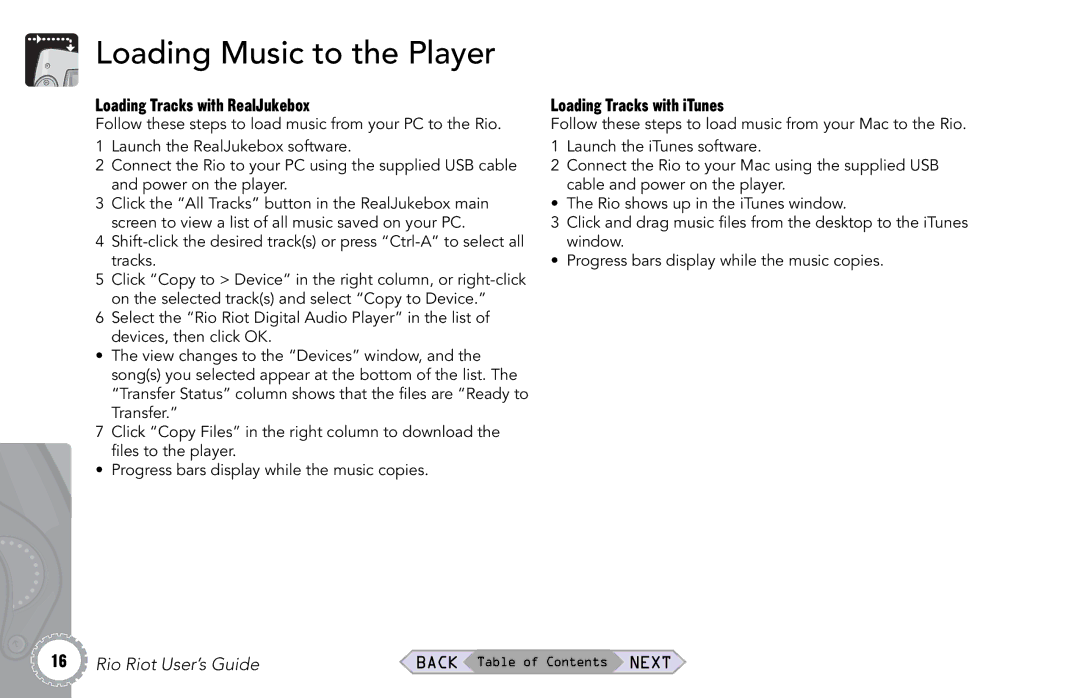Loading Music to the Player
Loading Tracks with RealJukebox
Follow these steps to load music from your PC to the Rio.
1Launch the RealJukebox software.
2Connect the Rio to your PC using the supplied USB cable and power on the player.
3Click the “All Tracks” button in the RealJukebox main screen to view a list of all music saved on your PC.
4
5Click “Copy to > Device” in the right column, or
6Select the “Rio Riot Digital Audio Player” in the list of devices, then click OK.
•The view changes to the “Devices” window, and the song(s) you selected appear at the bottom of the list. The “Transfer Status” column shows that the files are “Ready to Transfer.”
7 Click “Copy Files” in the right column to download the files to the player.
• Progress bars display while the music copies.
Loading Tracks with iTunes
Follow these steps to load music from your Mac to the Rio.
1Launch the iTunes software.
2Connect the Rio to your Mac using the supplied USB cable and power on the player.
• The Rio shows up in the iTunes window.
3Click and drag music files from the desktop to the iTunes window.
• Progress bars display while the music copies.
16 Rio Riot User’s Guide | BACK Table of Contents NEXT |