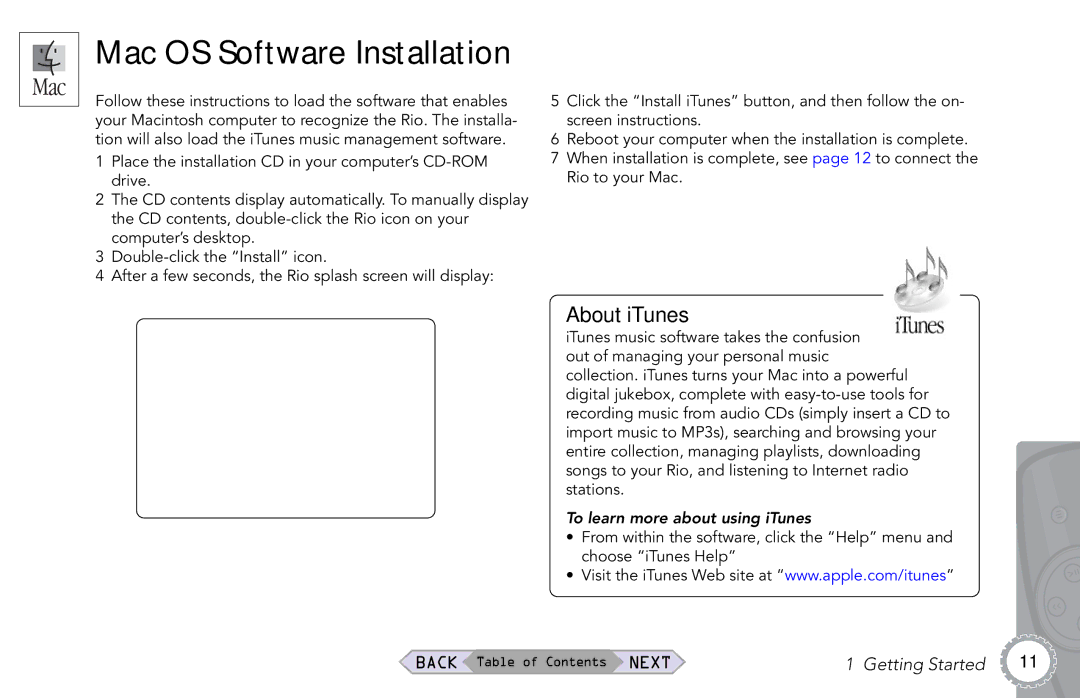Mac OS Software Installation
Follow these instructions to load the software that enables your Macintosh computer to recognize the Rio. The installa- tion will also load the iTunes music management software.
1Place the installation CD in your computer’s
2The CD contents display automatically. To manually display the CD contents,
3
4After a few seconds, the Rio splash screen will display:
5Click the “Install iTunes” button, and then follow the on- screen instructions.
6Reboot your computer when the installation is complete.
7When installation is complete, see page 12 to connect the Rio to your Mac.
About iTunes
iTunes music software takes the confusion out of managing your personal music collection. iTunes turns your Mac into a powerful digital jukebox, complete with
To learn more about using iTunes
•From within the software, click the “Help” menu and choose “iTunes Help”
•Visit the iTunes Web site at “www.apple.com/itunes”
BACK Table of Contents NEXT | 1 Getting Started | 11 |