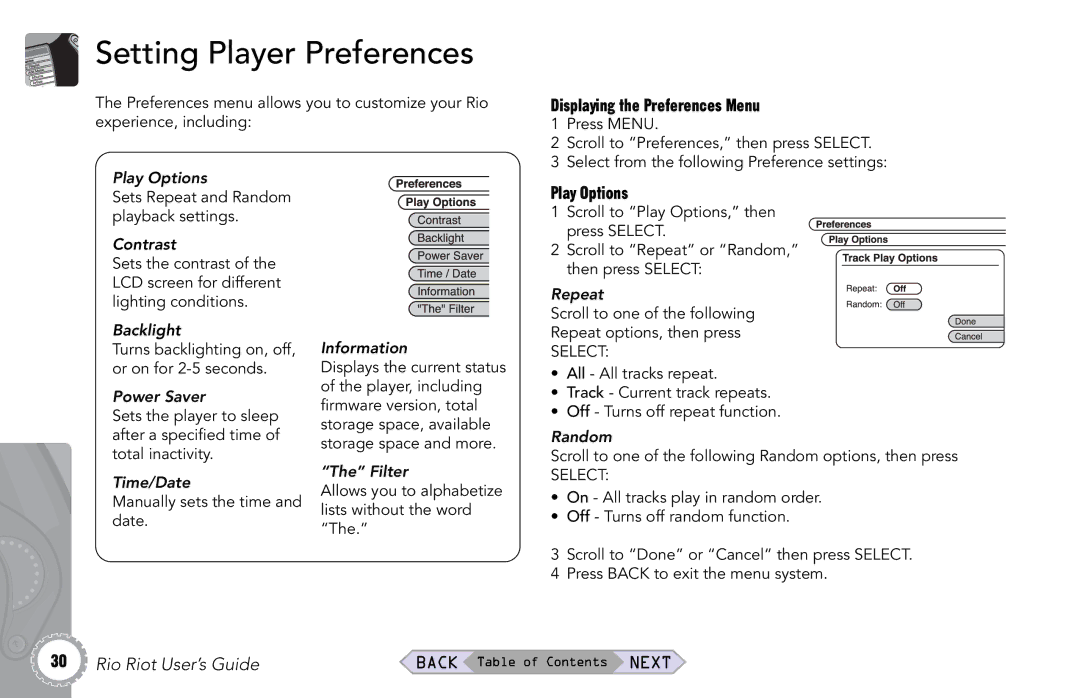Setting Player Preferences
The Preferences menu allows you to customize your Rio experience, including:
Displaying the Preferences Menu
1Press MENU.
2Scroll to “Preferences,” then press SELECT.
3Select from the following Preference settings:
Play Options
Sets Repeat and Random playback settings.
Contrast
Sets the contrast of the LCD screen for different lighting conditions.
Backlight
Turns backlighting on, off, or on for
Power Saver
Sets the player to sleep after a specified time of total inactivity.
Time/Date
Manually sets the time and date.
Information
Displays the current status of the player, including firmware version, total storage space, available storage space and more.
“The” Filter
Allows you to alphabetize lists without the word “The.”
Play Options
1 Scroll to “Play Options,” then press SELECT.
2Scroll to “Repeat” or “Random,” then press SELECT:
Repeat
Scroll to one of the following
Repeat options, then press
SELECT:
•All - All tracks repeat.
•Track - Current track repeats.
•Off - Turns off repeat function.
Random
Scroll to one of the following Random options, then press
SELECT:
•On - All tracks play in random order.
•Off - Turns off random function.
3Scroll to “Done” or “Cancel” then press SELECT.
4Press BACK to exit the menu system.
30 Rio Riot User’s Guide | BACK Table of Contents NEXT |