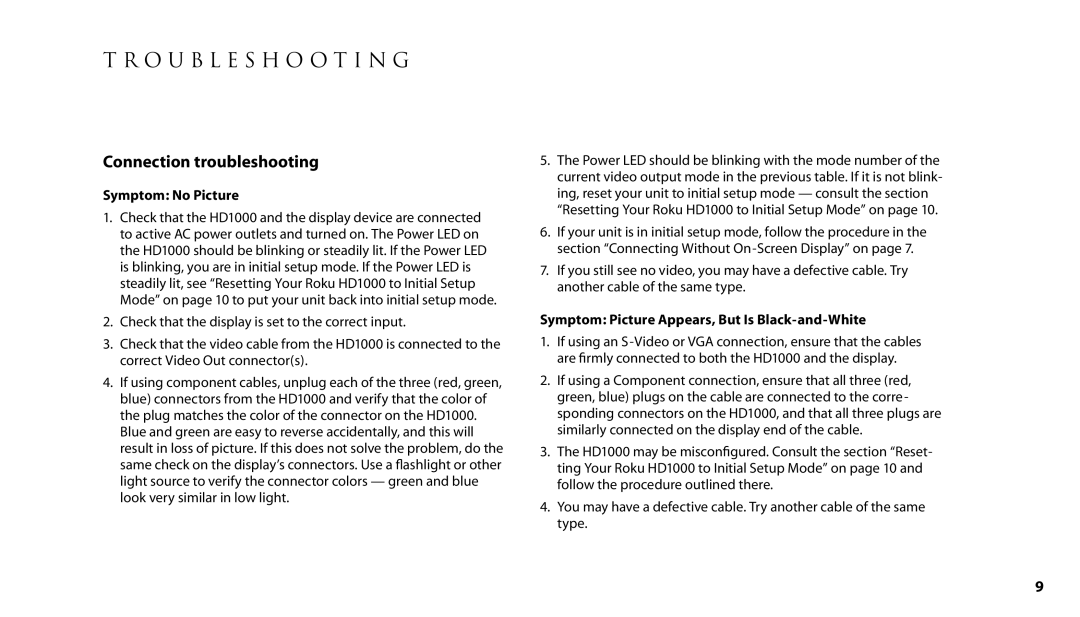T R O U B L E S H O O T I N G
Connection troubleshooting
Symptom: No Picture
1.Check that the HD1000 and the display device are connected to active AC power outlets and turned on. The Power LED on the HD1000 should be blinking or steadily lit. If the Power LED is blinking, you are in initial setup mode. If the Power LED is steadily lit, see “Resetting Your Roku HD1000 to Initial Setup Mode” on page 10 to put your unit back into initial setup mode.
2.Check that the display is set to the correct input.
3.Check that the video cable from the HD1000 is connected to the correct Video Out connector(s).
4.If using component cables, unplug each of the three (red, green, blue) connectors from the HD1000 and verify that the color of the plug matches the color of the connector on the HD1000. Blue and green are easy to reverse accidentally, and this will result in loss of picture. If this does not solve the problem, do the same check on the display’s connectors. Use a flashlight or other light source to verify the connector colors — green and blue look very similar in low light.
5.The Power LED should be blinking with the mode number of the current video output mode in the previous table. If it is not blink- ing, reset your unit to initial setup mode — consult the section “Resetting Your Roku HD1000 to Initial Setup Mode” on page 10.
6.If your unit is in initial setup mode, follow the procedure in the section “Connecting Without
7.If you still see no video, you may have a defective cable. Try another cable of the same type.
Symptom: Picture Appears, But Is Black-and-White
1.If using an
2.If using a Component connection, ensure that all three (red, green, blue) plugs on the cable are connected to the corre- sponding connectors on the HD1000, and that all three plugs are similarly connected on the display end of the cable.
3.The HD1000 may be misconfigured. Consult the section “Reset- ting Your Roku HD1000 to Initial Setup Mode” on page 10 and follow the procedure outlined there.
4.You may have a defective cable. Try another cable of the same type.
9