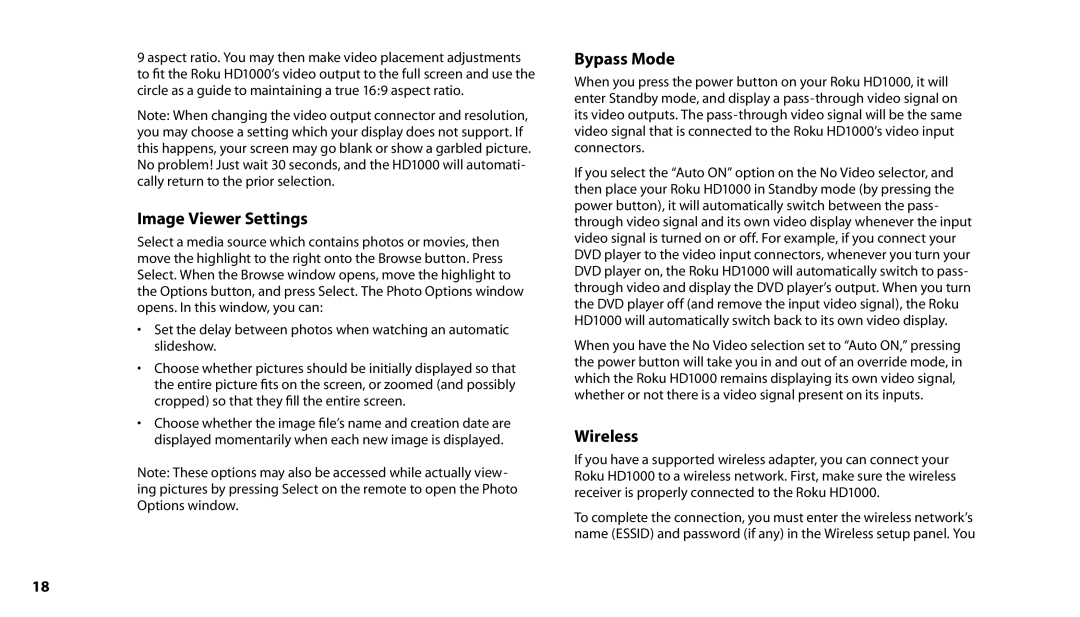9 aspect ratio. You may then make video placement adjustments to fit the Roku HD1000’s video output to the full screen and use the circle as a guide to maintaining a true 16:9 aspect ratio.
Note: When changing the video output connector and resolution, you may choose a setting which your display does not support. If this happens, your screen may go blank or show a garbled picture. No problem! Just wait 30 seconds, and the HD1000 will automati- cally return to the prior selection.
Image Viewer Settings
Select a media source which contains photos or movies, then move the highlight to the right onto the Browse button. Press Select. When the Browse window opens, move the highlight to the Options button, and press Select. The Photo Options window opens. In this window, you can:
•Set the delay between photos when watching an automatic slideshow.
•Choose whether pictures should be initially displayed so that the entire picture fits on the screen, or zoomed (and possibly cropped) so that they fill the entire screen.
•Choose whether the image file’s name and creation date are displayed momentarily when each new image is displayed.
Note: These options may also be accessed while actually view- ing pictures by pressing Select on the remote to open the Photo Options window.
Bypass Mode
When you press the power button on your Roku HD1000, it will enter Standby mode, and display a
If you select the “Auto ON” option on the No Video selector, and then place your Roku HD1000 in Standby mode (by pressing the power button), it will automatically switch between the pass- through video signal and its own video display whenever the input video signal is turned on or off. For example, if you connect your DVD player to the video input connectors, whenever you turn your DVD player on, the Roku HD1000 will automatically switch to pass- through video and display the DVD player’s output. When you turn the DVD player off (and remove the input video signal), the Roku HD1000 will automatically switch back to its own video display.
When you have the No Video selection set to “Auto ON,” pressing the power button will take you in and out of an override mode, in which the Roku HD1000 remains displaying its own video signal, whether or not there is a video signal present on its inputs.
Wireless
If you have a supported wireless adapter, you can connect your Roku HD1000 to a wireless network. First, make sure the wireless receiver is properly connected to the Roku HD1000.
To complete the connection, you must enter the wireless network’s name (ESSID) and password (if any) in the Wireless setup panel. You
18