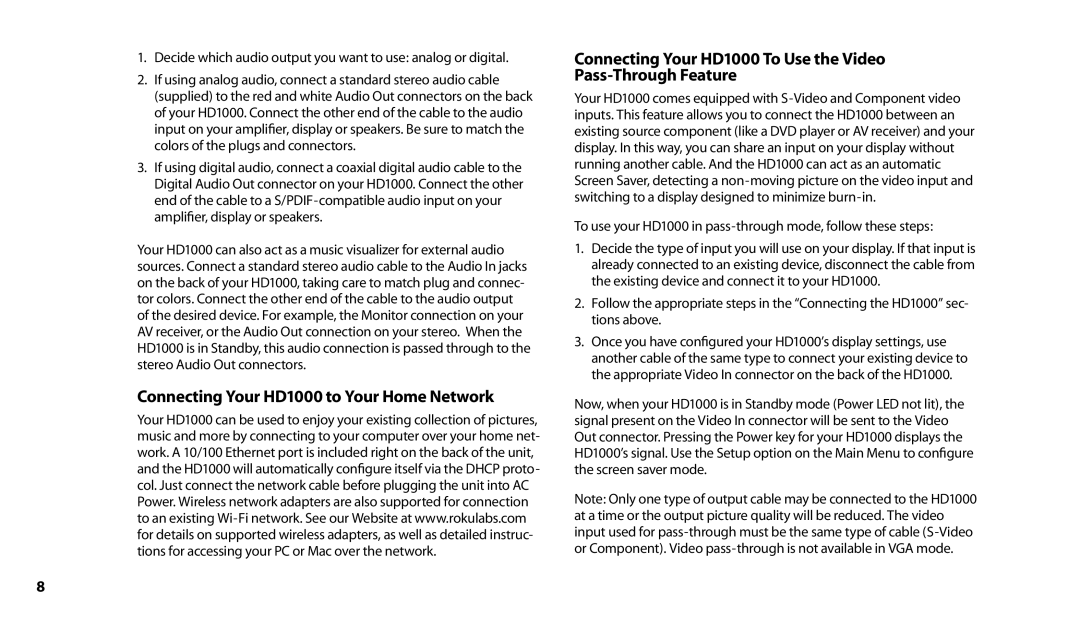1.Decide which audio output you want to use: analog or digital.
2.If using analog audio, connect a standard stereo audio cable (supplied) to the red and white Audio Out connectors on the back of your HD1000. Connect the other end of the cable to the audio input on your amplifier, display or speakers. Be sure to match the colors of the plugs and connectors.
3.If using digital audio, connect a coaxial digital audio cable to the Digital Audio Out connector on your HD1000. Connect the other end of the cable to a
Your HD1000 can also act as a music visualizer for external audio sources. Connect a standard stereo audio cable to the Audio In jacks on the back of your HD1000, taking care to match plug and connec- tor colors. Connect the other end of the cable to the audio output of the desired device. For example, the Monitor connection on your AV receiver, or the Audio Out connection on your stereo. When the HD1000 is in Standby, this audio connection is passed through to the stereo Audio Out connectors.
Connecting Your HD1000 to Your Home Network
Your HD1000 can be used to enjoy your existing collection of pictures, music and more by connecting to your computer over your home net- work. A 10/100 Ethernet port is included right on the back of the unit, and the HD1000 will automatically configure itself via the DHCP proto- col. Just connect the network cable before plugging the unit into AC Power. Wireless network adapters are also supported for connection to an existing
Connecting Your HD1000 To Use the Video
Your HD1000 comes equipped with
To use your HD1000 in pass-through mode, follow these steps:
1.Decide the type of input you will use on your display. If that input is already connected to an existing device, disconnect the cable from the existing device and connect it to your HD1000.
2.Follow the appropriate steps in the “Connecting the HD1000” sec- tions above.
3.Once you have configured your HD1000’s display settings, use another cable of the same type to connect your existing device to the appropriate Video In connector on the back of the HD1000.
Now, when your HD1000 is in Standby mode (Power LED not lit), the signal present on the Video In connector will be sent to the Video Out connector. Pressing the Power key for your HD1000 displays the HD1000’s signal. Use the Setup option on the Main Menu to configure the screen saver mode.
Note: Only one type of output cable may be connected to the HD1000 at a time or the output picture quality will be reduced. The video input used for
8