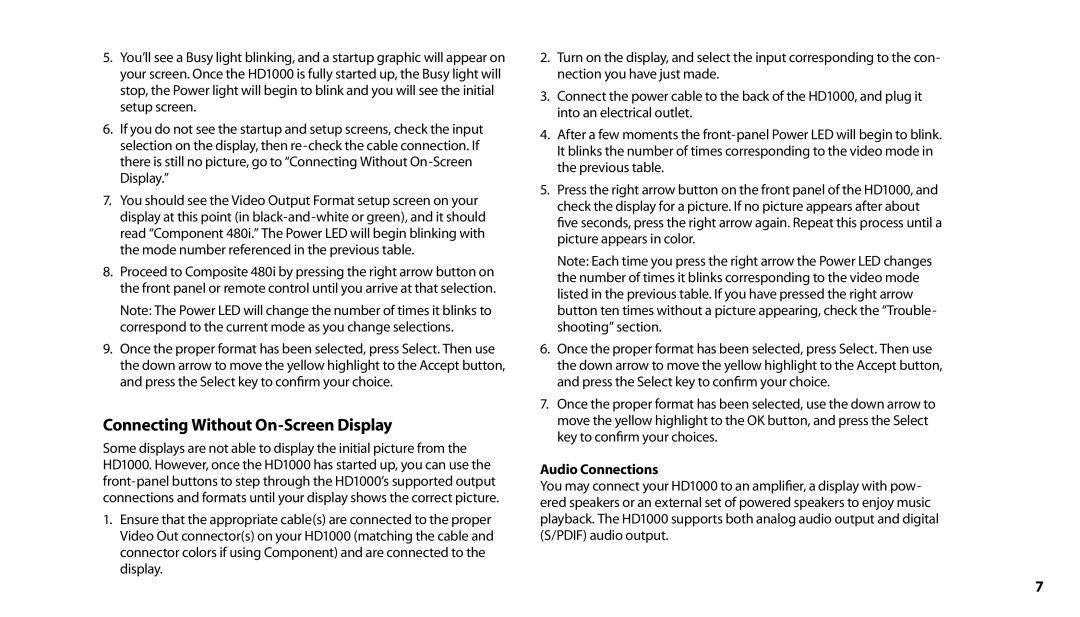5.You’ll see a Busy light blinking, and a startup graphic will appear on your screen. Once the HD1000 is fully started up, the Busy light will stop, the Power light will begin to blink and you will see the initial setup screen.
6.If you do not see the startup and setup screens, check the input selection on the display, then
7.You should see the Video Output Format setup screen on your display at this point (in
8.Proceed to Composite 480i by pressing the right arrow button on the front panel or remote control until you arrive at that selection.
Note: The Power LED will change the number of times it blinks to correspond to the current mode as you change selections.
9.Once the proper format has been selected, press Select. Then use the down arrow to move the yellow highlight to the Accept button, and press the Select key to confirm your choice.
Connecting Without On-Screen Display
Some displays are not able to display the initial picture from the HD1000. However, once the HD1000 has started up, you can use the
1.Ensure that the appropriate cable(s) are connected to the proper Video Out connector(s) on your HD1000 (matching the cable and connector colors if using Component) and are connected to the display.
2.Turn on the display, and select the input corresponding to the con- nection you have just made.
3.Connect the power cable to the back of the HD1000, and plug it into an electrical outlet.
4.After a few moments the
5.Press the right arrow button on the front panel of the HD1000, and check the display for a picture. If no picture appears after about five seconds, press the right arrow again. Repeat this process until a picture appears in color.
Note: Each time you press the right arrow the Power LED changes the number of times it blinks corresponding to the video mode listed in the previous table. If you have pressed the right arrow button ten times without a picture appearing, check the “Trouble- shooting” section.
6.Once the proper format has been selected, press Select. Then use the down arrow to move the yellow highlight to the Accept button, and press the Select key to confirm your choice.
7.Once the proper format has been selected, use the down arrow to move the yellow highlight to the OK button, and press the Select key to confirm your choices.
Audio Connections
You may connect your HD1000 to an amplifier, a display with pow- ered speakers or an external set of powered speakers to enjoy music playback. The HD1000 supports both analog audio output and digital (S/PDIF) audio output.
7