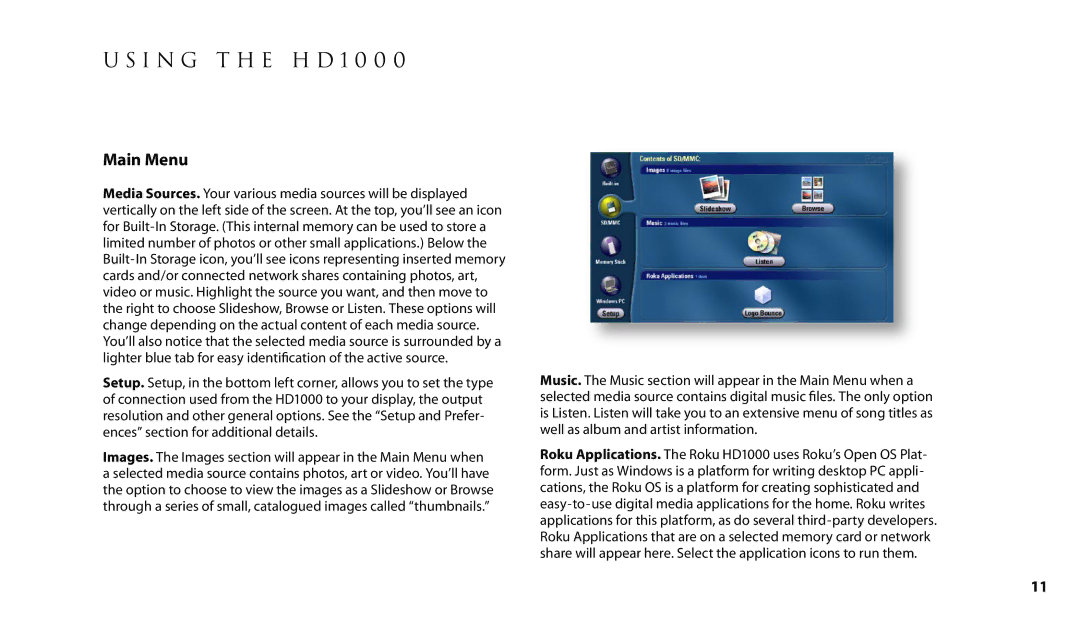u s i n g t h e H D 1 0 0 0
Main Menu
Media Sources. Your various media sources will be displayed vertically on the left side of the screen. At the top, you’ll see an icon for
Setup. Setup, in the bottom left corner, allows you to set the type of connection used from the HD1000 to your display, the output resolution and other general options. See the “Setup and Prefer- ences” section for additional details.
Images. The Images section will appear in the Main Menu when a selected media source contains photos, art or video. You’ll have the option to choose to view the images as a Slideshow or Browse through a series of small, catalogued images called “thumbnails.”
Music. The Music section will appear in the Main Menu when a selected media source contains digital music files. The only option is Listen. Listen will take you to an extensive menu of song titles as well as album and artist information.
Roku Applications. The Roku HD1000 uses Roku’s Open OS Plat- form. Just as Windows is a platform for writing desktop PC appli- cations, the Roku OS is a platform for creating sophisticated and
11