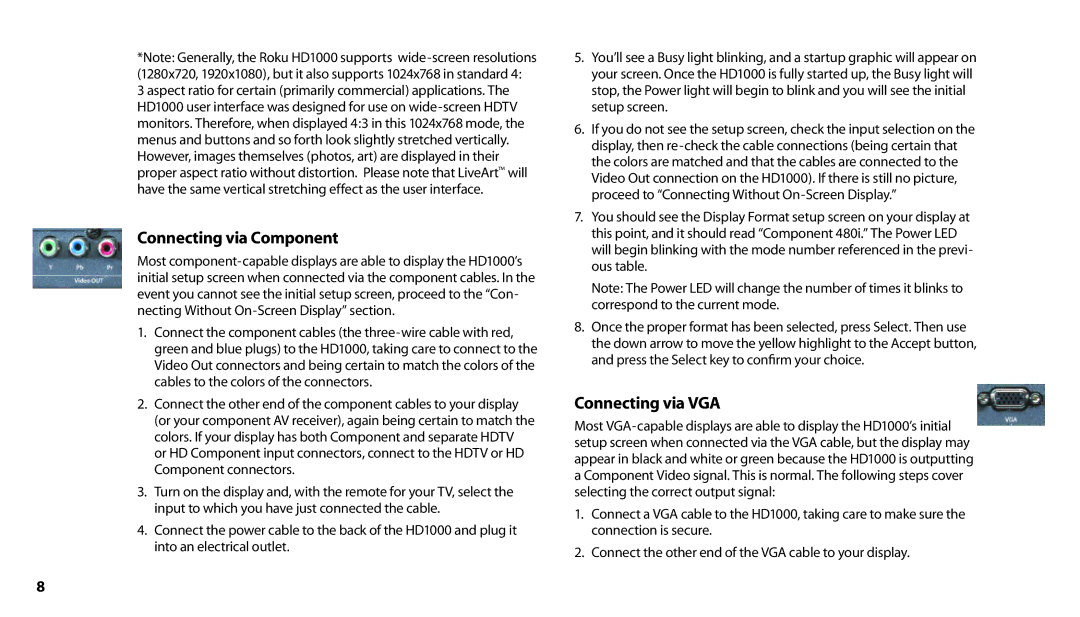*Note: Generally, the Roku HD1000 supports
3 aspect ratio for certain (primarily commercial) applications. The HD1000 user interface was designed for use on
Connecting via Component
Most
1.Connect the component cables (the
2.Connect the other end of the component cables to your display (or your component AV receiver), again being certain to match the colors. If your display has both Component and separate HDTV or HD Component input connectors, connect to the HDTV or HD Component connectors.
3.Turn on the display and, with the remote for your TV, select the input to which you have just connected the cable.
4.Connect the power cable to the back of the HD1000 and plug it into an electrical outlet.
5.You’ll see a Busy light blinking, and a startup graphic will appear on your screen. Once the HD1000 is fully started up, the Busy light will stop, the Power light will begin to blink and you will see the initial setup screen.
6.If you do not see the setup screen, check the input selection on the display, then
7.You should see the Display Format setup screen on your display at this point, and it should read “Component 480i.” The Power LED will begin blinking with the mode number referenced in the previ- ous table.
Note: The Power LED will change the number of times it blinks to correspond to the current mode.
8.Once the proper format has been selected, press Select. Then use the down arrow to move the yellow highlight to the Accept button, and press the Select key to confirm your choice.
Connecting via VGA
Most
1.Connect a VGA cable to the HD1000, taking care to make sure the connection is secure.
2.Connect the other end of the VGA cable to your display.
8