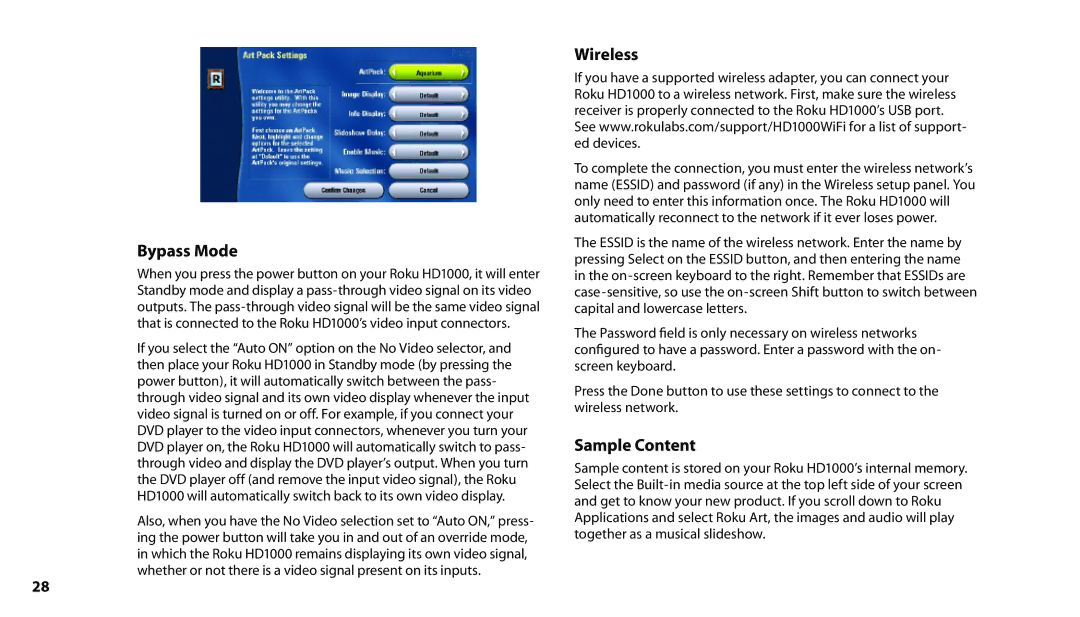Bypass Mode
When you press the power button on your Roku HD1000, it will enter Standby mode and display a
If you select the “Auto ON” option on the No Video selector, and then place your Roku HD1000 in Standby mode (by pressing the power button), it will automatically switch between the pass- through video signal and its own video display whenever the input video signal is turned on or off. For example, if you connect your DVD player to the video input connectors, whenever you turn your DVD player on, the Roku HD1000 will automatically switch to pass- through video and display the DVD player’s output. When you turn the DVD player off (and remove the input video signal), the Roku HD1000 will automatically switch back to its own video display.
Also, when you have the No Video selection set to “Auto ON,” press- ing the power button will take you in and out of an override mode, in which the Roku HD1000 remains displaying its own video signal, whether or not there is a video signal present on its inputs.
Wireless
If you have a supported wireless adapter, you can connect your Roku HD1000 to a wireless network. First, make sure the wireless receiver is properly connected to the Roku HD1000’s USB port. See www.rokulabs.com/support/HD1000WiFi for a list of support- ed devices.
To complete the connection, you must enter the wireless network’s name (ESSID) and password (if any) in the Wireless setup panel. You only need to enter this information once. The Roku HD1000 will automatically reconnect to the network if it ever loses power.
The ESSID is the name of the wireless network. Enter the name by pressing Select on the ESSID button, and then entering the name in the
The Password field is only necessary on wireless networks configured to have a password. Enter a password with the on- screen keyboard.
Press the Done button to use these settings to connect to the wireless network.
Sample Content
Sample content is stored on your Roku HD1000’s internal memory. Select the
28