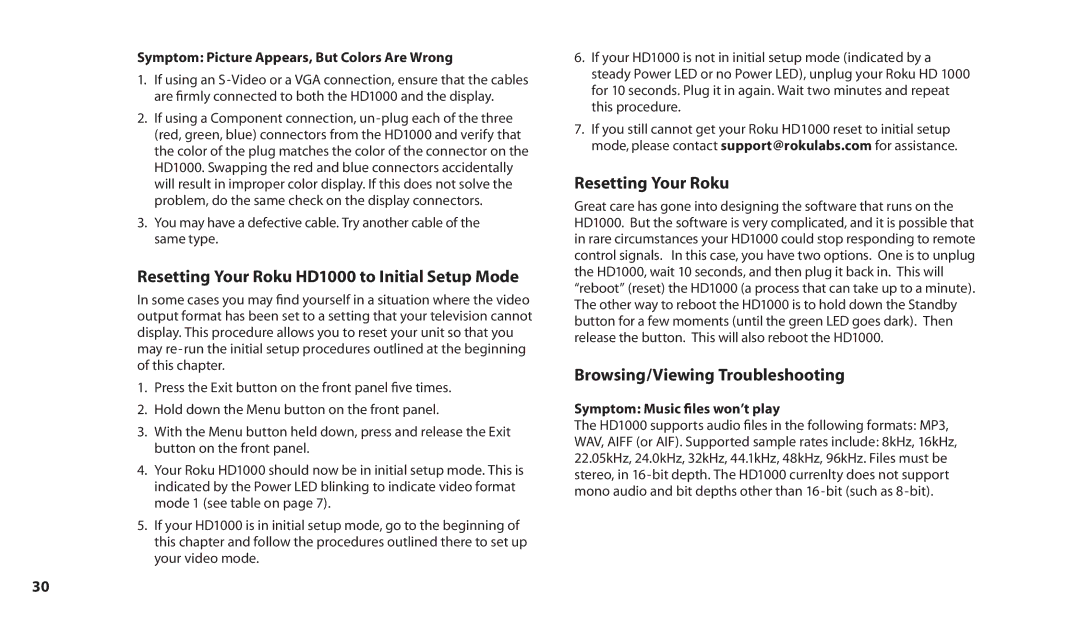Symptom: Picture Appears, But Colors Are Wrong
1.If using an
2.If using a Component connection,
3.You may have a defective cable. Try another cable of the same type.
Resetting Your Roku HD1000 to Initial Setup Mode
In some cases you may find yourself in a situation where the video output format has been set to a setting that your television cannot display. This procedure allows you to reset your unit so that you may
1.Press the Exit button on the front panel five times.
2.Hold down the Menu button on the front panel.
3.With the Menu button held down, press and release the Exit button on the front panel.
4.Your Roku HD1000 should now be in initial setup mode. This is indicated by the Power LED blinking to indicate video format mode 1 (see table on page 7).
5.If your HD1000 is in initial setup mode, go to the beginning of this chapter and follow the procedures outlined there to set up your video mode.
6.If your HD1000 is not in initial setup mode (indicated by a steady Power LED or no Power LED), unplug your Roku HD 1000 for 10 seconds. Plug it in again. Wait two minutes and repeat this procedure.
7.If you still cannot get your Roku HD1000 reset to initial setup mode, please contact support@rokulabs.com for assistance.
Resetting Your Roku
Great care has gone into designing the software that runs on the HD1000. But the software is very complicated, and it is possible that in rare circumstances your HD1000 could stop responding to remote control signals. In this case, you have two options. One is to unplug the HD1000, wait 10 seconds, and then plug it back in. This will “reboot” (reset) the HD1000 (a process that can take up to a minute). The other way to reboot the HD1000 is to hold down the Standby button for a few moments (until the green LED goes dark). Then release the button. This will also reboot the HD1000.
Browsing/Viewing Troubleshooting
Symptom: Music files won’t play
The HD1000 supports audio files in the following formats: MP3,
WAV, AIFF (or AIF). Supported sample rates include: 8kHz, 16kHz, 22.05kHz, 24.0kHz, 32kHz, 44.1kHz, 48kHz, 96kHz. Files must be stereo, in
30