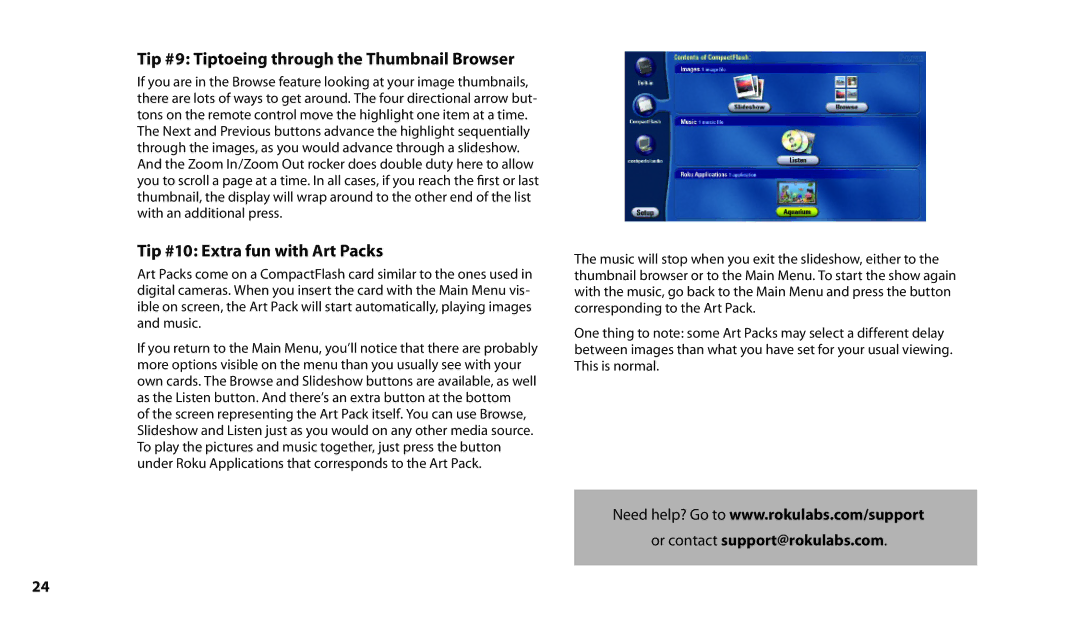Tip #9: Tiptoeing through the Thumbnail Browser
If you are in the Browse feature looking at your image thumbnails, there are lots of ways to get around. The four directional arrow but- tons on the remote control move the highlight one item at a time. The Next and Previous buttons advance the highlight sequentially through the images, as you would advance through a slideshow. And the Zoom In/Zoom Out rocker does double duty here to allow you to scroll a page at a time. In all cases, if you reach the first or last thumbnail, the display will wrap around to the other end of the list with an additional press.
Tip #10: Extra fun with Art Packs
Art Packs come on a CompactFlash card similar to the ones used in digital cameras. When you insert the card with the Main Menu vis- ible on screen, the Art Pack will start automatically, playing images and music.
If you return to the Main Menu, you’ll notice that there are probably more options visible on the menu than you usually see with your own cards. The Browse and Slideshow buttons are available, as well as the Listen button. And there’s an extra button at the bottom
of the screen representing the Art Pack itself. You can use Browse, Slideshow and Listen just as you would on any other media source. To play the pictures and music together, just press the button under Roku Applications that corresponds to the Art Pack.
The music will stop when you exit the slideshow, either to the thumbnail browser or to the Main Menu. To start the show again with the music, go back to the Main Menu and press the button corresponding to the Art Pack.
One thing to note: some Art Packs may select a different delay between images than what you have set for your usual viewing. This is normal.
Need help? Go to www.rokulabs.com/support
or contact support@rokulabs.com.
24