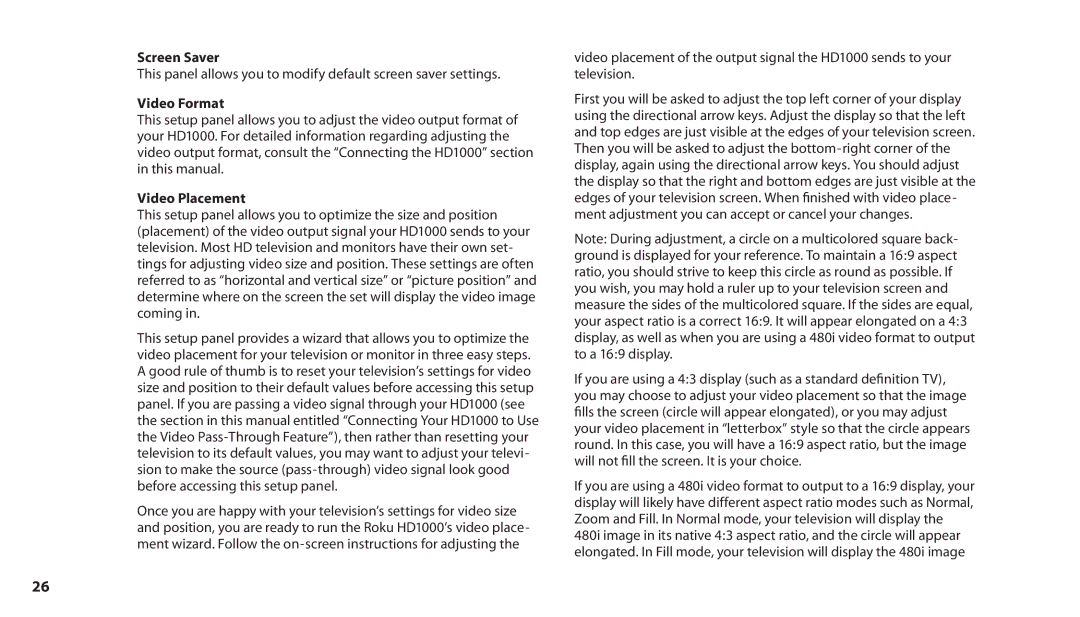Screen Saver
This panel allows you to modify default screen saver settings.
Video Format
This setup panel allows you to adjust the video output format of your HD1000. For detailed information regarding adjusting the video output format, consult the “Connecting the HD1000” section in this manual.
Video Placement
This setup panel allows you to optimize the size and position (placement) of the video output signal your HD1000 sends to your television. Most HD television and monitors have their own set- tings for adjusting video size and position. These settings are often referred to as “horizontal and vertical size” or “picture position” and determine where on the screen the set will display the video image coming in.
This setup panel provides a wizard that allows you to optimize the video placement for your television or monitor in three easy steps. A good rule of thumb is to reset your television’s settings for video size and position to their default values before accessing this setup panel. If you are passing a video signal through your HD1000 (see the section in this manual entitled “Connecting Your HD1000 to Use the Video
Once you are happy with your television’s settings for video size and position, you are ready to run the Roku HD1000’s video place- ment wizard. Follow the
video placement of the output signal the HD1000 sends to your television.
First you will be asked to adjust the top left corner of your display using the directional arrow keys. Adjust the display so that the left and top edges are just visible at the edges of your television screen. Then you will be asked to adjust the
Note: During adjustment, a circle on a multicolored square back- ground is displayed for your reference. To maintain a 16:9 aspect ratio, you should strive to keep this circle as round as possible. If you wish, you may hold a ruler up to your television screen and measure the sides of the multicolored square. If the sides are equal, your aspect ratio is a correct 16:9. It will appear elongated on a 4:3 display, as well as when you are using a 480i video format to output to a 16:9 display.
If you are using a 4:3 display (such as a standard definition TV), you may choose to adjust your video placement so that the image fills the screen (circle will appear elongated), or you may adjust your video placement in “letterbox” style so that the circle appears round. In this case, you will have a 16:9 aspect ratio, but the image will not fill the screen. It is your choice.
If you are using a 480i video format to output to a 16:9 display, your display will likely have different aspect ratio modes such as Normal, Zoom and Fill. In Normal mode, your television will display the
480i image in its native 4:3 aspect ratio, and the circle will appear elongated. In Fill mode, your television will display the 480i image
26