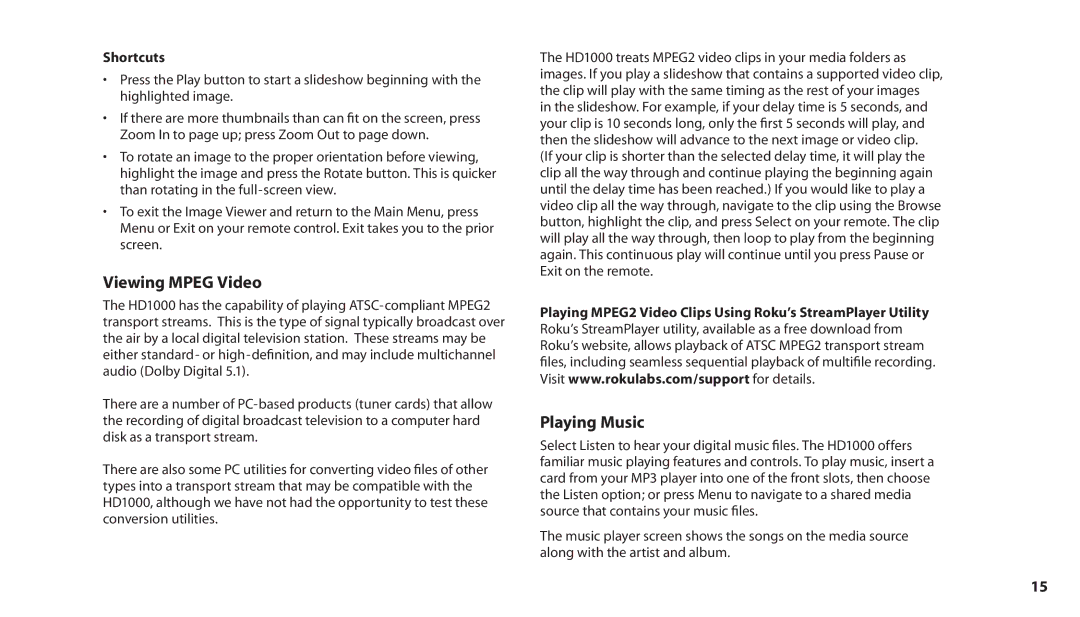Shortcuts
•Press the Play button to start a slideshow beginning with the highlighted image.
•If there are more thumbnails than can fit on the screen, press Zoom In to page up; press Zoom Out to page down.
•To rotate an image to the proper orientation before viewing, highlight the image and press the Rotate button. This is quicker than rotating in the
•To exit the Image Viewer and return to the Main Menu, press Menu or Exit on your remote control. Exit takes you to the prior screen.
Viewing MPEG Video
The HD1000 has the capability of playing
There are a number of
There are also some PC utilities for converting video files of other types into a transport stream that may be compatible with the HD1000, although we have not had the opportunity to test these conversion utilities.
The HD1000 treats MPEG2 video clips in your media folders as images. If you play a slideshow that contains a supported video clip, the clip will play with the same timing as the rest of your images
in the slideshow. For example, if your delay time is 5 seconds, and your clip is 10 seconds long, only the first 5 seconds will play, and then the slideshow will advance to the next image or video clip.
(If your clip is shorter than the selected delay time, it will play the clip all the way through and continue playing the beginning again until the delay time has been reached.) If you would like to play a video clip all the way through, navigate to the clip using the Browse button, highlight the clip, and press Select on your remote. The clip will play all the way through, then loop to play from the beginning again. This continuous play will continue until you press Pause or Exit on the remote.
Playing MPEG2 Video Clips Using Roku’s StreamPlayer Utility Roku’s StreamPlayer utility, available as a free download from Roku’s website, allows playback of ATSC MPEG2 transport stream files, including seamless sequential playback of multifile recording. Visit www.rokulabs.com/support for details.
Playing Music
Select Listen to hear your digital music files. The HD1000 offers familiar music playing features and controls. To play music, insert a card from your MP3 player into one of the front slots, then choose the Listen option; or press Menu to navigate to a shared media source that contains your music files.
The music player screen shows the songs on the media source along with the artist and album.
15