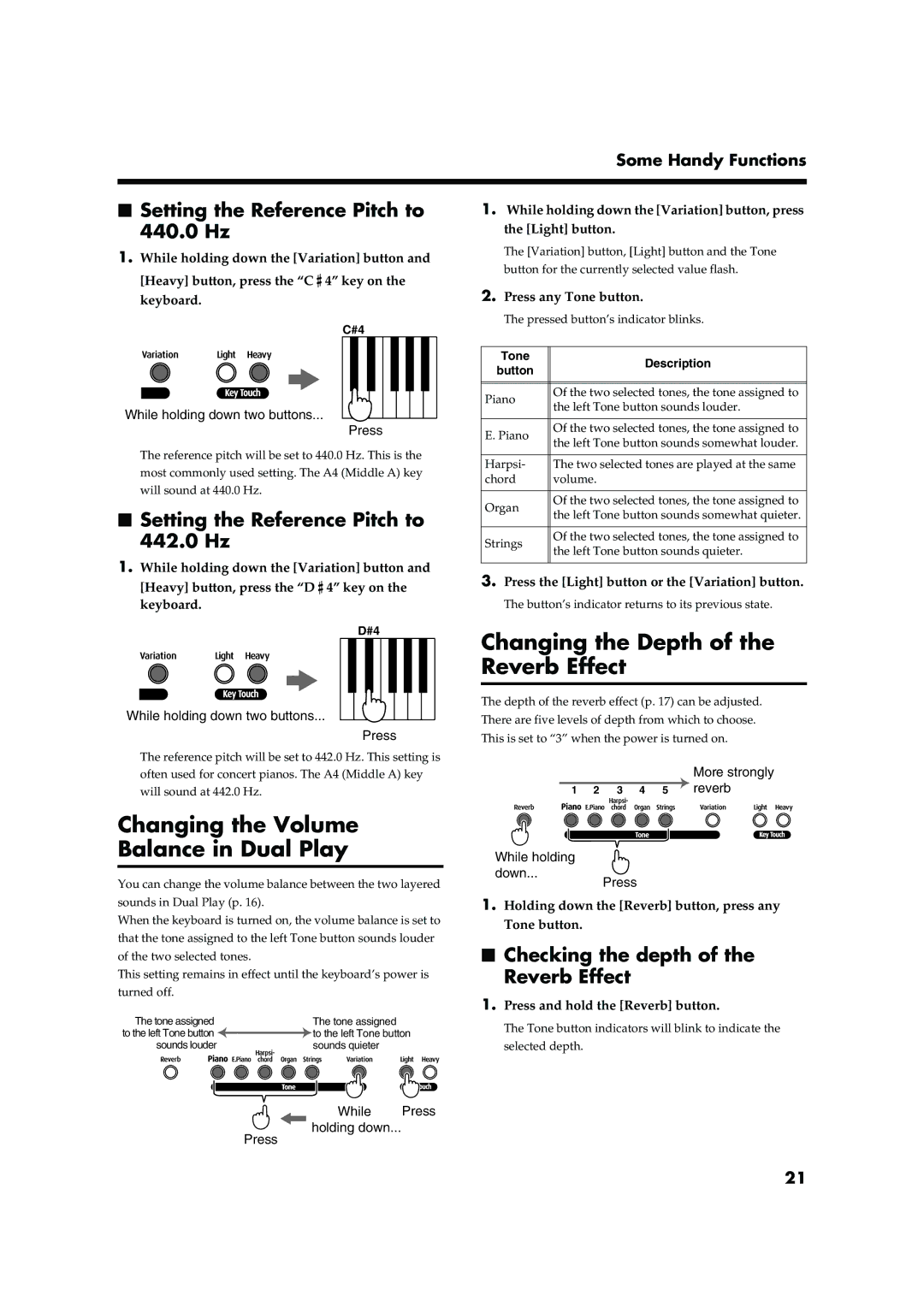Some Handy Functions
■Setting the Reference Pitch to 440.0 Hz
1.While holding down the [Variation] button and
[Heavy] button, press the “C![]() 4” key on the keyboard.
4” key on the keyboard.
C#4
While holding down two buttons...  Press
Press
The reference pitch will be set to 440.0 Hz. This is the most commonly used setting. The A4 (Middle A) key will sound at 440.0 Hz.
■Setting the Reference Pitch to 442.0 Hz
1.While holding down the [Variation] button and
[Heavy] button, press the “D ![]() 4” key on the keyboard.
4” key on the keyboard.
D#4
While holding down two buttons...
Press
The reference pitch will be set to 442.0 Hz. This setting is often used for concert pianos. The A4 (Middle A) key will sound at 442.0 Hz.
Changing the Volume
Balance in Dual Play
You can change the volume balance between the two layered sounds in Dual Play (p. 16).
When the keyboard is turned on, the volume balance is set to that the tone assigned to the left Tone button sounds louder of the two selected tones.
This setting remains in effect until the keyboard’s power is turned off.
The tone assigned |
| The tone assigned |
to the left Tone button |
| to the left Tone button |
| ||
sounds louder |
| sounds quieter |
While Press
holding down...
Press
1.While holding down the [Variation] button, press the [Light] button.
The [Variation] button, [Light] button and the Tone button for the currently selected value flash.
2.Press any Tone button.
The pressed button’s indicator blinks.
Tone | Description | |
button | ||
| ||
|
| |
|
| |
Piano | Of the two selected tones, the tone assigned to | |
the left Tone button sounds louder. | ||
| ||
|
| |
E. Piano | Of the two selected tones, the tone assigned to | |
the left Tone button sounds somewhat louder. | ||
| ||
|
| |
Harpsi- | The two selected tones are played at the same | |
chord | volume. | |
|
| |
Organ | Of the two selected tones, the tone assigned to | |
the left Tone button sounds somewhat quieter. | ||
| ||
|
| |
Strings | Of the two selected tones, the tone assigned to | |
the left Tone button sounds quieter. | ||
| ||
|
|
3.Press the [Light] button or the [Variation] button.
The button’s indicator returns to its previous state.
Changing the Depth of the Reverb Effect
The depth of the reverb effect (p. 17) can be adjusted. There are five levels of depth from which to choose. This is set to “3” when the power is turned on.
More strongly
1 2 3 4 5 ![]() reverb
reverb
While holding
down...
Press
1.Holding down the [Reverb] button, press any Tone button.
■Checking the depth of the Reverb Effect
1.Press and hold the [Reverb] button.
The Tone button indicators will blink to indicate the selected depth.
21